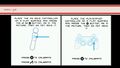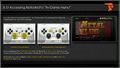XMB Manuals: Difference between revisions
m (→Image Formats) |
mNo edit summary |
||
| (21 intermediate revisions by the same user not shown) | |||
| Line 1: | Line 1: | ||
=In-Game Manuals for HDD games/apps= | =In-Game Manuals for HDD games/apps= | ||
The icon of | The manual appears with a "question mark" icon named "Software Manual" and the title_id of the game/app in small font under it, in {{icon category game}} column inside [[XMB|XMB In-Game]] mode by pressing {{padps}} button | ||
Manuals can be used as a guide, changelog, readme, extra artwork, etc... and are loaded without having to quit the hdd app/game. | Manuals can be used as a guide, changelog, readme, extra artwork, etc... and are loaded without having to quit the hdd app/game. | ||
==PS3 Games== | ==PS3 Games== | ||
Implemented around 4.00 firmware (not working on 3.55, working on 4.21+) | |||
(not | *Buttons | ||
**{{padsquare}} to zoom in (50% zoom)/zoom out (full screen) | |||
**{{dpadr}} and {{padlr}} for "next" page | |||
**{{dpadl}} and {{padll}} for "previous" page | |||
**{{padcircle}} (or {{padcross}} for japan) returns to [[XMB|XMB In-Game]] | |||
**{{padps}} returns to game (directly, from MANUAL back to the game, bypasing [[XMB|XMB In-Game]]) | |||
The zoom has 2 working modes, that depends of the aspect ratio of the image, there are not intermediate zoom levels, and the bigger zoom is predefined to around 50% bigger of the "full screen" mode: | |||
*For 16:9 images | |||
**Image is displayed initially at "full screen" | |||
**When pressing {{padsquare}} image is zoomed-in around 50% bigger | |||
*For non 16:9 images | |||
**Image is displayed initially at "full height" or "full width" (bigger one wins) to keep the whole image on screen by using transparent areas all around when needed | |||
**When pressing {{padsquare}} for first time, the image is zoomed-in to full screen, with some areas of the image out of screen | |||
**When pressing {{padsquare}} for second time, the image is zoomed-in around 50% bigger than the previous step | |||
===Structure tree & infos=== | ===Structure tree & infos=== | ||
| Line 24: | Line 38: | ||
===Image Formats=== | ===Image Formats=== | ||
*The .DDS original format (found in NPUA80543) is '''DXT1C''' (dxt1, only color), '''without''' mipmaps. See: [[Multimedia Formats and Tools]] | *The .DDS original format (found in NPUA80543) is '''DXT1C''' (dxt1, only color), '''without''' mipmaps. See: [[Multimedia Formats and Tools]] | ||
*The resolutions | *The resolutions (width x height) needs to have a number of pixels that is a multiple of 4 (both width and height sizes needs to be multiple of 4). DDS tools cant make a direct conversion of images that are not multiple of 4 (error: ''Image is not a multiple of 4 and no rescaling specified''), and by using rescaling is not posible to create DDS images with sizes that are not multiple of 4 (error: ''[Rescaling] [Processing] returned error IMAGE_NOT_MULT4'') | ||
** | |||
*Most useful resolutions (because all modern TV's and PS3 are designed for it) are all that matches 16:9 aspect ratio, you can see a list of the most common here: http://en.wikipedia.org/wiki/16:9#Common_resolutions | |||
**Supported 16:9 resolutions: 640x360, 960x540, 1024x576, 1280x720, 1600x900, 1920x1080 (found in NPUA80543), 2048x1152, 2560x1440 | |||
**'''NOT''' supported 16:9 resolutions ('''not multiple of 4'''): 864x486 (486 is not multiple of 4), 1366x768 (1366 is not multiple of 4) | |||
**'''NOT''' supported 16:9 resolutions ('''too big in bytes ?'''): 2880x1620 (2,22 MB per page), 3200x1800 (2,74 MB per page), 3840x2160 for [http://en.wikipedia.org/wiki/Graphics_display_resolution#4K_UHD 4K UHD TV] (3,95 MB per page) | |||
{| class="wikitable" | |||
|+Page size by resolution (comparison) | |||
! rowspan="2" | DDS Format !! colspan="13" | 16:9 Resolutions | |||
|- | |||
! 640x360 !! 960x540<br>[http://en.wikipedia.org/wiki/Graphics_display_resolution#qHD (qHD TV)] !! 1024x576 !! 1280x720<br>[http://en.wikipedia.org/wiki/Graphics_display_resolution#HD (HD TV)] !! 1600x900 !! 1920x1080<br>[http://en.wikipedia.org/wiki/Graphics_display_resolution#FHD (Full HD TV)] !! 2048x1152 !! 2560x1440<br>[http://en.wikipedia.org/wiki/Graphics_display_resolution#WQHD (QHD TV)] | |||
|- | |||
| DXT1C, No mipmaps || 112 KB || 253 KB || 288 KB || 450 KB || 703 KB || 0,98 MB || 1,12 MB || 1,75 MB | |||
|} | |||
*Other resolutions (not 16:9) | |||
**Supported: 1280x1024 | |||
{| class="wikitable" | |||
|+Page size by resolution (comparison) | |||
! rowspan="2" | DDS Format !! colspan="1" | Not 16:9 Resolutions | |||
|- | |||
! 1280x1024 | |||
|- | |||
| DXT1C, No mipmaps || 640 KB | |||
|} | |||
{{Boxframe1|content='''Can be created with nvidia texture tool (nvdxt.exe) by using this command:''' | {{Boxframe1|content='''Can be created with nvidia texture tool (nvdxt.exe) by using this command:''' | ||
*Individual file: | *Individual file: | ||
{{Keyboard|content=nvdxt.exe -file input.png -dxt1c -nomipmap -output output.dds}} | {{Keyboard|content=<syntaxhighlight lang="bash">nvdxt.exe -file input.png -dxt1c -nomipmap -output output.dds</syntaxhighlight>}} | ||
*Individual file with cube filter rescale to 1920x1080 resolution, and highest quality compression: | *Individual file with cube filter rescale to 1920x1080 resolution, and highest quality compression: | ||
{{Keyboard|content=nvdxt.exe -file input.png -dxt1c -nomipmap -prescale 1920 1080 -quality_highest -output output.dds}} | {{Keyboard|content=<syntaxhighlight lang="bash">nvdxt.exe -file input.png -dxt1c -nomipmap -prescale 1920 1080 -quality_highest -output output.dds</syntaxhighlight>}} | ||
*Multiple files with cube filter rescale to 1920x1080 resolution, highest quality compression, and using folder paths for input and output (massive conversion of any supported image with any name and any resolution from CUSTOM_IMAGES folder to MANUAL folder) | *Multiple files with cube filter rescale to 1920x1080 resolution, highest quality compression, and using folder paths for input and output (massive conversion of any supported image with any name and any resolution from CUSTOM_IMAGES folder to MANUAL folder) | ||
{{Keyboard|content=nvdxt.exe -deep c:\CUSTOM_IMAGES -all -dxt1c -nomipmap -prescale 1920 1080 -quality_highest -outdir c:\MANUAL}} | {{Keyboard|content=<syntaxhighlight lang="bash">nvdxt.exe -deep c:\CUSTOM_IMAGES -all -dxt1c -nomipmap -prescale 1920 1080 -quality_highest -outdir c:\MANUAL</syntaxhighlight>}} | ||
*Nvidia Texture Tool notes: | *Nvidia Texture Tool notes: | ||
**Supported image formats | **Supported image formats | ||
** | ***.tga .bmp .gif .ppm .jpg .tif .cel .dds .png .psd .rgb .bw .rgba | ||
** '''-dxt1c:''' DXT1 (color only) | **DDS format and options | ||
** '''-nomipmap:''' don't generate MIP maps | *** '''-dxt1c:''' DXT1 (color only) | ||
** '''- | *** '''-nomipmap:''' don't generate MIP maps | ||
** '''-prescale <int> <int>:''' rescale image to this size first | **General options | ||
** '''- | *** '''-quick:''' use fast compression method | ||
** '''-deep <directory>:''' include all subdirectories | *** '''-quality_normal:''' normal quality compression | ||
** '''-all:''' all image files in current directory | *** '''-quality_production:''' production quality compression | ||
** '''-outdir <directory>:''' output directory | *** '''-quality_highest:''' highest quality compression (this can be very slow) | ||
*** '''-prescale <int> <int>:''' rescale image to this size first | |||
**Rescale filters (default: cube filter) | |||
*** '''-RescalePoint''' | |||
*** '''-RescaleBox''' | |||
*** '''-RescaleTriangle''' | |||
*** '''-RescaleQuadratic''' | |||
*** '''-RescaleCubic''' | |||
*** '''-RescaleCatrom''' | |||
*** '''-RescaleMitchell''' | |||
*** '''-RescaleGaussian''' | |||
*** '''-RescaleSinc''' | |||
*** '''-RescaleBessel''' | |||
*** '''-RescaleHanning''' | |||
*** '''-RescaleHamming''' | |||
*** '''-RescaleBlackman''' | |||
*** '''-RescaleKaiser''' | |||
**Paths | |||
*** '''-file <filename>:''' input file to process. Accepts wild cards | |||
*** '''-output <filename>:''' filename to write to [-outfile can also be specified] | |||
*** '''-deep <directory>:''' include all subdirectories | |||
*** '''-all:''' all image files in current directory | |||
*** '''-outdir <directory>:''' output directory | |||
**Other notes | |||
***The '''-prescale''' is a '''-rescale''' that happens first, both uses the same filters, included the default cube filter rescaling used in this examples ('''-RescaleCubic''' is the default filter used when no other filters are specifyed) and all the other availables like '''-RescaleGaussian''', etc... | |||
}} | }} | ||
{{Boxframe1|content='''Can be created with gimp plugin...''' | {{Boxframe1|content='''Can be created with gimp plugin...'''<br> | ||
Please help to fill... | |||
}} | }} | ||
{{Boxframe1|content='''Can be created with photoshop plugin...''' | {{Boxframe1|content='''Can be created with photoshop plugin...'''<br> | ||
Please help to fill... | |||
}} | }} | ||
*Pixelation notes: | |||
Overall, and based on how the pages will be displayed with or without zoom... there are basically 2 types of manuals | |||
The most common is the classic "user manual" from any device, where are used texts with long sentences, a few icons, and some small images overlayed to explain the working or the controlls of the device/program/game/whatever | |||
In this kind of manual, the pages are supposed to be readed at "full screen", so is needed to use a font with good size, this makes pointless to use the zoom function (well, most users will zoom for science purposes, but they will realize is pointless because zooming in a sentence is stupid if you can read it without zoom) | |||
For this manuals is good to go to the small resolution sizes (like 1024x576 or smaller with 288 KB per page) because there is a small pixelation but is only notable when zoomed in... and well... user is not supposed to zoom in more than 1 time (the first time for science), this manuals are good for homebrew where the manual doesnt needs to be bigger than the homebrew app itself (a manual of 30 MB for a homebrew with size 5 MB looks excesive) | |||
The other type of manual is where it contains maps of the game with the location of items, places, or any kind of image with big detail that is interesting to display it in the bigger size posible (here the user is supposed to zoom in allways in every page) | |||
For this ones is good to go for the bigger resolution sizes like 2560x1440 (and 1,75 MB per page) because usually there are not much pages and are for games wich size is much bigger than the manual (a manual of 100 MB for a game with size 10GB doesnt looks excesive) | |||
===Links & Tutorials=== | ===Links & Tutorials=== | ||
| Line 103: | Line 175: | ||
===Structure tree=== | ===Structure tree=== | ||
NPUO30***/ (only from few US example) | NPUO30***/ (only from few US example) | ||
| | | | ||
| Line 136: | Line 206: | ||
| | | | ||
|-.usm | |-.usm | ||
=Web Manuals= | =Web Manuals= | ||
| Line 152: | Line 221: | ||
=Manuals Multilingual Support= | =Manuals Multilingual Support= | ||
{{ | {{PlayStation Languages}} | ||
*Notes: | *Notes: | ||
**Portugues (Portugal), and Portugues (Brazil) can share the same manual ingame | **Portugues (Portugal), and Portugues (Brazil) can share the same manual ingame | ||
**English (United States), and English (United Kingdom) can share the same manual ingame | **English (United States), and English (United Kingdom) can share the same manual ingame | ||
{{ | {{Reverse engineering}}<noinclude>[[Category:Main]]</noinclude> | ||
Latest revision as of 19:47, 15 September 2021
In-Game Manuals for HDD games/apps[edit | edit source]
The manual appears with a "question mark" icon named "Software Manual" and the title_id of the game/app in small font under it, in ![]() column inside XMB In-Game mode by pressing
column inside XMB In-Game mode by pressing ![]() button
button
Manuals can be used as a guide, changelog, readme, extra artwork, etc... and are loaded without having to quit the hdd app/game.
PS3 Games[edit | edit source]
Implemented around 4.00 firmware (not working on 3.55, working on 4.21+)
- Buttons
 to zoom in (50% zoom)/zoom out (full screen)
to zoom in (50% zoom)/zoom out (full screen) and
and  for "next" page
for "next" page and
and  for "previous" page
for "previous" page (or
(or  for japan) returns to XMB In-Game
for japan) returns to XMB In-Game returns to game (directly, from MANUAL back to the game, bypasing XMB In-Game)
returns to game (directly, from MANUAL back to the game, bypasing XMB In-Game)
The zoom has 2 working modes, that depends of the aspect ratio of the image, there are not intermediate zoom levels, and the bigger zoom is predefined to around 50% bigger of the "full screen" mode:
- For 16:9 images
- For non 16:9 images
- Image is displayed initially at "full height" or "full width" (bigger one wins) to keep the whole image on screen by using transparent areas all around when needed
- When pressing
 for first time, the image is zoomed-in to full screen, with some areas of the image out of screen
for first time, the image is zoomed-in to full screen, with some areas of the image out of screen - When pressing
 for second time, the image is zoomed-in around 50% bigger than the previous step
for second time, the image is zoomed-in around 50% bigger than the previous step
Structure tree & infos[edit | edit source]
NP**12345/MANUAL/001.DDS, 002.DDS //XMB in English (United Kingdom & United States) NP**12345/MANUAL/02/001.DDS, 002.DDS //XMB in French NP**12345/MANUAL/03/001.DDS, 002.DDS //XMB in Spanish ... NP**12345/MANUAL/17/001.DDS, 002.DDS //XMB in Portuguese (Portugal & Brazil) ...
- Only for PS3 type, HDD Installed Contents
- Is not supported inside PS3 game disc structure... but is supported in the "GameData" installations made by PS3 disc games and by his game updates/patches
- To add multiple manuals for different languages use the subfolders 02 (for french manual), 03 (for spanish manual), etc..., the numbers follows the system Language codes
- Up to 999.DDS pages ? (speculative, because the image names uses 3 digits, e,g: 123.DDS but max not tested)
Image Formats[edit | edit source]
- The .DDS original format (found in NPUA80543) is DXT1C (dxt1, only color), without mipmaps. See: Multimedia Formats and Tools
- The resolutions (width x height) needs to have a number of pixels that is a multiple of 4 (both width and height sizes needs to be multiple of 4). DDS tools cant make a direct conversion of images that are not multiple of 4 (error: Image is not a multiple of 4 and no rescaling specified), and by using rescaling is not posible to create DDS images with sizes that are not multiple of 4 (error: [Rescaling] [Processing] returned error IMAGE_NOT_MULT4)
- Most useful resolutions (because all modern TV's and PS3 are designed for it) are all that matches 16:9 aspect ratio, you can see a list of the most common here: http://en.wikipedia.org/wiki/16:9#Common_resolutions
- Supported 16:9 resolutions: 640x360, 960x540, 1024x576, 1280x720, 1600x900, 1920x1080 (found in NPUA80543), 2048x1152, 2560x1440
- NOT supported 16:9 resolutions (not multiple of 4): 864x486 (486 is not multiple of 4), 1366x768 (1366 is not multiple of 4)
- NOT supported 16:9 resolutions (too big in bytes ?): 2880x1620 (2,22 MB per page), 3200x1800 (2,74 MB per page), 3840x2160 for 4K UHD TV (3,95 MB per page)
| DDS Format | 16:9 Resolutions | ||||||||||||
|---|---|---|---|---|---|---|---|---|---|---|---|---|---|
| 640x360 | 960x540 (qHD TV) |
1024x576 | 1280x720 (HD TV) |
1600x900 | 1920x1080 (Full HD TV) |
2048x1152 | 2560x1440 (QHD TV) | ||||||
| DXT1C, No mipmaps | 112 KB | 253 KB | 288 KB | 450 KB | 703 KB | 0,98 MB | 1,12 MB | 1,75 MB | |||||
- Other resolutions (not 16:9)
- Supported: 1280x1024
| DDS Format | Not 16:9 Resolutions |
|---|---|
| 1280x1024 | |
| DXT1C, No mipmaps | 640 KB |
- Individual file:
nvdxt.exe -file input.png -dxt1c -nomipmap -output output.dds
- Individual file with cube filter rescale to 1920x1080 resolution, and highest quality compression:
nvdxt.exe -file input.png -dxt1c -nomipmap -prescale 1920 1080 -quality_highest -output output.dds
- Multiple files with cube filter rescale to 1920x1080 resolution, highest quality compression, and using folder paths for input and output (massive conversion of any supported image with any name and any resolution from CUSTOM_IMAGES folder to MANUAL folder)
nvdxt.exe -deep c:\CUSTOM_IMAGES -all -dxt1c -nomipmap -prescale 1920 1080 -quality_highest -outdir c:\MANUAL
- Nvidia Texture Tool notes:
- Supported image formats
- .tga .bmp .gif .ppm .jpg .tif .cel .dds .png .psd .rgb .bw .rgba
- DDS format and options
- -dxt1c: DXT1 (color only)
- -nomipmap: don't generate MIP maps
- General options
- -quick: use fast compression method
- -quality_normal: normal quality compression
- -quality_production: production quality compression
- -quality_highest: highest quality compression (this can be very slow)
- -prescale <int> <int>: rescale image to this size first
- Rescale filters (default: cube filter)
- -RescalePoint
- -RescaleBox
- -RescaleTriangle
- -RescaleQuadratic
- -RescaleCubic
- -RescaleCatrom
- -RescaleMitchell
- -RescaleGaussian
- -RescaleSinc
- -RescaleBessel
- -RescaleHanning
- -RescaleHamming
- -RescaleBlackman
- -RescaleKaiser
- Paths
- -file <filename>: input file to process. Accepts wild cards
- -output <filename>: filename to write to [-outfile can also be specified]
- -deep <directory>: include all subdirectories
- -all: all image files in current directory
- -outdir <directory>: output directory
- Other notes
- The -prescale is a -rescale that happens first, both uses the same filters, included the default cube filter rescaling used in this examples (-RescaleCubic is the default filter used when no other filters are specifyed) and all the other availables like -RescaleGaussian, etc...
- Supported image formats
Please help to fill...
Please help to fill...
- Pixelation notes:
Overall, and based on how the pages will be displayed with or without zoom... there are basically 2 types of manuals
The most common is the classic "user manual" from any device, where are used texts with long sentences, a few icons, and some small images overlayed to explain the working or the controlls of the device/program/game/whatever
In this kind of manual, the pages are supposed to be readed at "full screen", so is needed to use a font with good size, this makes pointless to use the zoom function (well, most users will zoom for science purposes, but they will realize is pointless because zooming in a sentence is stupid if you can read it without zoom)
For this manuals is good to go to the small resolution sizes (like 1024x576 or smaller with 288 KB per page) because there is a small pixelation but is only notable when zoomed in... and well... user is not supposed to zoom in more than 1 time (the first time for science), this manuals are good for homebrew where the manual doesnt needs to be bigger than the homebrew app itself (a manual of 30 MB for a homebrew with size 5 MB looks excesive)
The other type of manual is where it contains maps of the game with the location of items, places, or any kind of image with big detail that is interesting to display it in the bigger size posible (here the user is supposed to zoom in allways in every page)
For this ones is good to go for the bigger resolution sizes like 2560x1440 (and 1,75 MB per page) because usually there are not much pages and are for games wich size is much bigger than the manual (a manual of 100 MB for a game with size 10GB doesnt looks excesive)
Links & Tutorials[edit | edit source]
- Here is a example of MANUAL in game, for PS Seismograph all / unsigned (7 pages not official version).
- here is a example of MANUAL in game, for FB Alpha Retro Loader by CaptainCPS-X (24 pages).
- git of CaptainCPS-X with infos for pkg.py to create propers pkg including MANUAL
- retroXMB MANUAL by Redemp
- True Ancestor PKG Creator patched for MANUAL
- PSX SCENE thread resource by Redemp
Gallery[edit | edit source]
Note: images has been converted to jpg for wikify purpose.
PS2 Classics[edit | edit source]
- 0xx.dxt files: textures files
- manual.idx: index of the .dxt files
PS1 Classics[edit | edit source]
PSP Minis and Remasters[edit | edit source]
Standalone Manuals[edit | edit source]
PS3 PlayView[edit | edit source]
See PlayView for other PS3 standalone digital manual
PSP Digital Comic[edit | edit source]
PS3 DigiManual[edit | edit source]
Named as Digimanual or Manual (Digital), they are stand alone pkg PS3 hdd games included in disc (PKGDIR for example) or available online.
Seems to be a standard utility (the eboot) specific to display this kind of manuals, so should be considered an app, not a feature of the firmware
Structure tree[edit | edit source]
NPUO30***/ (only from few US example)
|
|-ICON0.PNG (See Content Information files for HDD Game)
|
|-PARAM.SFO (SFO category HG)
|
|-PS3LOGO.DAT
|
|-USRDIR/
|
|-digiman.sdat
|
|-digiman_content.sdat
|
|-digiman_content_en.sdat (can also have others languages as digiman_content_es.sdat..)
|
|-EBOOT.BIN
|
|-assets/
|
|-image/ (can contain sub-directory such "screenshots", "modals"...)
| |
| |-.jpg and .png
|
|-sound/
| |
| |-.wav
|
|-video/
|
|-.usm
Web Manuals[edit | edit source]
Online Manuals[edit | edit source]
Online instruction Manuals on XMB Network column. accesses the manuals hosted at (click in the table below to go to a specific manual page):
Users |
Settings |
Photo |
Music |
Video |
TV/Video Services |
Game |
Network |
PlayStation Network |
Friends |
|---|
Game Options Menu Manuals[edit | edit source]
Some games has an online manual that can be accessed from the "options menu" in main XMB (by pressing triangle over the game icon)
Manuals Multilingual Support[edit | edit source]
| Code | Name | Support | ||||||||
|---|---|---|---|---|---|---|---|---|---|---|
| 2-digits | 2-letters | Localised | English | PS1 | PS2 | PSP | PS3 | PSV | PS4 | PS5 |
| 00 | ja | 日本語 | Japanese | ALL | ALL | 1.00 | 1.00 | 1.00 | 1.00 | 1.00 |
| 01 | en | English (United States) | English (United States) | |||||||
| 02 | fr | Français | French | No | 1.50 | |||||
| 03 | es | Español (España) | Spanish (Spain) | |||||||
| 04 | de | Deutsch | German | |||||||
| 05 | it | Italiano | Italian | |||||||
| 06 | nl | Nederlands | Dutch | |||||||
| 07 | pt | Português (Portugal) | Portuguese (Portugal) | |||||||
| 08 | ru | Русский | Russian | EXT | ||||||
| 09 | ko | 한국어 | Korean | 2.00 | 1.50 | |||||
| 10 | ch | 繁體中文 | Chinese (Traditional) | 2.70 | 1.60 | |||||
| 11 | zh | 简体中文 | Chinese (Simplified) | |||||||
| 12 | fi | Suomi | Finnish | No | No | |||||
| 13 | sv | Svenska | Swedish | |||||||
| 14 | da | Dansk | Danish | |||||||
| 15 | no | Norsk | Norwegian | |||||||
| 16 | pl | Polski | Polish | 3.10 | ||||||
| 17 | br | Português (Brasil) | Portuguese (Brazil) | 4.00 | ||||||
| 18 | gb | English (United Kingdom) | English (United Kingdom) | |||||||
| 19 | tr | Türkçe | Turkish | 4.30 | 2.00 | |||||
| 20 | la | Español (América Latina) | Spanish (Latin America) | No | No | |||||
| 21 | ar | العربية | Arabic | 2.00 | ||||||
| 22 | ca | Français (Canada) | French (Canada) | 2.50 | ||||||
| 23 | cs | Čeština | Czech | 5.00 | ||||||
| 24 | hu | Magyar | Hungarian | |||||||
| 25 | el | Ελληνικά | Greek | |||||||
| 26 | ro | Română | Romanian | |||||||
| 27 | th | ไทย | Thai | |||||||
| 28 | vi | Tiếng Việt | Vietnamese | |||||||
| 29 | in | Indonesia | Indonesian | |||||||
| 30 | uk | Українська | Ukrainian | 9.50 | 3.00 | |||||
- Notes:
- Portugues (Portugal), and Portugues (Brazil) can share the same manual ingame
- English (United States), and English (United Kingdom) can share the same manual ingame