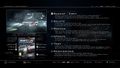MultiMan: Difference between revisions
m (Protected "MultiMan": Counter-productive edit warring ([Edit=Allow only administrators] (indefinite) [Move=Allow only administrators] (indefinite))) |
m (Removed protection from "MultiMan") |
(No difference)
| |
Revision as of 00:23, 29 January 2022
 | |
| Release | |
|---|---|
| Initial Release | December 2010 |
| Author | deanK |
| Website | MultiMan |
| Current Version | 04.82 |
| Firmware Version | 3.55/4.2x/4.3x/4.4x/4.5x/4.6x-4.82 |
| Download | [1] |
Info
Multiman is a multifunctional application that includes 8 different display modes (for easily accessing games, video, and audio content), a file manager, and an FTP server that runs in the background.
Features:
- See, read from, and write to many device types (HDD/USB/BD/SDHC/MS/CF)
- Remote Play (via PSP or other compatible peripherals)
- Self-updating
- AVCHD activation from external USB devices
- AVCHD and Blu-ray format playback from internal HDD
- Overscan support for DLP and CRT TV sets
- MP3 playback
- JPEG/PNG viewer
- HEX file viewer
- Support for at least 15 freetype fonts (user can change using [R3] in game display modes)
- Keyboard support
- Screen-shot utility
Gallery
Standalone Browser
This is a standalone browser, which can be used by any other application (not just multiMAN).
- Supports downloading of files
- FTP server running in the background (openps3ftp) (login: anonymous, password: <any>)
- Allocates ~150MB for the browser, so no more 'insuff. memory' errors
- If URL is parsed, it will open it. If not -> Official PS3 UK page is opened
- On exit it will return to the caller application (if RELOAD.SELF is present in the same folder)
- Downloaded files are saved under the current folder + ./DOWNLOADS
If present in multiMAN's USRDIR folder - it will be used instead of the build-in mM browser.
Other devs are free to use it in their apps.
The proper way would be to create your own EBOOT.BIN, which will call the BROWSER.SELF with any parameter/URL you wish.
CODE:
void launch_self(char *_self, char *_param)
{
char* launchargv[2];
char self[256];
sprintf(self, "%s", _self);
memset(launchargv, 0, sizeof(launchargv));
launchargv[0] = (char*)malloc(strlen(_param) + 1); strcpy(launchargv[0], _param);
launchargv[1] = NULL;
exitspawn((const char*)self, (char* const*)launchargv, NULL, NULL, 0, 64, SYS_PROCESS_PRIMARY_STACK_SIZE_512K);
}
Launch
launch_self(browser_self, start_page);
Self explanitory
launch_self((char*)"/dev_hdd0/game/XXXX12345/USRDIR/BROWSER.SELF", (char*)"http://www.google.com/");
Errors with Games + Fixes
Your Games are not detected?
* Proper structure: /dev_***/GAMES/***GAME_NAME***/PS3_GAME/USRDIR/EBOOT.BIN * Wrong structure: /dev_***/GAMES/***SOME_NAME***/***ANOTHER_NAME***/PS3_GAME/USRDIR/EBOOT.BIN * Press "SELECT+L3" to refresh the list (or use the REFRESH option in system menu or XMMB Game column) * Check options.ini/options_default.ini and edit it properly if you store your games in different than defined location
All your games give you black screen after installing on 3.55 firmware?
It was reported numerous times that such problem may arise after installing KMEAW 3.55 CFW on a new PS3 system or after updating from 3.41. In any case the solution is easy enough: * Download and install "FIX PERMISSIONS" package file ([http://www.4shared.com/file/AHE7153v/Fix_Permission_For_Waninkoko_K.html download link]) * Start the tool and wait for it to finish its job - it will return you back to XMB screen * Try to launch multiMAN and load a game - all should be okay now.
Changelog
I put all the changelog here because it's very long.
=========== 04.18.00 * Added support for downloadable packages/files in the Web column * Fixed some minor issues (rename/delete) when using "Game Settings" menu (after using L1/R1 to switch games) * Reworked some core functions and improved mM's performance even more =========== 04.17.05 * Added [www.brewology.com] installable packages in the WEB column * Fixed access to AVCHD/Blu-ray Movie Discs and DVD Video Discs * When moving files on the same drive mmOS won't check for available free space * Improved background scanning/verifying of USB games * Added support for AVCHD HDD movies to lastGAME =========== 04.17.00/01/02/04 * Improved copying folders (double progress bar and faster speed) * Minor fix for 4.30CFW Hermes payload * Fixed copying folders with 0 byte files * Fixed problem with split games in stealthMAN * installPKG [Singstar Replacement] available (http://www.sendspace.com/file/klv9jz) * installPKG standalone updated, too (http://www.sendspace.com/file/srhvk7) * Installing PKG files will not reboot the PS3 * Visual improvements * Added SD/MS/CF entries in Retro * Fade-in for game backgrounds * Some other improvements related to copying/scanning/verifying/etc * multiMAN "minimal"/"bare" version available (read below)
Option Files
Options File
DEFAULT options included in the install/update packages: options_default.ini
################################################## ################ ##### ##### #### Configuration File #### ##### ##### ################################################## ################ ##### ##### #### Edit and save this file to your Playstation3 as: #### #### /dev_hdd0/game/BLES80608/USRDIR/options.ini #### ##### ##### ################################################## ################ # >>>>>>>>>>>>>>>>>>>>>>>>>>>>>> Directory / Folder Options <<<<<<<<<<<<<<<<<<<<<<<<<<<<<< # ================================================== ====================================== # Option: Game Backup Folders hdd_dir=/dev_hdd0/GAMES usb_dir=GAMES # Option: Look for Game Backups recursively in these folders # Hint: leave blank for USB (usb_home) root (/) folder # Main search folders: hdd_home=/dev_hdd0/GAMES usb_home=/GAMES # Secondary search folders: hdd_home2=/dev_hdd0/GAMEZ hdd_home3=/dev_hdd0/game/OMAN46756/GAMEZ hdd_home4=/dev_hdd0/game/LAUN12345/GAMEZ hdd_home5=/dev_hdd0/BDRIPS usb_home2=/GAMEZ usb_home3=/BDRIPS #usb_home4=/_skip_ #usb_home5=/_skip_ # Directory to store covers covers_dir=/dev_hdd0/game/BLES80608/USRDIR/covers # Option: Directory to look for themes themes_dir=/dev_hdd0/game/BLES80608/USRDIR/themes # Option: Directory to store downloaded themes (preview images only) themes_web_dir=/dev_hdd0/game/BLES80608/USRDIR/themes_web # Option: Directory to save downloaded update PKG #update_dir=/dev_hdd0/game/BLES80608/USRDIR/TEMP # Option: Directory to save web browser downloaded content #download_dir=/dev_hdd0/game/BLES80608/USRDIR/DOWNLOADS # ================================================== =========================== # Retro EMULATORS # ================================================== =========================== # ================================================== =========================== # RETRO COLUMN COVERS INFORMATION # ================================================== =========================== # Covers for PS1 and PS2 games in ISO/BIN+CUE format and for optical discs # are stored in the following location (OPL cover art format ABCD_123.45_COV.JPG): # # PS1 -> /dev_hdd0/game/BLES80608/USRDIR/covers_retro/psx # PS2 -> /dev_hdd0/game/BLES80608/USRDIR/covers_retro/psx # # If you wish to use your own covers, place the images in the same folder # where the ISO/BIN+CUE files are stored (/dev_hdd0/PSXISO, PS2ISO) # and name them *EXACTLY* as the ISO/BIN+CUE file (without the extension) + .jpg or .png. # # Example: My_PS1_Game.ISO # COVERS : My_PS1_Game.jpg # # Example: My_PS2_Game.CUE # COVERS : My_PS2_Game.png # # Covers must be in PNG format (max 408x408 pixels), # or in JPG format, having width dividable by 2 but not larger than 3264x3264 pixels. # # ================================================== =========================== # Covers for Retro column games (ROMS) are stored and first looked for in: # # SNES -> /dev_hdd0/game/BLES80608/USRDIR/covers_retro/snes # FCEU -> /dev_hdd0/game/BLES80608/USRDIR/covers_retro/fceu # GEN+ -> /dev_hdd0/game/BLES80608/USRDIR/covers_retro/gen # VBA -> /dev_hdd0/game/BLES80608/USRDIR/covers_retro/vba # FBA -> /dev_hdd0/game/BLES80608/USRDIR/covers_retro/fba # # Covers must be named *EXACTLY* as the game ROM (without the extension) + .jpg or .png # # Example: GAME_ROM_NAME.EXT # COVERS : GAME_ROM_NAME.jpg or GAME_ROM_NAME.png # # Covers must be in PNG format (max 408x408 pixels), # or in JPG format, having width dividable by 2 but not larger than 3264x3264 pixels. # # Use covers with resolution of 408x180 for best visual results. # The program will also look for covers in the same folder where ROMs are found. # For best results use internal hdd (/dev_hdd0/ROMS/****) to store your roms and covers. # # ================================================== =========================== # EMULATOR EXECUTABLES AND PATHS # ================================================== =========================== # # SNES9x for PS3 (Super Nintendo ES Emulator) # The program will also scan /dev_usb00*/ROMS/snes for game roms and covers # The program will also scan /dev_hdd0/ROMS/snes for game roms and covers # ROM extensions: SMC/smc, FIG/fig, SFC/sfc, GD3/gd3, GD7/gd7, DX2/dx2, BSX/bsx, SWC/swc, JMA/jma, ZIP/zip # snes_self=/dev_hdd0/game/SNES90000/USRDIR/RELOAD.SELF snes_roms=/dev_hdd0/game/SNES90000/USRDIR/roms # ================================================== =========================== # GenesisPlus GX for PS3 (SEGA Genesis / Mega Drive emulator) # The program will also scan /dev_usb00*/ROMS/gen for game roms and covers # The program will also scan /dev_hdd0/ROMS/gen for game roms and covers # ROM extensions: BIN/bin, SMD/smd, GEN/gen, SMS/sms, md/MD, zip/ZIP # genp_self=/dev_hdd0/game/GENP00001/USRDIR/RELOAD.SELF genp_roms=/dev_hdd0/game/GENP00001/USRDIR/roms # ================================================== =========================== # FCEU for PS3 (NES / FCE Ultra emulator) # The program will also scan /dev_usb00*/ROMS/fceu for game roms and covers # The program will also scan /dev_hdd0/ROMS/fceu for game roms and covers # ROM extensions: UNIF/unif, NES/nes, FDS/fds, ZIP/zip # fceu_self=/dev_hdd0/game/FCEU90000/USRDIR/RELOAD.SELF fceu_roms=/dev_hdd0/game/FCEU90000/USRDIR/roms # ================================================== =========================== # VBA for PS3 (Gameboy / Advanced emulator) # The program will also scan /dev_usb00*/ROMS/vba for game roms and covers # The program will also scan /dev_hdd0/ROMS/vba for game roms and covers # ROM extensions: gba/GBA, gbc/GBC, gb/GB # vba_self=/dev_hdd0/game/VBAM90000/USRDIR/RELOAD.SELF vba_roms=/dev_hdd0/game/VBAM90000/USRDIR/roms # ================================================== =========================== # FB Alpha/Next for PS3 # The program will also scan /dev_usb00*/ROMS/fba for game roms and covers # The program will also scan /dev_hdd0/ROMS/fba for game roms and covers # ROM extensions: zip/ZIP or files with no extension # fba_self=/dev_hdd0/game/FBAN00000/USRDIR/RELOAD.SELF fba_roms=/dev_hdd0/game/FBAN00000/USRDIR/roms # ================================================== =========================== # >>>>>>>>>>>>>>>>>>>>>>>>>>>>>> END OF INI FILE <<<<<<<<<<<<<<<<<<<<<<<<<<<<<< # ================================================== =========================== #END
COLOR.INI
Location: /dev_hdd0/game/BLES80608/USRDIR/COLOR.INI) (use .INI for your custom colors. COLOR.BIN is the default one - don't change it)
# COLOR AND DISPLAY THEME SETTINGS # # COLOR FORMAT 0xAABBGGRR # # AA - ALPHA TRANSPARENCY (00-Fully transparent, FF fully opaque) # BB - BLUE # GG - GREEN # RR - RED PS3DISC=0xff807000 PS3DISCSEL=0xfff0e000 SEL=0xff00ffff PS3=0xe0e0e0e0 PS2=0xff06b02e DVD=0xffdcc503 BDMV=0xff0050ff AVCHD=0xff30ffff LEGEND=0xc0c0c0c0 FMFILE=0xc0c0c0c0 FMDIR=0xc0808080 FMJPG=0xcc00cc00 FMMP3=0xc033ffee FMEXE=0xc03310ee HEXVIEW=0xc0a0a0a0 SPLIT=0xc00080ff XMB_CLOCK=0xffd0d0d0 XMB_COLUMN=0xf0e0e0e0 XMB_TITLE=0xf0e0e0e0 XMB_SUBTITLE=0xf0909090 XMB_SPARK_SIZE=4 #SPARK/STARS COLOR USES RRGGBBAA format XMB_SPARK_COLOR=0xffffff00 #TOP/SIDE MENU COLORS USE RRGGBBAA format TOP_MENU_COLOR=0x30303000 SIDE_MENU_COLOR=0x06599400 ################################################## ################## # # END OF COLOR DEFINITIONS # ################################################## ################## # # DISPLAY ELEMENTS # ################################################## ################## # show or hide the device list/ip address (1 or 0) device_list=1 # show or hide device list separator line (1 or 0) device_separator=1 # device list and separator Y offset (0 - 1079) device_separator_y=956 # show or hide legend image or change vertical position (1 or 0), y (0-1079) legend=1 legend_y=853 # show or remove the drive icon in the lower right corner (1 or 0) # (0-1919) (to horizontally move the drive icon) # (0-1079) (to vertically move the drive icon) drive_icon=1 drive_icon_x=1790 drive_icon_y=964 # Option: user_font # Valid Parameter: 0 - 9 #user_font=0 # Option: game_bg_overlay # Valid Parameter: 0 - do not overlay game PIC1.PNG over user background picture # Valid Parameter: 1 - overlay (default) #game_bg_overlay=1 # # END OF DISPLAY ELEMENTS #
Just like options.ini, if you plug a USB stick with COLOR.INI it will be used by multiMAN (no need to ftp the file). If you wish to restore original colors after you made a change - either use the code from above or delete COLOR.INI from /USRDIR/ folder.
USB.CFG
0x12ab:0x3c4d:1
VENDOR_ID:PRODUCT_ID:NUM_OF_PARTITIONS
Hexadecimal values must be lowercase:
0x02E8:0x6A14:1 = Wrong 0x02e8:0x6a14:1 = Right
Navigation in GAME display modes: [X] - Load a title [O] - Exit to XMB [ ] - Settings menu for selected title [/\] - System Menu In XMMB MODE: [X] - Load a title (or activate function) [ ] - In XMMB - Group content (SELECT+[SQUARE] group by Title for Game/Favorites/Retro columns) [/\] - Settings menu for selected title General navigation (PS3 PAD, MOVE, BD REMOTE): [R1] - Switch to next game display mode [L1] - Switch to prev game display mode [R3] - change current FreeType font [L3] - Switch Title Names font size / paths [SELECT]+[O] - rename game title (changes PARAM.SFO) [SELECT]+[L2]/[R2] - change overscan options [SELECT]+[L3] - force content refresh from all devices [SELECT]+[R1] - change content mode (GAMES/VIDEO/BOTH) [SELECT]+[START] - launches File Manager [START]+[SELECT] - restarts multiMAN [START]+[/\] - enable PFS driver (for external USB NTFS HDDs) [START]+[R2] - Screenshot to RAW RGB (saved in /dev_hdd0 or connected /dev_usb000 or /dev_usb001) [START]+[left] - Previous MP3 song in the playlist [START]+[right] - Next MP3 song in the playlist [START]+[UP] - Increase playback volume [START]+[DOWN] - Decrease playback volume [START]+[ ] - stop music playback (for mp3 and background theme audio) * BD Remote: [ENTER] and [PLAY] keys will act as [X] * BD Remote: [PAUSE] will pause music playback * BD Remote: [PREV]/[NEXT] will skip to previous/next audio track * BD Remote: [STOP] will stop music playback * BD Remote: [SLOW<<]/[SLOW>>] will change playback volume * BD Remote: [BLUE] will switch to File Manager and back * BD Remote: [GREEN] will turn on the Screensaver Navigation in FILE MANAGER mode: [ANALOGUE STICKS] - Move mouse pointer [D-PAD] - up/down/left/right moves mouse cursor 1 line up/down (left/right pane) [O] - Open command menu [L1] - Switch to prev game display mode [R1] - Switch to next game display mode [SELECT]+[L1] - Switch to the game mode before File Manager was launched [L2] - Page up (current pane) [R2] - Page down (current pane) [R2]+[UP] - Scroll to start of file list [R2]+[DOWN] - Scroll to end of file list [X] - Enters selected directory [X] - Play selected MP3 file and loads remaining in playlist, view selected PNG/JPG picture (and enters PICTURE viewer) [X] - Play Video files via Showtime [X] - Execute .SELF files [/\] - Go one directory level up [SQUARE] - Mark file or folder for batch copy/move/delete Bottom device icons: [X] - Loads device folders in LEFT pane [O] - Loads device folders in RIGHT pane *** [SELECT]+[L2]/[R2] - change overscan options [SELECT]+[L1] - change cover mode [START]+[LEFT] - Previous MP3 song in the playlist [START]+[RIGHT] - Next MP3 song in the playlist [START]+[UP] - Increase playback volume [START]+[DOWN] - Decrease playback volume [START]+[ ] - stop music playback (for mp3 and background theme audio) Navigation in PICTURE VIEWER [X] - Next image [L1]/[LEFT] - Previous image [R1]/[RIGHT] - Next image [L2] - Zoom In [R2] - Zoom Out [Left Stick] - Pan [Right Stick] - Zoom [L3]/[DOWN] - Zoom image to fit width [R3]/[UP] - Zoom image to fit height [SELECT] - Show file information [START] - Starts picture slideshow [/\] or [O] - Exit picture viewer Navigation in HEX file viewer [UP]/[DOWN] - Scroll in pages (512bytes) [LEFT]/[RIGHT] - Scroll in blocks (8KB) [L1] - Seek to start of file [R1] - Seek to end of file [L2] - Scroll up one line (16 bytes) [R2] - scroll down one line (16 bytes) [/\] or [O] - Exit HEX file viewer [SELECT] - Switch between file and GameOS memory view mode [START] - Create LV2 memory dump file (when in GameOS memory view mode) NAVIGATION WHEN USING USB KEYBOARD OR USB MOUSE: MOUSE NAVIGATION: LEFT BUTTON = [X] RIGHT BUTTON = [O] WHEEL UP = [UP] WHEEL DOWN = [DOWN] WHEEL BUTTON = [L1] (to switch display modes) KEYBOARD NAVIGATION: In game display modes: [F1] - [F6] - directly select display modes (1-5 and 6th is file manager) [TAB] = [L1] (switch to next display mode) ARROWS = UP/DOWN/LEFT/RIGHT [NUM+] - increase mp3 volume (select+UP) [NUM-] - decrease mp3 volume (select+down) [NUM /] - previous MP3 song [NUM *] - next MP3 song [PageUp]/[PageDn] - Scroll games in pages [F7] or [CAPS LOCK] - switch title names size/paths (like L3) [F8] - USB patch mode [F9] - TEST source [F10] - Check for updates (like R3) [F11] - previous display mode [F12] - next display mode [C] - Copy [O] ENTER = [X] Launch game DEL = [ ] Delete game [ESC] - Quit [/\] *** In FILE MANAGER mode: [F2] - rename current file/folder [TAB] = [L1] (switch to next display mode) ARROWS = UP/DOWN/LEFT/RIGHT [NUM+] - increase mp3 volume (select+UP) [NUM-] - decrease mp3 volume (select+down) [NUM /] - previous MP3 song [NUM *] - next MP3 song [PageUp]/[PageDn] - Scroll current pane [F11] - previous display mode [F12] - next display mode [C] - Copy [O] [X] - Move [select-O] [V] - View file in HEX viewer ENTER = enter folder or play mp3/ac3 or view jpg/png DEL - Delete file INS - Create new folder [ESC] - Quit [/\]
PS3 Network Server Setup
Each PC HOST goes in separate mounted folder (net_host#). Max of 10 hosts supported (0-9).
Hosts are defined in "SETTINGS column/menu
The usage is quite simple:
ps3netsrv.exe root_path port_to_listen [IP_RESTRICTIONS]
Example:
ps3netsrv.exe d:\downloads 11222
ps3netsrv.exe h: 60806
ps3netsrv.exe e:\temp 22333 256
ps3serv.exe d:\music 11222 (c) 2012, PS3 Network server for multiMAN 04.01.00 ================================================= * Serving path : d:\music =================================================
Support for AVCHD and BDMV Structures
multiMAN supports managing AVCHD and BDMV structures, but it doesn't actually PLAY them. It mounts them to their proper locations so your PS3 can find/recognize the structures and play them via XMB [Video] tab menu.
You can create proper AVCHD structures with various tools and equipment like multiAVCHD, AVCHD Coder, tsMuxeR, AVCHD camcoders.
Coloring and prefixes in the game display modes:
YELLOW COLOR = AVCHD ORGANGE/RED COLOR = Blu-ray (BDMV)
- [Video] (YELLOW color) = AVCHD on external USB HDD/stick
- [Video] (ORANGE/RED color) = BDMV on external USB HDD/stick - NOT WORKING PROPERLY
- [HDD Video] (Yellow) = AVCHD on internal HDD
- [HDD Video] (Orange/Red) = BDMV on internal HDD
- AVCHD or BDMV on external HDD/USB must be stored in the root \ folder of your device:
X:\AVCHD_MOVIE_1\BDMV\INDEX.BDM X:\BLURAY_MOVIE_2\BDMV\index.bdmv (NOT WORKING PROPERLY)
- AVCHD or BDMV on internal HDD must be stored in the same folder where your games are (for example /dev_hdd0/GAMES)
/dev_hdd0/GAMES/MOVIE_1/BDMV/INDEX.BDM /dev_hdd0/GAMES/MOVIE_2/BDMV/index.bdmv
- AVCHD movies on external USB HDD/stick will be properly renamed upon activation (only ONE active AVCHD folder supported by PS3)
- BDMV (Blu-ray) movies on external USB will be mounted as BDMV disc (original BD game/video disc required) - NOT WORKING PROPERLY
- AVCHD movies on internal HDD will be mounted to externally connected USB/SDHC/MS storage device (USB stick/SDHC/MS card required with 22KB free)
- BDMV (Blu-ray) movies on internal HDD must be converted to AVCHD before mounting. multiMAN will prompt you to do it for you - accept it and convert it. Then it will be mounted as AVCHD.
- BDMV (Blu-ray) movies authored with JAVA extension (BD-J discs) are not supported. You can check the contents of BDJO or JAR folders. If there are files there - it won't work.
Playing back the mounted structure is done by activating the AVCHD icon from PS3's XMB Video tab - you must select the USB/SDHC/MS storage device, used for mounting.
Download
Current version:
Older:
- 04.70.00 BASE CEX (20150516):
- 04.66.10 BASE CEX (20150110):
- 04.66.09 BASE (20150107):
- 04.66.06 BASE (20141201)
- 04.66.05 BASE (20141129)
- 04.66.04 BASE (20141123)
- 04.66.03 BASE CEX (20141122)
- 04.66.02 BASE (20141120)
- 04.65.02 BASE CEX (20141116)
- multiMAN ver 04.65.02 BASE CEX (20141116).pkg
- multiMAN ver 04.65.02 STEALTH (20141116).zip
- 04.65.01 BASE CEX (20141108)
- 04.46.04 - requires 04.46.02 BASE
- 04.46.03 (20130908):
- 04.46.02 (20130907): 4.46.02 BASE / mirror
- 04.04.00
About firmwares and syscalls
Let's put thing straight (as of Jan 26th 2011): Firmware 3.41:
- PS3Jailbreak/PSGroove/PSFreedom (initial versions) = SYSCALL36
- Later sticks/payload revisions = SYSCALL6 + SYSCALL7 (Peek/Poke)
- Later payload revisions = SYSCALL8 (Hermes 4)
- Later payload revisions = SYSCALL35 (PL3)
Firmware 3.55:
- CFW GH: installing signed PKG files
- CFW Wutang: SYSCALL6 + SYSCALL7 (Peek/Poke) + signed PKG
- CFW Kmeaw: SYSCALL6 + SYSCALL7 (Peek/Poke) + signed + fake_signed PKG
- CFW WNK: SYSCALL6 + SYSCALL7 + signed PKG + SYSCALL36 + smth else
Now for 3.41 with original PSGroove/PSfreedom you get:
- SYSCALL36 (Enable BD-Emulator to run games with disc in tray)
- nothing else
Later PSG/PSF revisions:
- SYSCALL6 (peek: read values from lv2 (gameos) memory)
- SYSCALL7 (poke: write values to lv2 (gameos) memory)
- SYSCALL36 (Enable BD-Emulator to run games with disc in tray)
- nothing else
Later Hermes (1,2,3)
- SYSCALL6 (peek: read values from lv2 (gameos) memory)
- SYSCALL7 (poke: write values to lv2 (gameos) memory)
- SYSCALL36 (Enable BD-Emulator to run games with disc in tray)
- SYSCALL36 (also re-maps /app_home)
Now for 3.41 with Hermes4 you get:
- SYSCALL6 (peek: read values from lv2 (gameos) memory)
- SYSCALL7 (poke: write values to lv2 (gameos) memory)
- SYSCALL8 (allow redirections of any paths, including /dev_usb for AVCHD HDD)
- SYSCALL36 (allow redirection of /dev_bdvd to enable BD Emulator)
- SYSCALL36 (also re-maps /app_home)
For 3.41 with PL3 (regular) you get:
- SYSCALL35 (allow redirections of any paths, including /dev_usb for AVCHD HDD)
- SYSCALL36 (allow redirection of /dev_bdvd to enable BD Emulator)
- SYSCALL36 (also re-maps /app_home)
For 3.41 with PL3 DEV you get:
- SYSCALL6 (peek: read values from lv2 (gameos) memory)
- SYSCALL7 (poke: write values to lv2 (gameos) memory)
- SYSCALL35 (allow redirections of any paths, including /dev_usb for AVCHD HDD)
- SYSCALL36 (allow redirection of /dev_bdvd to enable BD Emulator)
- SYSCALL36 (also re-maps /app_home)
As you can see from the list, Hermes4 and PL3 DEV support ALL one may need and this is yet NOT PROVIDED for FW 3.55.
Have in mind that multiMAN supports and works with ANY of these listed modes/payloads/syscalls/firmwares. You must understand that it is a challenge to support so many variations and keep all stable, yet multiMAN does support them and is stable as of ver 01.14.00 both for 3.41 and 3.55 (+ older firmwares 3.10-3.30, which many of you forget about).
Now the differences in 3.55:
3.55: GH: provides a way to install signed packages, period! 3.55: WNK/WTNG/KMEAW: enable SYSCALL6 + SYSCALL7 for peek+poke + signed (or not) PKG files
As you can see: no syscall8, syscall35 or syscall36 in 3.55 firmwares (excl WNK).
Now, we are at the point where user must decide what to do:
- Use lv2 patcher and get:
- PL3 type of payload with a lot of freeze problems but with SYSCALL35+SYSCALL36+APP_HOME - Start multiMAN (which will recognize PL3/syscall35) and be able to play AVCHD from internal HDD
- Use multiMAN 01.16.00+ to get:
- No payload of any kind included in the distribution - Support for "Black screen games" using external USB HDD
- BDEMU.BIN or external payload required to enable following functionality:
- Support for AVCHD/BDMV structures saved on internal HDD (AVCHD HDD) - Path redirections for /dev_bdvd and /app_home - BDEMU.BIN is not distributed with install packages
| ||||||||||