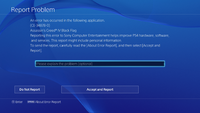Error Codes
Page definition and crossreference[edit | edit source]
Here you can post all the known PS4 errors.
PS3 / PS Vita / PS4 Error equivalent pages for crossreference.
Error Code Structure[edit | edit source]
The errors that occur in libraries included in the SDK and in the system software are each allocated a hexadecimal error code with a macro constant for handling by applications, as well as a short error code to display for users.
Macro constant | Hexadecimal Error Code | Short Error Code SCE_KERNEL_ERROR_ENOENT | 0x80020002 | CE-30002-5
The error codes returned by libraries and the system software are hexadecimal error codes. The hexadecimal error codes are 32-bit negative numbers with the upper 16 bits representing the library or module where the error occurred. Short error codes are character strings consisting of a two letter facility group ("CE", "NW", "NP", etc.) and a 5+1 digit short error number connected by hyphens.
Short Error Code | Facility Group | Short Error Number CE-30002-5 | CE | 30002-5
Exceptional errors that are not allocated a short error number will be displayed for users as short error codes using "E" and the hexadecimal error code connected by a hyphen.
Short Error Code | Facility Group | Hexadecimal Error Code E-80000000 | E | 80000000
Error History[edit | edit source]
[System] > [Error History] contains the last 100 errors
When the console encounters an error, the crash reporter sends a 74 byte tcp packet and then retrieves a config file pertaining to the crash. Upon sending the 74 byte tcp packet, the software has regained full control/operational stability and has fully recovered from the crash. By comparing the timestamps of the systems error logs with the 74 byte packet and examining the traffic during the crash,one can infer what's occurring during the crash and also accurately determine when the software has recovered from the crash.
Errorcode / Returncode lists[edit | edit source]
A measly list can be found at : https://support.us.playstation.com/app/answers/detail/a_id/5111 (which should be fully covered here anyhow)
C0[edit | edit source]
| Name | Errorcode | Returncode | Remarks |
|---|---|---|---|
C1[edit | edit source]
| Name | Errorcode | Returncode | Remarks |
|---|---|---|---|
C2[edit | edit source]
| Name | Errorcode | Returncode | Remarks |
|---|---|---|---|
C3[edit | edit source]
| Name | Errorcode | Returncode | Remarks |
|---|---|---|---|
C4[edit | edit source]
| Name | Errorcode | Returncode | Remarks |
|---|---|---|---|
CD[edit | edit source]
| Name | Errorcode | Returncode | Remarks |
|---|---|---|---|
| CD-30774-1 | Update data could not be found. |
CE - Common Errors[edit | edit source]
| Name | Errorcode | Returncode | Remarks |
|---|---|---|---|
| SCE_KERNEL_ERROR_EPERM | CE-30001-4 | 0x80020001 | Operation not permitted / An error has occurred (error with the application) // Close the application and then restart it. Reboot the console. If the issue continues, there may be a temporary issue with the server. Try again later. |
| SCE_KERNEL_ERROR_ENOENT | CE-30002-5 | 0x80020002 | Application data may be corrupted // Turn off the console and reboot in Safe Mode. Connect a controller via a USB cable and select [Update System Software]. If the error occurs in a specific application, delete and reinstall it. |
| SCE_KERNEL_ERROR_ESRCH | CE-30003-6 | 0x80020003 | Problem with the network connection // If in a party, reboot the console after leaving the party, then rejoin the party. Turn off your router and modem for at least 5 minutes, then turn it back on. If the situation does not improve, this may be a temporary issue. Try again later. |
| SCE_KERNEL_ERROR_EINTR | CE-30004-7 | 0x80020004 | Interrupted system call |
| SCE_KERNEL_ERROR_EIO | CE-30005-8 | 0x80020005 | Input/output error / Error occurred when accessing the HDD or Blu-Ray drive (console having issues reading from the HDD or Blu-Ray player) // Step 1: Eject the disc from the console, and check that the disc is not dirty, scratched or damaged. Step 2: If the disc is in good condition try rebuilding the console's database using Safe Mode option 5. If the error persists, the console may be bad and in need of service. Contact PlayStation Support. |
| SCE_KERNEL_ERROR_ENXIO | CE-30006-9 | 0x80020006 | Device not configured / Error occurred while accessing the data (bad USB device or bad external/internal HDD) // Step 1: If this error occurs when connecting a USB device, try another USB device. Step 2: If you changed the console's internal HDD, replace the original HDD included with your console and try again.
If this error occurs while using an external HDD, there may be a problem with the connected HDD. Reconnect the HDD and select [Restore File System]. Format the HDD again. If the issue persists, try another HDD. |
| SCE_KERNEL_ERROR_E2BIG | CE-30007-0 | 0x80020007 | Argument list too long |
| SCE_KERNEL_ERROR_ENOEXEC | CE-30008-1 | 0x80020008 | Exec format error / Error occurred while launching the content // Step 1: Reboot the console. Step 2: Delete the application and install it again (back up data just in case). Step 3: If using a disc, make sure there are no fingerprints, smudges or scratches. Clean and wipe the disc with a soft, clean cloth. Step 4: This may be a temporary issue, try again later. |
| SCE_KERNEL_ERROR_EBADF | CE-30009-2 | 0x80020009 | Bad file descriptor |
| SCE_KERNEL_ERROR_ECHILD | CE-30010-4 | 0x8002000A | No child processes |
| SCE_KERNEL_ERROR_EDEADLK | CE-30011-5 | 0x8002000B | Resource deadlock avoided |
| SCE_KERNEL_ERROR_ENOMEM | CE-30012-6 | 0x8002000C | Cannot allocate memory / Internal error // Step 1: Update the PS4 system with the latest system software. Step 2: If the software is up to date and the error continues, backup all saved data. Delete the application with the error and install it again. |
| SCE_KERNEL_ERROR_EACCES | CE-30013-7 | 0x8002000D | Permission denied |
| SCE_KERNEL_ERROR_EFAULT | CE-30014-8 | 0x8002000E | Bad address |
| SCE_KERNEL_ERROR_ENOTBLK | CE-30015-9 | 0x8002000F | Block device required |
| SCE_KERNEL_ERROR_EBUSY | CE-30016-0 | 0x80020010 | Device busy |
| SCE_KERNEL_ERROR_EEXIST | CE-30017-1 | 0x80020011 | File exists |
| SCE_KERNEL_ERROR_EXDEV | CE-30018-2 | 0x80020012 | Cross-device link |
| SCE_KERNEL_ERROR_ENODEV | CE-30019-3 | 0x80020013 | Operation not supported by device |
| SCE_KERNEL_ERROR_ENOTDIR | CE-30020-5 | 0x80020014 | Not a directory |
| SCE_KERNEL_ERROR_EISDIR | CE-30021-6 | 0x80020015 | Is a directory |
| SCE_KERNEL_ERROR_EINVAL | CE-30022-7 | 0x80020016 | Invalid argument / Internal error // Reboot the application. Reboot the console. Back up saved data and initialize the console. If the error occurs while using a HDD, the connected HDD may be having problems. Reconnect the HDD and [Restore File System]. Format the HDD. If the error persists, try another HDD. |
| SCE_KERNEL_ERROR_ENFILE | CE-30023-8 | 0x80020017 | Too many open files in system |
| SCE_KERNEL_ERROR_EMFILE | CE-30024-9 | 0x80020018 | Too many open files |
| SCE_KERNEL_ERROR_ENOTTY | CE-30025-0 | 0x80020019 | Inappropriate ioctl for device |
| SCE_KERNEL_ERROR_ETXTBSY | CE-30026-1 | 0x8002001A | Text file busy |
| SCE_KERNEL_ERROR_EFBIG | CE-30027-2 | 0x8002001B | File too large / Internal error // Step 1: Restart the application. Step 2: Reboot the console. Step 3: Back up all saved data and initialize the console.
If this error occurs while using an external HDD, there may be a problem with the connected HDD. Reconnect the HDD and perform [Restore File System]. Format the HDD again. If the issue persists, try another HDD. |
| SCE_KERNEL_ERROR_ENOSPC | CE-30028-3 | 0x8002001C | No space left on device / Error occurred while reading system storage or saved data // Step 1: Reboot the console. Step 2: Create new save data and try with the new data. If it works, the previous save may be corrupted. Step 3: Delete the application and install it again. Step 4: Turn off console and reboot into Safe Mode and select [Rebuild Database]. Step 5: If the issue persists, go into Safe Mode and select [Initialize PS4] (back up all data before performing this). |
| SCE_KERNEL_ERROR_ESPIPE | CE-30029-4 | 0x8002001D | Illegal seek |
| SCE_KERNEL_ERROR_EROFS | CE-30030-6 | 0x8002001E | Read-only filesystem |
| SCE_KERNEL_ERROR_EMLINK | CE-30031-7 | 0x8002001F | Too many links |
| SCE_KERNEL_ERROR_EPIPE | CE-30032-8 | 0x80020020 | Broken pipe |
| SCE_KERNEL_ERROR_EDOM | CE-30033-9 | 0x80020021 | Numerical argument out of domain |
| SCE_KERNEL_ERROR_ERANGE | CE-30034-0 | 0x80020022 | Result too large |
| SCE_KERNEL_ERROR_EAGAIN | CE-30035-1 | 0x80020023 | Resource temporarily unavailable / Try again after a while // Temporary issue caused by multiple overlapping operations on console. Turn off the console and unplug it, plug it back in and reboot the console. If the error persists there may be ongoing downloads or installations in progress. Wait for these to finish before trying again. |
| SCE_KERNEL_ERROR_EWOULDBLOCK | CE-30035-1 | 0x80020023 | Operation would block (SCE_KERNEL_ERROR_EAGAIN) |
| SCE_KERNEL_ERROR_EINPROGRESS | CE-30036-2 | 0x80020024 | Operation now in progress |
| SCE_KERNEL_ERROR_EALREADY | CE-30037-3 | 0x80020025 | Operation already in progress |
| SCE_KERNEL_ERROR_ENOTSOCK | CE-30038-4 | 0x80020026 | Socket operation on non-socket |
| SCE_KERNEL_ERROR_EDESTADDRREQ | CE-30039-5 | 0x80020027 | Destination address required |
| SCE_KERNEL_ERROR_EMSGSIZE | CE-30040-7 | 0x80020028 | Message too long |
| SCE_KERNEL_ERROR_EPROTOTYPE | CE-30041-8 | 0x80020029 | Protocol wrong type for socket |
| SCE_KERNEL_ERROR_ENOPROTOOPT | CE-30042-9 | 0x8002002A | Protocol not available |
| SCE_KERNEL_ERROR_EPROTONOSUPPORT | CE-30043-0 | 0x8002002B | Protocol not supported |
| SCE_KERNEL_ERROR_ESOCKTNOSUPPORT | CE-30044-1 | 0x8002002C | Socket type not supported |
| SCE_KERNEL_ERROR_ENOTSUP | CE-30045-2 | 0x8002002D | Operation not supported |
| SCE_KERNEL_ERROR_EPFNOSUPPORT | CE-30046-3 | 0x8002002E | Protocol family not supported |
| SCE_KERNEL_ERROR_EAFNOSUPPORT | CE-30047-4 | 0x8002002F | Address family not supported by protocol family |
| SCE_KERNEL_ERROR_EADDRINUSE | CE-30048-5 | 0x80020030 | Address already in use |
| SCE_KERNEL_ERROR_EADDRNOTAVAIL | CE-30049-6 | 0x80020031 | Can't assign requested address |
| SCE_KERNEL_ERROR_ENETDOWN | CE-30050-8 | 0x80020032 | Network is down |
| SCE_KERNEL_ERROR_ENETUNREACH | CE-30051-9 | 0x80020033 | Network is unreachable |
| SCE_KERNEL_ERROR_ENETRESET | CE-30052-0 | 0x80020034 | Network dropped connection on reset |
| SCE_KERNEL_ERROR_ECONNABORTED | CE-30053-1 | 0x80020035 | Software caused connection abort |
| SCE_KERNEL_ERROR_ECONNRESET | CE-30054-2 | 0x80020036 | Connection reset by peer |
| SCE_KERNEL_ERROR_ENOBUFS | CE-30055-3 | 0x80020037 | No buffer space available |
| SCE_KERNEL_ERROR_EISCONN | CE-30056-4 | 0x80020038 | Socket is already connected |
| SCE_KERNEL_ERROR_ENOTCONN | CE-30057-5 | 0x80020039 | Socket is not connected |
| SCE_KERNEL_ERROR_ESHUTDOWN | CE-30058-6 | 0x8002003A | Can't send after socket shutdown |
| SCE_KERNEL_ERROR_ETOOMANYREFS | CE-30059-7 | 0x8002003B | Too many references: can't splice |
| SCE_KERNEL_ERROR_ETIMEDOUT | CE-30060-9 | 0x8002003C | Operation timed out |
| SCE_KERNEL_ERROR_ECONNREFUSED | CE-30061-0 | 0x8002003D | Connection refused |
| SCE_KERNEL_ERROR_ELOOP | CE-30062-1 | 0x8002003E | Too many levels of symbolic links |
| SCE_KERNEL_ERROR_ENAMETOOLONG | CE-30063-2 | 0x8002003F | File name too long |
| SCE_KERNEL_ERROR_EHOSTDOWN | CE-30064-3 | 0x80020040 | Host is down |
| SCE_KERNEL_ERROR_EHOSTUNREACH | CE-30065-4 | 0x80020041 | No route to host |
| SCE_KERNEL_ERROR_ENOTEMPTY | CE-30066-5 | 0x80020042 | Directory not empty |
| SCE_KERNEL_ERROR_EPROCLIM | CE-30067-6 | 0x80020043 | Too many processes |
| SCE_KERNEL_ERROR_EUSERS | CE-30068-7 | 0x80020044 | Too many users |
| SCE_KERNEL_ERROR_EDQUOT | CE-30069-8 | 0x80020045 | Disc quota exceeded |
| SCE_KERNEL_ERROR_ESTALE | CE-30070-0 | 0x80020046 | Stale NFS file handle |
| SCE_KERNEL_ERROR_EREMOTE | CE-30071-1 | 0x80020047 | Too many levels of remote in path |
| SCE_KERNEL_ERROR_EBADRPC | CE-30072-2 | 0x80020048 | RPC struct is bad |
| SCE_KERNEL_ERROR_ERPCMISMATCH | CE-30073-3 | 0x80020049 | RPC version wrong |
| SCE_KERNEL_ERROR_EPROGUNAVAIL | CE-30074-4 | 0x8002004A | RPC prog. not avail |
| SCE_KERNEL_ERROR_EPROGMISMATCH | CE-30075-5 | 0x8002004B | Program version wrong |
| SCE_KERNEL_ERROR_EPROCUNAVAIL | CE-30076-6 | 0x8002004C | Bad procedure for program |
| SCE_KERNEL_ERROR_ENOLCK | CE-30077-7 | 0x8002004D | No locks available |
| SCE_KERNEL_ERROR_ENOSYS | CE-30078-8 | 0x8002004E | Function not implemented |
| SCE_KERNEL_ERROR_EFTYPE | CE-30079-9 | 0x8002004F | Inappropriate file type or format |
| SCE_KERNEL_ERROR_EAUTH | CE-30080-1 | 0x80020050 | Authentication error |
| SCE_KERNEL_ERROR_ENEEDAUTH | CE-30081-2 | 0x80020051 | Need authenticator |
| SCE_KERNEL_ERROR_EIDRM | CE-30082-3 | 0x80020052 | Identifier removed |
| SCE_KERNEL_ERROR_ENOMSG | CE-30083-4 | 0x80020053 | No message of desired type |
| SCE_KERNEL_ERROR_EOVERFLOW | CE-30084-5 | 0x80020054 | Value too large to be stored in data type |
| SCE_KERNEL_ERROR_ECANCELED | CE-30085-6 | 0x80020055 | Operation canceled |
| SCE_KERNEL_ERROR_EILSEQ | CE-30086-7 | 0x80020056 | Illegal byte sequence |
| SCE_KERNEL_ERROR_ENOATTR | CE-30087-8 | 0x80020057 | Attribute not found |
| SCE_KERNEL_ERROR_EDOOFUS | CE-30088-9 | 0x80020058 | Programming error / Error occurred when starting the game (problem with application) // Reboot the console. Delete the application and install it again. If the situation doesn't improve, back up all saved data and initialize the console. |
| SCE_KERNEL_ERROR_EBADMSG | CE-30089-0 | 0x80020059 | Bad message |
| SCE_KERNEL_ERROR_EMULTIHOP | CE-30090-2 | 0x8002005A | Multi-hop attempted |
| SCE_KERNEL_ERROR_ENOLINK | CE-30091-3 | 0x8002005B | Link has been severed |
| SCE_KERNEL_ERROR_EPROTO | CE-30092-4 | 0x8002005C | Protocol error |
| SCE_KERNEL_ERROR_ENOTCAPABLE | CE-30093-5 | 0x8002005D | Capabilities insufficient |
| SCE_KERNEL_ERROR_ECAPMODE | CE-30094-6 | 0x8002005E | Not permitted in capability mode |
| SCE_KERNEL_ERROR_ENOBLK | CE-30095-7 | 0x8002005F | Block not ready |
| SCE_SBL_ERROR_SRTC_EPOWER | CE-30391-6 | 0x800F0530 | System Error. // Your system likely needs to be serviced. Please visit our Contact page to set up service. |
| SCE_SBL_ERROR_SRTC_ECLOCK | CE-30392-7 | 0x800F0531 | Hardware Error. // Your system likely needs to be serviced. Please visit our Contact page to set up service. Check system clock / time. If it's reset, change CMOS battery and test. If that fails and/or is OK, replace Mediacon (Southbridge) IC. |
| SCE_SBL_ERROR_SRTC_ENOTINITIALIZED | CE-30393-8 | 0x800F0532 | Error Strc Enotinitialized |
| SCE_SBL_ERROR_SRTC_EXPIRED | CE-30394-9 | 0x800F0533 | Error Strc Expired |
| SCE_SBL_ERROR_SRTC_EFORMAT | CE-30395-0 | 0x800F0534 | Error Strc Eformat |
| SCE_SBL_ERROR_SRTC_EAUTHFAIL | CE-30396-1 | 0x800F0535 | Error Strc Eauthfail |
| SCE_SBL_ERROR_SRTC_KEY_DIFFER | CE-30397-2 | 0x800F0536 | Error Strc Key differ |
| SCE_SBL_ERROR_DEVACT_EPERM | CE-30398-3 | 0x800F0601 | Error Devact Eperm |
| SCE_SBL_ERROR_DEVACT_ENOENT | CE-30399-4 | 0x800F0602 | Error Devact Enoent |
| SCE_SBL_ERROR_NPDRM_EACCES | CE-30550-3 | 0x800F0A0D | Error Npdrm Eacces |
| SCE_SBL_ERROR_NPDRM_EFAULT | CE-30551-4 | 0x800F0A0E | Error Npdrm Efault |
| SCE_SBL_ERROR_NPDRM_EBUSY | CE-30552-5 | 0x800F0A10 | Error Npdrm Ebusy |
| SCE_SBL_ERROR_NPDRM_EEXIST | CE-30553-6 | 0x800F0A11 | Error Npdrm Eexist |
| SCE_SBL_ERROR_NPDRM_ENODEV | CE-30554-7 | 0x800F0A13 | Error Npdrm Enodev |
| SCE_SBL_ERROR_NPDRM_EINVAL | CE-30555-8 | 0x800F0A16 | Error Npdrm Einval |
| SCE_SBL_ERROR_NPDRM_ENOSPC | CE-30556-9 | 0x800F0A1C | Error Npdrm Enospc |
| SCE_SBL_ERROR_NPDRM_ERANGE | CE-30557-0 | 0x800F0A22 | Error Npdrm Erange |
| SCE_SBL_ERROR_NPDRM_EFMT | CE-30558-1 | 0x800F0A23 | Error Npdrm Efmt |
| SCE_SBL_ERROR_NPDRM_ESIGN | CE-30559-2 | 0x800F0A24 | Cannot start the application. |
| SCE_SBL_ERROR_AUTHMGR_ESTACK | CE-30600-9 | 0x800F0B29 | Error Authmgr Estack |
| SCE_SBL_ERROR_AUTHMGR_ENEEDAUTH | CE-30601-0 | 0x800F0B2A | Error Authmgr Eneedauth |
| SCE_SBL_ERROR_AUTHMGR_EBADMSG | CE-30602-1 | 0x800F0B2B | Error Authmgr Ebadmsg |
| SCE_SBL_ERROR_AUTHMGR_EREVOKED | CE-30603-2 | 0x800F0B2C | Error Authmgr Erevoked |
| SCE_SBL_ERROR_AUTHMGR_ENOATTR | CE-30604-3 | 0x800F0B2D | Error Authmgr Enoattr |
| SCE_SBL_ERROR_AUTHMGR_EVER | CE-30605-4 | 0x800F0B2E | Error Authmgr Ever |
| SCE_SBL_ERROR_AUTHMGR_EPLATFORM | CE-30606-5 | 0x800F0B2F | Error Authmgr Ever |
| SCE_SBL_ERROR_AUTHMGR_EPOWER | CE-30607-6 | 0x800F0B30 | Error Authmgr Epower |
| SCE_SBL_ERROR_AUTHMGR_ECLOCK | CE-30608-7 | 0x800F0B31 | Hardware Error. // Your system likely needs to be serviced. Please visit our Contact page to set up service. |
| SCE_SBL_ERROR_AUTHMGR_ENOTINITIALIZED | CE-30609-8 | 0x800F0B32 | Error Authmgr Enotinitialized |
| SCE_SBL_ERROR_AUTHMGR_EXPIRED | CE-30610-0 | 0x800F0B33 | Error Authmgr Expired |
| SCE_SBL_ERROR_AUTHMGR_EFORMAT | CE-30611-1 | 0x800F0B34 | Error Authmgr Eformat |
| SCE_SBL_ERROR_AUTHMGR_EAUTHFAIL | CE-30612-2 | 0x800F0B35 | Error Authmgr Eauthfail |
| SCE_SBL_ERROR_AUTHMGR_KEY_DIFFER | CE-30613-3 | 0X800F0B36 | Error Authmgr Key Differ |
| SCE_SYSFILE_ERROR_NOMEM | CE-30614-4 | 0x80120001 | Out-of-memory |
| SCE_SYSFILE_ERROR_IO | CE-30615-5 | 0x80120002 | File IO error |
| SCE_SYSFILE_ERROR_INVAL | CE-30616-6 | 0x80120003 | Invalid parameters |
| SCE_SYSFILE_ERROR_BADMAGIC | CE-30617-7 | 0x80120004 | Invalid MAGIC code (system file broken) |
| SCE_SYSFILE_ERROR_KEYNOTFOUND | CE-30618-8 | 0x80120005 | Key's not found (system file broken) |
| SCE_SYSFILE_ERROR_KEYDUPLICATION | CE-30619-9 | 0x80120006 | Duplication of key (system file broken) |
| SCE_SYSFILE_ERROR_BADVERSION | CE-30620-1 | 0x80120007 | Invalid version (system file broken) |
| SCE_SYSFILE_ERROR_OVER_DATABUFSIZE | CE-30621-2 | 0x80120008 | Invalid data size (system file broken) |
| SCE_SAFEMODE_ERROR_ENOMEM | CE-30772-9 | 0x80190001 | Out-of-memory |
| SCE_SAFEMODE_ERROR_KILL | CE-30773-0 | 0x80190002 | Error Kill |
| SCE_SAFEMODE_ERROR_NOT_FOUND | CE-30774-1 | 0x80190030 | Cannot update (could not update via USB device) // The PS4 system software could not be updated using a USB storage device. Try updating via the Internet instead. If this is not possible, make sure the USB storage device is formatted as FAT or exFAT. Check that the update file is stored in the correct file structure. If the issue continues, delete the download file from the USB drive and download it again. |
| SCE_SAFEMODE_ERROR_INVAL | CE-30775-2 | 0x80190031 | Error Inval |
| SCE_SAFEMODE_ERROR_STAT | CE-30776-3 | 0x80190060 | Error Start |
| SCE_SAFEMODE_ERROR_OPEN_READ | CE-30777-4 | 0x80190061 | Error Open Read |
| SCE_SAFEMODE_ERROR_OPEN_WRITE | CE-30778-5 | 0x80190062 | Error Open Write |
| SCE_SAFEMODE_ERROR_CLOSE | CE-30779-6 | 0x80190063 | Error Close |
| SCE_SAFEMODE_ERROR_READ | CE-30780-8 | 0x80190064 | Error Read |
| SCE_SAFEMODE_ERROR_WRITE | CE-30781-9 | 0x80190065 | Error Write |
| SCE_SAFEMODE_ERROR_NMOUNT_USB | CE-30784-2 | 0x80190068 | PS4 failed to detect USB device // Step 1: Verify that the USB device supports USB 2.0 or 3.0. Step 2: Ensure the device is properly inserted in the PS4, and then wait one minute before trying to access the device again. Step 3: Make sure there are not multiple partitions on the device. Step 4: Try reformatting the device using a PC if possible. |
| CE-30785-3 | USB device not recognized in safe mode // Step 1: Ensure the device is properly inserted in the PS4. Step 2: Wait about one minute and try updating again. Step 3: If the problem persists, initialize USB storage device on a PC, download the update file from system software update page, then put it in the specified folder and update again from the USB storage device. | ||
| SCE_USBD_ERROR_IO | CE-30791-0 | 0x80240001 | I/O error |
| SCE_USBD_ERROR_INVALID_ARG | CE-30792-1 | 0x80240002 | Invalid argument |
| SCE_USBD_ERROR_ACCESS | CE-30793-2 | 0x80240003 | Permission denied |
| SCE_USBD_ERROR_NO_DEVICE | CE-30794-3 | 0x80240004 | No such device |
| SCE_USBD_ERROR_NOT_FOUND | CE-30795-4 | 0x80240005 | Resource not found |
| SCE_USBD_ERROR_BUSY | CE-30796-5 | 0x80240006 | Resource busy |
| SCE_USBD_ERROR_TIMEOUT | CE-30797-6 | 0x80240007 | Timer expired |
| SCE_USBD_ERROR_OVERFLOW | CE-30798-7 | 0x80240008 | Value too large to be stored in data type |
| SCE_USBD_ERROR_PIPE | CE-30799-8 | 0x80240009 | Broken pipe |
| SCE_USBD_ERROR_INTERRUPTED | CE-30800-1 | 0x8024000A | Interrupted system call |
| SCE_USBD_ERROR_NO_MEM | CE-30801-2 | 0x8024000B | Not enough core |
| SCE_USBD_ERROR_NOT_SUPPORTED | CE-30802-3 | 0x8024000C | Operation not supported |
| SCE_USBD_ERROR_FATAL | CE-30803-4 | 0x802400FF | Fatal error |
| SCE_AUDIO_OUT_ERROR_NOT_OPENED | CE-30804-5 | 0x80260001 | Tried to perform an operation (play release or get number of remaining samples) for the port not opened |
| SCE_AUDIO_OUT_ERROR_BUSY | CE-30805-6 | 0x80260002 | Tried to output while outputting audio |
| SCE_AUDIO_OUT_ERROR_INVALID_PORT | CE-30806-7 | 0x80260003 | Invalid port number |
| SCE_AUDIO_OUT_ERROR_INVALID_POINTER | CE-30807-8 | 0x80260004 | Invalid pointer |
| SCE_AUDIO_OUT_ERROR_PORT_FULL | CE-30808-9 | 0x80260005 | Cannot reserve a port(channel) any more |
| SCE_AUDIO_OUT_ERROR_INVALID_SIZE | CE-30809-0 | 0x80260006 | Invalid sample length specified |
| SCE_AUDIO_OUT_ERROR_INVALID_FORMAT | CE-30810-2 | 0x80260007 | Invalid audio format |
| SCE_AUDIO_OUT_ERROR_INVALID_SAMPLE_FREQ | CE-30811-3 | 0x80260008 | Invalid sampling frequency |
| SCE_AUDIO_OUT_ERROR_INVALID_VOLUME | CE-30812-4 | 0x80260009 | Invalid volume value |
| SCE_AUDIO_OUT_ERROR_INVALID_PORT_TYPE | CE-30813-5 | 0x8026000A | Invalid port type |
| SCE_AUDIO_OUT_ERROR_INVALID_CONF_TYPE | CE-30814-6 | 0x8026000C | Invalid config type |
| SCE_AUDIO_OUT_ERROR_OUT_OF_MEMORY | CE-30815-7 | 0x8026000D | Not enough memory |
| SCE_AUDIO_OUT_ERROR_ALREADY_INIT | CE-30816-8 | 0x8026000E | already initialized |
| SCE_AUDIO_OUT_ERROR_NOT_INIT | CE-30817-9 | 0x8026000F | not initialized |
| SCE_AUDIO_OUT_ERROR_MEMORY | CE-30818-0 | 0x80260010 | memory handling error |
| SCE_AUDIO_OUT_ERROR_SYSTEM_RESOURCE | CE-30819-1 | 0x80260011 | system resourc error |
| SCE_AUDIO_OUT_ERROR_TRANS_EVENT | CE-30820-3 | 0x80260012 | transfer event send error |
| SCE_AUDIO_OUT_ERROR_INVALID_FLAG | CE-30821-4 | 0x80260013 | Invalid volume flag value |
| SCE_AUDIO_IN_ERROR_FATAL | CE-30822-5 | 0x80260100 | undefined error |
| SCE_AUDIO_IN_ERROR_INVALID_HANDLE | CE-30823-6 | 0x80260101 | Bad value of handle |
| SCE_AUDIO_IN_ERROR_INVALID_SIZE | CE-30824-7 | 0x80260102 | Invalid sample length |
| SCE_AUDIO_IN_ERROR_INVALID_FREQ | CE-30825-8 | 0x80260103 | Invalid sampling frequency |
| SCE_AUDIO_IN_ERROR_INVALID_TYPE | CE-30826-9 | 0x80260104 | Invalid bus type |
| SCE_AUDIO_IN_ERROR_INVALID_POINTER | CE-30827-0 | 0x80260105 | Invalid pointer value |
| SCE_AUDIO_IN_ERROR_INVALID_PARAM | CE-30828-1 | 0x80260106 | Invalid port parameter |
| SCE_AUDIO_IN_ERROR_PORT_FULL | CE-30829-2 | 0x80260107 | Cannot open port any more |
| SCE_AUDIO_IN_ERROR_OUT_OF_MEMORY | CE-30830-4 | 0x80260108 | Not enough memory |
| SCE_AUDIO_IN_ERROR_NOT_OPENED | CE-30831-5 | 0x80260109 | This port is not opened |
| SCE_AUDIO_IN_ERROR_BUSY | CE-30832-6 | 0x8026010A | Tried to input while inputting |
| SCE_AUDIO_IN_ERROR_SYSTEM_MEMORY | CE-30833-7 | 0x8026010B | Error due to relate of the system memory access |
| SCE_AUDIO_IN_ERROR_SYSTEM_IPC | CE-30834-8 | 0x8026010C | Error due to the system IPC |
| CE-30835-9 | 0x80290000 | ||
| SCE_VIDEO_OUT_ERROR_INVALID_VALUE | CE-30836-0 | 0x80290001 | Invalid argument |
| SCE_VIDEO_OUT_ERROR_INVALID_ADDRESS | CE-30837-1 | 0x80290002 | Invalid address |
| SCE_VIDEO_OUT_ERROR_INVALID_PIXEL_FORMAT | CE-30838-2 | 0x80290003 | Invalid pixel format argument |
| SCE_VIDEO_OUT_ERROR_INVALID_PITCH | CE-30839-3 | 0x80290004 | Invalid pitch argument |
| SCE_VIDEO_OUT_ERROR_INVALID_RESOLUTION | CE-30840-5 | 0x80290005 | Invalid width, height argument |
| SCE_VIDEO_OUT_ERROR_INVALID_FLIP_MODE | CE-30841-6 | 0x80290006 | Invalid flip mode argument |
| SCE_VIDEO_OUT_ERROR_INVALID_TILING_MODE | CE-30842-7 | 0x80290007 | Invalid tiling mode argument |
| SCE_VIDEO_OUT_ERROR_INVALID_ASPECT_RATIO | CE-30843-8 | 0x80290008 | Invalid aspect ratio argument |
| SCE_VIDEO_OUT_ERROR_RESOURCE_BUSY | CE-30844-9 | 0x80290009 | The resource is in use. |
| SCE_VIDEO_OUT_ERROR_INVALID_INDEX | CE-30845-0 | 0x8029000A | Invalid index |
| SCE_VIDEO_OUT_ERROR_INVALID_HANDLE | CE-30846-1 | 0x8029000B | Invalid handle |
| SCE_VIDEO_OUT_ERROR_INVALID_EVENT_QUEUE | CE-30847-2 | 0x8029000C | Invalid event queue |
| SCE_VIDEO_OUT_ERROR_INVALID_EVENT | CE-30848-3 | 0x8029000D | Invalid event |
| SCE_VIDEO_OUT_ERROR_NO_EMPTY_SLOT | CE-30849-4 | 0x8029000F | No empty slot found. |
| SCE_VIDEO_OUT_ERROR_SLOT_OCCUPIED | CE-30850-6 | 0x80290010 | The specified slot is already occupied. |
| SCE_VIDEO_OUT_ERROR_FLIP_QUEUE_FULL | CE-30851-7 | 0x80290012 | flip queue is already full |
| SCE_VIDEO_OUT_ERROR_INVALID_MEMORY | CE-30852-8 | 0x80290013 | Invalid memory |
| SCE_VIDEO_OUT_ERROR_MEMORY_NOT_PHYSICALLY_CONTIGUOUS | CE-30853-9 | 0x80290014 | The buffer memory is not physically contiguous |
| SCE_VIDEO_OUT_ERROR_MEMORY_INVALID_ALIGNMENT | CE-30854-0 | 0x80290015 | Invalid memory alignment for the buffer |
| SCE_VIDEO_OUT_ERROR_UNSUPPORTED_OUTPUT_MODE | CE-30855-1 | 0x80290016 | Unsupported output mode |
| SCE_VIDEO_OUT_ERROR_UNKNOWN | CE-30856-2 | 0x802900FE | Unknown error |
| SCE_VIDEO_OUT_ERROR_FATAL | CE-30857-3 | 0x802900FF | Internal error |
| SCE_VIDEO_OUT_ERROR_ENOMEM | CE-30858-4 | 0x8029100C | Cannot allocate memory |
| SCE_AV_CONTROL_ERROR_INVALID_PARAM | CE-30859-5 | 0x802A0001 | Error Invalid Param |
| SCE_AV_CONTROL_ERROR_INVALID_PITCH | CE-30860-7 | 0x802A0002 | Error Invalid Pitch |
| SCE_AV_CONTROL_ERROR_INVALID_MODE | CE-30861-8 | 0x802A0003 | Error Invalid Mode |
| SCE_AV_CONTROL_ERROR_PLL_FAIL | CE-30862-9 | 0x802A0004 | Error Pll Fail |
| SCE_AV_CONTROL_ERROR_DP_LINK_TRAINING_FAIL | CE-30863-0 | 0x802A0005 | Error Dp Link Training Fail |
| SCE_AV_CONTROL_ERROR_BLANK_TIMEOUT | CE-30864-1 | 0x802A0006 | Error Blink Timeout |
| SCE_AV_CONTROL_ERROR_INIT_FAIL | CE-30865-2 | 0x802A0007 | Error Init Fail |
| SCE_CAMERA_ERROR_PARAM | CE-30866-3 | 0x802E0000 | Parameter is invalid |
| SCE_CAMERA_ERROR_ALREADY_INIT | CE-30867-4 | 0x802E0001 | Already initialized |
| SCE_CAMERA_ERROR_NOT_INIT | CE-30868-5 | 0x802E0002 | Not initialized |
| SCE_CAMERA_ERROR_ALREADY_OPEN | CE-30869-6 | 0x802E0003 | Camera is already open. |
| SCE_CAMERA_ERROR_NOT_OPEN | CE-30870-8 | 0x802E0004 | Camera is not open. |
| SCE_CAMERA_ERROR_ALREADY_START | CE-30871-9 | 0x802E0005 | Streaming has started. |
| SCE_CAMERA_ERROR_NOT_START | CE-30872-0 | 0x802E0006 | Streaming has not yet started. |
| SCE_CAMERA_ERROR_FORMAT_UNKNOWN | CE-30873-1 | 0x802E0007 | Cannot start with specified format. |
| SCE_CAMERA_ERROR_RESOLUTION_UNKNOWN | CE-30874-2 | 0x802E0008 | Cannot start with specified resolution. |
| SCE_CAMERA_ERROR_BAD_FRAMERATE | CE-30875-3 | 0x802E0009 | Cannot open with specified frame rate. |
| SCE_CAMERA_ERROR_TIMEOUT | CE-30876-4 | 0x802E000A | Function timed out |
| SCE_CAMERA_ERROR_ATTRIBUTE_UNKNOWN | CE-30877-5 | 0x802E000B | Unknown attribute |
| SCE_CAMERA_ERROR_BUSY | CE-30878-6 | 0x802E000C | The camera is busy. |
| SCE_CAMERA_ERROR_UNKNOWN_CONFIG | CE-30879-7 | 0x802E000D | Unknown Configuration |
| SCE_CAMERA_ERROR_ALREADY_READ | CE-30880-9 | 0x802E000F | The frame has already been read. |
| SCE_CAMERA_ERROR_NOT_CONNECTED | CE-30881-0 | 0x802E0010 | The Camera is not connected. |
| SCE_CAMERA_ERROR_NOT_SUPPORTED | CE-30882-1 | 0x802E0011 | The Function is not supported. |
| SCE_CAMERA_ERROR_INVALID_CONFIG | CE-30883-2 | 0x802E0013 | Attribute cannot specify under this Configuration. |
| SCE_CAMERA_ERROR_MAX_HANDLE | CE-30884-3 | 0x802E0014 | Number of processes reached maximum. |
| SCE_CAMERA_ERROR_MAX_PROCESS | CE-30885-4 | 0x802E00FB | Number of processes reached maximum. |
| SCE_CAMERA_ERROR_COPYOUT_FAILED | CE-30886-5 | 0x802E00FC | Copy out failed. |
| SCE_CAMERA_ERROR_COPYIN_FAILED | CE-30887-6 | 0x802E00FD | Copying failed. |
| SCE_CAMERA_ERROR_KPROC_CREATE | CE-30888-7 | 0x802E00FE | Process create failed. |
| SCE_CAMERA_ERROR_FATAL | CE-30889-8 | 0x802E00FF | Fatal error occurred. |
| SCE_BT_ERROR_REG_NOT_READY | CE-30890-0 | 0x802F0101 | Error Reg Not Ready |
| SCE_BT_ERROR_REG_DELETE_NO_ENTRY | CE-30891-1 | 0x802F0102 | Error Reg Delete No Entry |
| SCE_BT_ERROR_REG_UPDATE_CANNOT_SAVE | CE-30892-2 | 0x802F0103 | Error Reg Update Cannot Save |
| SCE_BT_ERROR_REG_SET_HID_DESC_BAD_ARG | CE-30893-3 | 0x802F0105 | Error Reg Set Hid Desc Bad Arg |
| SCE_BT_ERROR_REG_SET_HID_DESC_NO_REG | CE-30894-4 | 0x802F0106 | Error Reg Set Hid Desc No Arg |
| SCE_BT_ERROR_CONNECT_START_BUSY | CE-30905-7 | 0x802F0204 | Connection process with Bluetooth device cannot be started (another device being registered) // Step 1: Reboot the console. Step 2: If the system software is not up to date, update it to the latest version. Step 3: If there are any other Bluetooth devices near the console, turn them off and try again. |
| SCE_BT_ERROR_CONF_BT_INACTIVE | CE-30993-4 | 0x802F1503 | Error occurred during Bluetooth connection // Step 1: Check if the device can be used with PS4 consoles. Step 2: Try connecting another compatible Bluetooth device. Step 3: Reboot the console. Step 4: If possible, try resetting the device. |
| SCE_HID_ERROR_ALREADY_LOGGED_OUT | CE-31138-6 | 0x803B0101 | This user already logged out |
| SCE_FONT_ERROR_FATAL | CE-31493-0 | 0x80460001 | Fatal error |
| SCE_FONT_ERROR_ALLOCATION_FAILED | CE-31494-1 | 0x80460010 | Invalid argument value detected |
| SCE_FONT_ERROR_INVALID_MEMORY | CE-31495-2 | 0x80460003 | Invalid FontMemory detected |
| SCE_FONT_ERROR_INVALID_LIBRARY | CE-31496-3 | 0x80460004 | Invalid FontLibrary detected |
| SCE_FONT_ERROR_INVALID_FONT_HANDLE | CE-31497-4 | 0x80460005 | Invalid FontHandle detected |
| SCE_FONT_ERROR_INVALID_GLYPH | CE-31498-5 | 0x80460006 | Invalid FontGlyph detected |
| SCE_FONT_ERROR_INVALID_RENDERER | CE-31499-6 | 0x80460007 | Invalid FontRenderer detected |
| SCE_FONT_ERROR_ALLOCATION_FAILED | CE-31500-9 | 0x80460010 | Memory allocation failed |
| SCE_FONT_ERROR_FS_OPEN_FAILED | CE-31501-0 | 0x80460011 | File open failed |
| SCE_FONT_ERROR_NO_SUPPORT_LIBRARY | CE-31502-1 | 0x80460018 | Unsupported library |
| SCE_FONT_ERROR_NO_SUPPORT_FORMAT | CE-31503-2 | 0x80460019 | Unsupported format |
| SCE_FONT_ERROR_NO_SUPPORT_FUNCTION | CE-31504-3 | 0x80460020 | Unsupported function |
| SCE_FONT_ERROR_ALREADY_SPECIFIED | CE-31505-4 | 0x80460021 | Already specified |
| SCE_FONT_ERROR_ALREADY_ATTACHED | CE-31506-5 | 0x80460022 | Already attached |
| SCE_FONT_ERROR_ALREADY_OPENED | CE-31507-6 | 0x80460023 | Already opened font detected |
| SCE_FONT_ERROR_NOT_ATTACHED_CACHE_BUFFER | CE-31508-7 | 0x80460025 | No cache buffer |
| SCE_FONT_ERROR_NO_SUPPORT_FONTSET | CE-31509-8 | 0x80460031 | Unsupported font set |
| SCE_FONT_ERROR_FONT_OPEN_MAX | CE-31510-0 | 0x80460033 | Exceeding maximum number of font opens |
| SCE_FONT_ERROR_FONT_OPEN_FAILED | CE-31511-1 | 0x80460036 | Failed in font opening process |
| SCE_FONT_ERROR_FONT_CLOSE_FAILED | CE-31512-2 | 0x80460037 | Failed in font closing process |
| SCE_FONT_ERROR_NO_SUPPORT_CODE | CE-31513-3 | 0x80460041 | Unsupported code |
| SCE_FONT_ERROR_NO_SUPPORT_GLYPH | CE-31514-4 | 0x80460042 | Glyph could not be found |
| SCE_FONT_ERROR_NO_SUPPORT_SURFACE | CE-31515-5 | 0x80460050 | Unsupported surface |
| SCE_FONT_ERROR_UNSET_PARAMETER | CE-31516-6 | 0x80460058 | Unset parameter |
| SCE_FONT_ERROR_ALREADY_BOUND_RENDERER | CE-31517-7 | 0x80460060 | Renderer is already bound |
| SCE_FONT_ERROR_NOT_BOUND_RENDERER | CE-31518-8 | 0x80460061 | Renderer is not bound |
| SCE_FONT_ERROR_RENDERER_ALLOCATION_FAILED | CE-31519-9 | 0x80460063 | Renderer could not allocate memory |
| SCE_FONT_ERROR_RENDERER_RENDER_FAILED | CE-31520-1 | 0x80460065 | Render failed to render |
| SCE_MD5_ERROR_INVALID_POINTER | CE-31521-2 | 0x80480100 | invalid pointer argument |
| SCE_MD5_ERROR_INVALID_STATE | CE-31522-3 | 0x80480101 | invalid state |
| SCE_MD5_ERROR_UNINITIALIZED_CONTEXT | CE-31523-4 | 0x80480102 | uninitialized context |
| SCE_SHA0_ERROR_INVALID_POINTER | CE-31524-5 | 0x80480200 | invalid pointer argument |
| SCE_SHA0_ERROR_INVALID_STATE | CE-31525-6 | 0x80480201 | invalid state |
| SCE_SHA0_ERROR_UNINITIALIZED_CONTEXT | CE-31526-7 | 0x80480202 | uninitialized context |
| SCE_SHA1_ERROR_INVALID_POINTER | CE-31527-8 | 0x80480300 | invalid pointer argument |
| SCE_SHA1_ERROR_INVALID_STATE | CE-31528-9 | 0x80480301 | invalid state |
| SCE_SHA1_ERROR_UNINITIALIZED_CONTEXT | CE-31529-0 | 0x80480302 | uninitialized context |
| SCE_SHA224_ERROR_INVALID_POINTER | CE-31530-2 | 0x80480400 | invalid pointer argument |
| SCE_SHA224_ERROR_INVALID_STATE | CE-31531-3 | 0x80480401 | invalid state |
| SCE_SHA224_ERROR_UNINITIALIZED_CONTEXT | CE-31532-4 | 0x80480402 | uninitialized context |
| SCE_SHA256_ERROR_INVALID_POINTER | CE-31533-5 | 0x80480500 | invalid pointer argument |
| SCE_SHA256_ERROR_INVALID_STATE | CE-31534-6 | 0x80480501 | invalid state |
| SCE_SHA256_ERROR_UNINITIALIZED_CONTEXT | CE-31535-7 | 0x80480502 | uninitialized context |
| SCE_SHA384_ERROR_INVALID_POINTER | CE-31536-8 | 0x80480600 | invalid pointer argument |
| SCE_SHA384_ERROR_INVALID_STATE | CE-31537-9 | 0x80480601 | invalid state |
| SCE_SHA384_ERROR_UNINITIALIZED_CONTEXT | CE-31538-0 | 0x80480602 | uninitialized context |
| SCE_SHA512_ERROR_INVALID_POINTER | CE-31539-1 | 0x80480700 | invalid pointer argument |
| SCE_SHA512_ERROR_INVALID_STATE | CE-31540-3 | 0x80480701 | invalid state |
| SCE_SHA512_ERROR_UNINITIALIZED_CONTEXT | CE-31541-4 | 0x80480702 | uninitialized context |
| SCE_SHA512T_ERROR_INVALID_POINTER | CE-31542-5 | 0x80480800 | invalid pointer argument |
| SCE_SHA512T_ERROR_INVALID_STATE | CE-31543-6 | 0x80480801 | invalid state |
| SCE_SHA512T_ERROR_INVALID_DIGEST_SIZE | CE-31544-7 | 0x80480802 | invalid digest size |
| SCE_SHA512T_ERROR_UNINITIALIZED_CONTEXT | CE-31545-8 | 0x80480803 | uninitialized context |
| SCE_HMAC_ERROR_INVALID_POINTER | CE-31546-9 | 0x80481000 | invalid pointer argument |
| SCE_HMAC_ERROR_INVALID_DIGEST_SIZE | CE-31547-0 | 0x80481002 | invalid digest size |
| SCE_MT19937_ERROR_INVALID_POINTER | CE-31548-1 | 0x80490100 | invalid pointer argument |
| SCE_SFMT607_ERROR_INVALID_POINTER | CE-31549-2 | 0x80490200 | invalid pointer argument |
| SCE_SFMT607_ERROR_INVALID_STATE | CE-31550-4 | 0x80490201 | invalid state |
| SCE_SFMT607_ERROR_INVALID_SIZE | CE-31551-5 | 0x80490202 | invalid size |
| SCE_SFMT1279_ERROR_INVALID_POINTER | CE-31552-6 | 0x80490300 | invalid pointer argument |
| SCE_SFMT1279_ERROR_INVALID_STATE | CE-31553-7 | 0x80490301 | invalid state |
| SCE_SFMT1279_ERROR_INVALID_SIZE | CE-31554-8 | 0x80490302 | invalid size |
| SCE_SFMT2281_ERROR_INVALID_POINTER | CE-31555-9 | 0x80490400 | invalid pointer argument |
| SCE_SFMT2281_ERROR_INVALID_STATE | CE-31556-0 | 0x80490401 | invalid state |
| SCE_SFMT2281_ERROR_INVALID_SIZE | CE-31557-1 | 0x80490402 | invalid size |
| SCE_SFMT4253_ERROR_INVALID_POINTER | CE-31558-2 | 0x80490500 | invalid pointer argument |
| SCE_SFMT4253_ERROR_INVALID_STATE | CE-31559-3 | 0x80490501 | invalid state |
| SCE_SFMT4253_ERROR_INVALID_SIZE | CE-31560-5 | 0x80490502 | invalid size |
| SCE_SFMT11213_ERROR_INVALID_POINTER | CE-31561-6 | 0x80490600 | invalid pointer argument |
| SCE_SFMT11213_ERROR_INVALID_STATE | CE-31562-7 | 0x80490601 | invalid state |
| SCE_SFMT11213_ERROR_INVALID_SIZE | CE-31563-8 | 0x80490602 | invalid size |
| SCE_SFMT19937_ERROR_INVALID_POINTER | CE-31564-9 | 0x80490700 | invalid pointer argument |
| SCE_SFMT19937_ERROR_INVALID_STATE | CE-31565-0 | 0x80490701 | invalid state |
| SCE_SFMT19937_ERROR_INVALID_SIZE | CE-31566-1 | 0x80490702 | invalid size |
| SCE_SFMT44497_ERROR_INVALID_POINTER | CE-31567-2 | 0x80490800 | invalid pointer argument |
| SCE_SFMT44497_ERROR_INVALID_STATE | CE-31568-3 | 0x80490801 | invalid state |
| SCE_SFMT44497_ERROR_INVALID_SIZE | CE-31569-4 | 0x80490802 | invalid size |
| SCE_SFMT86243_ERROR_INVALID_POINTER | CE-31570-6 | 0x80490900 | invalid pointer argument |
| SCE_SFMT86243_ERROR_INVALID_STATE | CE-31571-7 | 0x80490901 | invalid state |
| SCE_SFMT86243_ERROR_INVALID_SIZE | CE-31572-8 | 0x80490902 | invalid size |
| SCE_SFMT132049_ERROR_INVALID_POINTER | CE-31573-9 | 0x80490A00 | invalid pointer argument |
| SCE_SFMT132049_ERROR_INVALID_STATE | CE-31574-0 | 0x80490A01 | invalid state |
| SCE_SFMT132049_ERROR_INVALID_SIZE | CE-31575-1 | 0x80490A02 | invalid size |
| SCE_SFMT216091_ERROR_INVALID_POINTER | CE-31576-2 | 0x80490B00 | invalid pointer argument |
| SCE_SFMT216091_ERROR_INVALID_STATE | CE-31577-3 | 0x80490B01 | invalid state |
| SCE_SFMT216091_ERROR_INVALID_SIZE | CE-31578-4 | 0x80490B02 | invalid size |
| SCE_NGS2_ERROR_FAIL | CE-31579-5 | 0x804A0001 | fatal error |
| SCE_NGS2_ERROR_INVALID_MAX_GRAIN_SAMPLES | CE-31580-7 | 0x804A0050 | specified max grain samples is invalid |
| CE-31581-8 | specified grain samples is invalid | ||
| CE-31582-9 | the specified number of channel is invalid | ||
| CE-31583-0 | specified out address is invalid | ||
| CE-31584-1 | specified out size is invalid | ||
| CE-31585-2 | specified option address is invalid | ||
| CE-31586-3 | specified option size is invalid | ||
| CE-31587-4 | specified system option flag is invalid | ||
| CE-31588-5 | specified max matrices is invalid | ||
| CE-31589-6 | specified max ports is invalid | ||
| CE-31590-8 | specified max input delay blocks is invalid | ||
| CE-31591-9 | specified max voices is invalid | ||
| CE-31592-0 | specified max channels is invalid | ||
| CE-31593-1 | specified max channels is invalid | ||
| CE-31594-2 | specified max waveform blocks is invalid | ||
| CE-31595-3 | specified max envelope points is invalid | ||
| CE-31596-4 | specified max filters is invalid | ||
| CE-31597-5 | specified max codec caches is invalid | ||
| CE-31598-6 | specified max atrac9 decoders is invalid | ||
| CE-31599-7 | specified max atrac9 channel works is invalid | ||
| CE-31600-0 | specified max inputs is invalid | ||
| CE-31601-1 | the specified number of matrix level is invalid | ||
| CE-31602-2 | the specified number of waveform block is invalid | ||
| CE-31603-3 | the specified number of envelope points is invalid | ||
| CE-31604-4 | the specified matrix level address is invalid | ||
| CE-31605-5 | the specified waveform block address is invalid | ||
| CE-31606-6 | the specified envelope point address is invalid | ||
| CE-31607-7 | the specified number of peak meter block is invalid | ||
| CE-31608-8 | specified handle is invalid | ||
| CE-31609-9 | specified sample rate is invalid | ||
| CE-31610-1 | specified report type is invalid | ||
| CE-31611-2 | specified report handler is invalid | ||
| CE-31612-3 | specified report handle is invalid | ||
| CE-31613-4 | report handle can not be registered | ||
| CE-31614-5 | specified buffer info is invalid | ||
| CE-31615-6 | specified buffer address is invalid | ||
| CE-31616-7 | specified buffer alignment is invalid | ||
| CE-31617-8 | specified buffer size is invalid | ||
| CE-31618-9 | specified buffer allocator is invalid | ||
| CE-31619-0 | system buffer is broken | ||
| CE-31620-2 | buffer is lack | ||
| CE-31621-3 | specified system handle is invalid | ||
| CE-31622-4 | specified Rack ID is invalid | ||
| CE-31623-5 | specified Rack handle is invalid | ||
| CE-31624-6 | specified voice handle is invalid | ||
| CE-31625-7 | specified voice is uninitialized | ||
| CE-31626-8 | specified voice index is invalid | ||
| CE-31627-9 | specified voice event is invalid | ||
| CE-31628-0 | specified port index is invalid | ||
| CE-31629-1 | specified patch parameter is invalid | ||
| CE-31630-3 | channel work is lack | ||
| CE-31631-4 | voice resource is lack | ||
| CE-31632-5 | specified voice control ID is invalid | ||
| CE-31633-6 | specified voice control address is invalid | ||
| CE-31634-7 | specified voice control size is invalid | ||
| CE-31635-8 | detected circular voice control | ||
| CE-31636-9 | voice resource is lack | ||
| CE-31637-0 | the specified data format of wave form is invalid | ||
| CE-31638-1 | the specified type of wave form is invalid | ||
| CE-31639-2 | the specified config data of wave form is invalid | ||
| CE-31640-4 | the specified sample rate of wave form is invalid | ||
| CE-31641-5 | the specified frame offset or frame mergin is invalid | ||
| CE-31642-6 | the specified address of wave form is invalid | ||
| CE-31643-7 | the specified size of wave form is invalid | ||
| CE-31644-8 | the specified wave form data is invalid | ||
| CE-31645-9 | the specified curve of envelope is invalid | ||
| CE-31646-0 | the specified flag of peak meter is invalid | ||
| CE-31647-1 | the specified max chorus phases is invalid | ||
| CE-31648-2 | the specified number of chorus phases is invalid | ||
| CE-31649-3 | the specified curve of envelope is invalid | ||
| CE-31650-5 | the specified type of filter is invalid | ||
| CE-31651-6 | the specified location of filter is invalid | ||
| CE-31652-7 | the specified cutoff frequency of filter is invalid | ||
| CE-31653-8 | the specified parameter size of user fx is invalid | ||
| CE-31654-9 | the specified index of matrix is invalid | ||
| CE-31655-0 | the codec of specified wavefrom is invalid | ||
| CE-31656-1 | the codec instance is not empty | ||
| CE-31657-2 | the channel work of codec is not empty | ||
| CE-31658-3 | failed to setup decoder | ||
| CE-31659-4 | failed to reset decoder | ||
| CE-31660-6 | failed to decode | ||
| CE-31661-7 | the specified reverb size is invalid | ||
| CE-31662-8 | the specified unit angle is invalid | ||
| CE-31663-9 | the specified speaker angle is invalid | ||
| CE-31664-0 | the specified pan matrix format is invalid | ||
| CE-31665-1 | the specified pan work is invalid | ||
| CE-31666-2 | the specified pan param is invalid | ||
| CE-31667-3 | the specified module ID is invalid | ||
| CE-31668-4 | the specified number of module is invalid | ||
| CE-31669-5 | the specified number of module buffer is invalid | ||
| CE-31670-7 | the specified module buffer ID is invalid | ||
| CE-31671-8 | the specified module state offset is invalid | ||
| CE-31672-9 | the specified module state size is invalid | ||
| CE-31673-0 | the specified voice state size is invalid | ||
| CE-31674-1 | the specified module index is invalid | ||
| CE-31675-2 | the specified module info size is invalid | ||
| CE-31695-4 | The system has already initialized | ||
| CE-31696-5 | The system has not been initialized | ||
| CE-31697-6 | An argument is invalid | ||
| CE-31698-7 | The alignment of a parameter is invalid | ||
| CE-31699-8 | The system ran out of memory | ||
| CE-31700-1 | The feature is unsupported | ||
| CE-31701-2 | A network error occurred | ||
| CE-31702-3 | The network is not owned by this system | ||
| CE-31703-4 | An agent has the incorrect definition | ||
| CE-31704-5 | The server is not connected | ||
| CE-31705-6 | A capture is already in progress | ||
| CE-31706-7 | The server has run out of bookmarks to allocate | ||
| CE-31707-8 | The server connection has timed out | ||
| CE-31708-9 | The voice library has not been initialized. | ||
| CE-31709-0 | The voice library has already been initialized. | ||
| CE-31710-2 | Errors that belong to non-voice APIs. | ||
| CE-31711-3 | Invalid port. | ||
| CE-31712-4 | Invalid argument. | ||
| CE-31713-5 | Invalid memory block. | ||
| CE-31714-6 | Topology error. | ||
| CE-31715-7 | Insufficient resources. | ||
| CE-31716-8 | Library internal voice service is detached. | ||
| CE-31717-9 | Library internal voice service is attached. | ||
| CE-31718-0 | The VoiceQoS library has not been initialized. | ||
| CE-31719-1 | An invalid argument was given to a VoiceQoS library | ||
| CE-31720-3 | An invalid packet was given to a VoiceQoS library | ||
| CE-31721-4 | An unrecoverable internal error occurred in the VoiceQoS library. | ||
| CE-31722-5 | The VoiceQoS library has already been initialized. | ||
| CE-31723-6 | A system error occurred in the VoiceQoS library. | ||
| CE-31724-7 | A resource limit error occurred in the VoiceQoS library. | ||
| CE-32539-2 | Failed to read the data // If the error occurs when backing up and restoring data, check that the USB drive is properly connected to the console and try again.
If the error occurs when reading the save data, copy the data to PS Plus online storage or to a USB drive and then download it to the console. If the problem still persists, delete the relevant application and install it again. Try creating new save data. | ||
| CE-32566-2 | The specified pointer is NULL. | ||
| CE-32567-3 | There is an alignment error in the specified pointer. | ||
| CE-32568-4 | The specified value is not within the accepted range. | ||
| CE-32569-5 | The specified parameter is invalid. | ||
| CE-32570-7 | The caller is attempting to perform an unauthorized operation. | ||
| CE-32571-8 | The fiber state does not allow that operation. | ||
| CE-32572-9 | Tried to load an unknown PRX | ||
| CE-32573-0 | Tried to unload a PRX that is already unloaded or the module is not loaded | ||
| CE-32574-1 | Function call failed | ||
| CE-32575-2 | Specified argument value is invalid | ||
| CE-32576-3 | Specified profile is invalid | ||
| CE-32577-4 | Specified source buffer is invalid | ||
| CE-32578-5 | Specified source buffer is insufficient | ||
| CE-32579-6 | Source encoding determined to be invalid | ||
| CE-32580-8 | Illegal character code detected in source character code | ||
| CE-32581-9 | Code points in output destination encoding scheme are not defined | ||
| CE-32582-0 | Character outside the representable code range of the output destination encoding scheme is detected | ||
| CE-32583-1 | Output destination buffer is invalid | ||
| CE-32584-2 | Output destination buffer is insufficient | ||
| CE-32585-3 | Specified memory address is invalid | ||
| CE-32586-4 | Specified memory size is invalid | ||
| CE-32587-5 | Specified parameter is invalid | ||
| CE-32588-6 | Specified handle is invalid | ||
| CE-32589-7 | Specified coefficient memory is invalid | ||
| CE-32590-9 | Work memory in the decoder is invalid | ||
| CE-32591-0 | Invalid JPEG image (non-standard) | ||
| CE-32592-1 | JPEG image is not supported by the decoder | ||
| CE-32593-2 | Decoding error | ||
| CE-32594-3 | Internal error | ||
| CE-32595-4 | Specified memory address is invalid | ||
| CE-32596-5 | Specified memory size is invalid | ||
| CE-32597-6 | Specified parameter is invalid | ||
| CE-32598-7 | Specified handle is invalid | ||
| CE-32599-8 | Encoding was aborted due to an overflow upon outputting the JPEG image | ||
| CE-32600-1 | Internal error | ||
| CE-32601-2 | Specified memory address is invalid | ||
| CE-32602-3 | Specified memory size is invalid | ||
| CE-32603-4 | Specified parameter is invalid | ||
| CE-32604-5 | Specified handle is invalid | ||
| CE-32605-6 | Work memory in the decoder is invalid | ||
| CE-32606-7 | Invalid PNG image (non-standard) | ||
| CE-32607-8 | PNG image is not supported by the decoder | ||
| CE-32608-9 | Decoding error | ||
| CE-32609-0 | Internal error | ||
| CE-32610-2 | Specified memory address is invalid | ||
| CE-32611-3 | Specified memory size is invalid | ||
| CE-32612-4 | Specified parameter is invalid | ||
| CE-32613-5 | Specified handle is invalid | ||
| CE-32614-6 | Encoding was aborted due to an overflow upon outputting the PNG image | ||
| CE-32615-7 | Internal error | ||
| CE-32616-8 | invalid parameter specified | ||
| CE-32617-9 | the requested operation has failed | ||
| CE-32618-0 | memory allocation has failed | ||
| CE-32619-1 | requested operation is not supported | ||
| CE-32620-3 | event notification that the file is non-interleaved | ||
| CE-32621-4 | event notification that the stream is looping back | ||
| CE-32622-5 | event notification of stream encrypted using Marlin | ||
| CE-32623-6 | event notification of stream encrypted using PlayReady | ||
| CE-32624-7 | event notification of stream encrypted using AES | ||
| CE-32625-8 | event notification of stream encrypted using other encryption technology | ||
| CE-32665-2 | internal error | ||
| CE-32666-3 | Specified codec type is invalid | ||
| CE-32667-4 | Specified argument is invalid | ||
| CE-32668-5 | size of structure is invalid | ||
| CE-32669-6 | size of AudiodecParam* structure is invalid | ||
| CE-32670-8 | size of Audiodec*Info structure is invalid | ||
| CE-32671-9 | size of AudiodecAuInfo structure is invalid | ||
| CE-32672-0 | size of AudiodecPcmItem structure is invalid | ||
| CE-32673-1 | Specified invalid pointer of AudiodecCtrl | ||
| CE-32674-2 | Specified invalid pointer of pParam | ||
| CE-32675-3 | Specified invalid pointer of pBsiInfo | ||
| CE-32676-4 | Specified invalid pointer of pAuInfo | ||
| CE-32677-5 | Specified invalid pointer of pPcmItem | ||
| CE-32678-6 | Specified invalid pAuAddr | ||
| CE-32679-7 | Specified invalid pPcmAddr | ||
| CE-32680-9 | Specified invalid handle | ||
| CE-32681-0 | Specified invalid word length | ||
| CE-32682-1 | Specified invalid uiAuSize | ||
| CE-32683-2 | Specified invalid uiPcmSize | ||
| CE-32684-3 | Specified invalid raw data output sampling frequency of MPEG4-AAC | ||
| CE-32685-4 | Specified invalid HE-AAC decoding flag of MPEG4-AAC | ||
| CE-32686-5 | Specified invalid header type of MPEG4-AAC | ||
| CE-32687-6 | Specified invalid maximum number of channels of MPEG4-AAC | ||
| CE-32688-7 | Specified invalid karaoke capable reproduction mode of Dolby Digital | ||
| CE-32689-8 | Specified invalid dynamic range compression mode of Dolby Digital | ||
| CE-32690-0 | Specified invalid LFE channel output mode of Dolby Digital | ||
| CE-32691-1 | Specified invalid output channel configuration of Dolby Digital | ||
| CE-32692-2 | Specified invalid number of output channels of Dolby Digital | ||
| CE-32693-3 | Specified invalid output PCM samples scale factor of Dolby Digital | ||
| CE-32694-4 | Specified invalid stereo mode of Dolby Digital | ||
| CE-32695-5 | Specified invalid dual mono reproduction mode of Dolby Digital | ||
| CE-32696-6 | Specified invalid high frequency dynamic cut scale factor of Dolby Digital | ||
| CE-32697-7 | Specified invalid low frequency dynamic boost scale factor of Dolby Digital | ||
| CE-32698-8 | Specified invalid output channel routing of Dolby Digital | ||
| CE-32699-9 | Specified invalid downmix flag of MPEG2-BC | ||
| CE-32700-2 | Specified invalid ConfigData of ATRAC9 | ||
| CE-32701-3 | Specified invalid presentationMode of Dolby TrueHD | ||
| CE-32702-4 | Specified invalid lossless of Dolby TrueHD | ||
| CE-32703-5 | Specified invalid drcEnable of Dolby TrueHD | ||
| CE-32704-6 | Specified invalid drcCut of Dolby TrueHD | ||
| CE-32705-7 | Specified invalid drcBoost of Dolby TrueHD | ||
| CE-32706-8 | Specified invalid nFrameDecode of Dolby TrueHD | ||
| CE-32707-9 | The specified pointer is NULL. | ||
| CE-32708-0 | The alignment restrictions are not met. | ||
| CE-32709-1 | The specified value is out of range. | ||
| CE-32710-3 | The specified argument value is invalid. | ||
| CE-32711-4 | This is an unauthorized operation. | ||
| CE-32712-5 | The current state does not allow application of this operation. | ||
| CE-32713-6 | The resource cannot be used. | ||
| CE-32714-7 | Execution of this operation is temporarily not possible. | ||
| CE-32715-8 | A fatal error occurred. | ||
| CE-32716-9 | This library is not initialized. | ||
| CE-32717-0 | Not implemented | ||
| CE-32718-1 | Out of memory in opStorage | ||
| CE-32719-2 | Out of memory in fhStorage | ||
| CE-32720-4 | Out of memory in dhStorage | ||
| CE-32721-5 | Out of memory in chunkStorage | ||
| CE-32722-6 | File not found | ||
| CE-32723-7 | An invalid pointer was given as an argument / Item corrupted or cannot be detected by the console // If getting this error when selecting a theme, try deleting and downloading it again; for other content, make sure you have the license to the content; if you have the content and are still getting the error, download the content again, go to [Settings] > [PSN] > [Restore Licenses], then reboot in Safe Mode and select [Rebuild Database]. | ||
| CE-32724-8 | An invalid offset was given as an argument | ||
| CE-32725-9 | An invalid size was given as an argument | ||
| CE-32726-0 | An invalid iovcnt was given as an argument | ||
| CE-32727-1 | An invalid FiosOp was given as an argument | ||
| CE-32728-2 | An invalid FiosFH was given as an argument | ||
| CE-32729-3 | An invalid FiosDH was given as an argument | ||
| CE-32730-5 | Invalid alignment on a pointer argument | ||
| CE-32731-6 | Attempted a file operation but target was a directory | ||
| CE-32732-7 | Attempted a directory operation but target was a file | ||
| CE-32733-8 | End-of-file reached | ||
| CE-32734-9 | Timeout occurred | ||
| CE-32735-0 | Operation was cancelled | ||
| CE-32736-1 | Insufficient access privileges | ||
| CE-32737-2 | Decompression failed | ||
| CE-32738-3 | Attempted to write to read-only filehandle or media | ||
| CE-32739-4 | Attempted to read from write-only filehandle | ||
| CE-32740-6 | Media has been removed unplugged or otherwise detached | ||
| CE-32741-7 | Path does not fit in buffer | ||
| CE-32742-8 | Too many overlays | ||
| CE-32743-9 | An invalid overlay was given as an argument | ||
| CE-32744-0 | An invalid order was given as an argument | ||
| CE-32745-1 | An invalid index was given. Either out of range or already in use | ||
| CE-32746-2 | Callback did not handle the event | ||
| CE-32747-3 | A FiosDHRead is already pending on this FiosDH | ||
| CE-32748-4 | Badly-formed or unsupported PSARC archive | ||
| CE-32749-5 | An invalid Resolve Type was given when resolving overlays | ||
| CE-32750-7 | Invalid flags were given as an argument | ||
| CE-32751-8 | An unknown platform-specific error occurred | ||
| CE-32752-9 | The file or directory already exists | ||
| CE-32753-0 | Invalid Character | ||
| CE-32754-1 | No Memory | ||
| CE-32755-2 | File Not Found | ||
| CE-32756-3 | Set Value No Root | ||
| CE-32757-4 | Not Initialize | ||
| CE-32758-5 | Multiple Init | ||
| CE-32759-6 | Generic error | ||
| CE-32760-8 | Failed to assign memory | ||
| CE-32761-9 | Not initialized yet | ||
| CE-32762-0 | Invalid argument | ||
| CE-32763-1 | Not Supported | ||
| CE-32764-2 | Initialize Failed | ||
| CE-32765-3 | Invalid Binary Data | ||
| CE-32766-4 | Busy Parser | ||
| CE-32767-5 | Unexpected EOF | ||
| CE-32768-6 | Syntax Eroor XML | ||
| CE-32769-7 | Mismatch End Tag | ||
| CE-32770-9 | Invalid Charactor | ||
| CE-32771-0 | Invalid DEC Value | ||
| CE-32772-1 | Invalid HEX Value | ||
| CE-32773-2 | Closing Angle Bracket Char Not Found | ||
| CE-32774-3 | Equality Char Not Found | ||
| CE-32775-4 | Semicolon Char Not Found | ||
| CE-32776-5 | Quote Char Not Found | ||
| CE-32777-6 | Comment Not Found | ||
| CE-32778-7 | End Of CDATA Not Found | ||
| CE-32779-8 | End Of DTD Not Found | ||
| CE-32780-0 | Unknown Encoding | ||
| CE-32781-1 | Not Set Handler | ||
| CE-32782-2 | Invalid PI | ||
| CE-32783-3 | Invalid Document Element | ||
| CE-32784-4 | Document Element Not Found | ||
| CE-32785-5 | Duplicate Attr Name | ||
| CE-32786-6 | DOM Error | ||
| CE-32787-7 | DOM Node Not Found | ||
| CE-32788-8 | DOM Read Only | ||
| CE-32789-9 | DOM Max Unique Element | ||
| CE-32790-1 | DOM Max Unique Attribute | ||
| CE-32791-2 | DOM Max Num of Attribute | ||
| CE-32792-3 | DOM Max Size of Element Name | ||
| CE-32793-4 | DOM Max Size of Attribute Name | ||
| CE-32794-5 | DOM Max Size of Attribute Value | ||
| CE-32795-6 | DOM Invalid Entity | ||
| CE-32796-7 | DOM Invalid Node Type | ||
| CE-32807-0 | License error // Step 1: If you have previously activated the system as your Primary PS4, go to [Settings] > [PSN] > [Activate as Your Primary PS4], deactivate, and then reactivate. Step 2: Go to [Settings] > [PSN] > [Restore Licenses],and choose the restore option. Step 3: If the error occurs again, try again later. You can also check the status of the PSN here. | ||
| CE-32809-2 | Error occurred while launching the game (content not recognized and failed to launch) // Step 1: Launch the game on the account that was used to purchase it. Step 2: Activate console at [Settings] > [Account Management] > [Activate as Your Primary PS4]. If the console is already activated, de-activate it and activate it again. Step 3: If the error occurs on one specific game, delete it and reinstall it again. | ||
| CE-32811-5 | Could not the application. Application data on HDD may be partially corrupted. | ||
| CE-32812-6 | Not enough memory to run | ||
| CE-32813-7 | Parameter is invalid | ||
| CE-32814-8 | Dictionary data is invalid | ||
| CE-32815-9 | Parts are incomplete | ||
| CE-32816-0 | Face angle is out of range | ||
| CE-32817-1 | Face shape is imperfect | ||
| CE-32818-2 | Error code indicating that Smart is not initialized yet. | ||
| CE-32819-3 | Error code indicating that Smart failed to allocate memory. | ||
| CE-32820-5 | Error code indicating that Smart is already initialized. | ||
| CE-32821-6 | Error code indicating that Smart is not stoped yet. | ||
| CE-32822-7 | Error code indicating that some of the resources are not yet | ||
| CE-32823-8 | Error code indicating that the given value is invalid. | ||
| CE-32824-9 | Error code indicating that the given pointer is invalid. | ||
| CE-32825-0 | Error code indicating that the input is already registered. | ||
| CE-32826-1 | Error code indicating that the input is not yet registered. | ||
| CE-32827-2 | Error code indicating that Smart is already started. | ||
| CE-32828-3 | Error code indicating that Smart is not started yet. | ||
| CE-32829-4 | Error code indicating that Smart is not ready for the request. | ||
| CE-32830-6 | Error code indicating that the given value/file is not | ||
| CE-32831-7 | Error code indicating that no target has been registered yet. | ||
| CE-32832-8 | Error code indicating that Smart is locked by other threads. | ||
| CE-32833-9 | Error code indicating that no target pack has been registered yet. | ||
| CE-32834-0 | Error code indicating that maximum number of registered target pack has been exceeded. | ||
| CE-32835-1 | Specified memory address is invalid | ||
| CE-32836-2 | Specified memory size is invalid | ||
| CE-32837-3 | invalid argument | ||
| CE-32838-4 | invalid port | ||
| CE-32839-5 | invalid handle | ||
| CE-32840-7 | already opened the port. | ||
| CE-32841-8 | library uninitialized. | ||
| CE-32842-9 | invalid light bar setting. | ||
| CE-32843-0 | device is not connected of the handle. | ||
| CE-32844-1 | fatal error | ||
| CE-32845-2 | Unknown error. This value should not be used. | ||
| CE-32846-3 | The specified AJM context does not exist. | ||
| CE-32847-4 | The specified AJM instance does not exist. | ||
| CE-32848-5 | The specified AJM batch does not exist. | ||
| CE-32849-6 | An invalid parameter was passed. | ||
| CE-32850-8 | Not enough memory to perform the operation. | ||
| CE-32851-9 | Not enough resources to perform the operation. | ||
| CE-32852-0 | The specified codec is not supported. | ||
| CE-32853-1 | The specified codec is already registered in the context | ||
| CE-32854-2 | The specified codec is not registered in the context. | ||
| CE-32855-3 | The revision passed in the flags is not supported. | ||
| CE-32856-4 | One of the flags is not supported by the codec. | ||
| CE-32857-5 | The entity (instance codec...) is currently in use. | ||
| CE-32858-6 | The specified priority is invalid. | ||
| CE-32859-7 | The specified batch has not completed yet. | ||
| CE-32860-9 | The operation cannot be performed at the moment. | ||
| CE-32861-0 | The specified batch contains error. | ||
| CE-32862-1 | One or more jobs failed to be added to the batch. | ||
| CE-32863-2 | The batch contains an invalid opcode. | ||
| CE-32864-3 | The batch references an instance that is already being processed in a batch of a different priority. | ||
| CE-32865-4 | The batch references a buffer that exceeds the allowed size. | ||
| CE-32866-5 | The batch references a buffer that is not accessible within this process. | ||
| CE-32867-6 | |||
| CE-32868-7 | |||
| CE-32869-8 | Could not start the application as the information was invalid. The database may be partially corrupted // Boot the console into Safe Mode and select [5. Rebuild Database]. Try launching the app again. If the error persists, reboot back into Safe Mode and select [3. Update System Software] or [4. Rebuild Database]. If the error is only occurring with a specific application, delete and reinstall it. If the error occurs with multiple or all applications, back up all saved data and initialize the console. | ||
| SCE_LNC_UTIL_ERROR_DEVKIT_EXPIRED = -2137784309 | CE-32875-5 | 0x8094000B | Cannot start the application // Occurs on a retail ps4 with a non married bd logic board. Apps restricted from loading however dvd playback is functional. |
| CE-32883-4 | Internal error (internet connection issue) // Step 1: Turn off the console and then back on. Step 2: Perform an Internet connection test. Step 3: Turn off your router for at least 5 minutes, then turn it back on. Step 4: This may be a temporary issue, try again later. | ||
| CE-32884-5 | Library not initialized | ||
| CE-32885-6 | Library has already been initialized | ||
| CE-32886-7 | Specified data is broken | ||
| CE-32887-8 | Could not find specified element | ||
| CE-32888-9 | The format of the specified parameter was not appropriate | ||
| CE-32889-0 | Error occurred in game or application (game/application having an issue connecting to PSN) // Perform a connection test. If the test fails to sign into PSN then try again later as the server may be experiencing high volume. | ||
| CE-32890-2 | Specified parameter was not appropriate | ||
| CE-32891-3 | The size is out of predefined range | ||
| CE-32892-4 | Unknown error | ||
| CE-32893-5 | Invalid certificate is specified | ||
| SCE_SSL_ERROR_CN_CHECK | CE-32894-6 | 0x8095F00B | Connection to server has been lost. There might have been a problem in connecting to the network, or PSN or the server of the service provider might be temporarily busy // Step 1: Perform a connection test. Step 2: Try the following: Other devices on the network might be using a large amount of bandwidth. Wait until they finish. Make sure the router and modem supports the PS4. Contact your ISP for details. Reset internet connection by turning off modem/router for 5 minutes before turning it back on. Update router firmware. If using a Wi-Fi connection, move the PS4 and router closer together and remove any obstructions between them. Step 3: Make sure these port numbers are not blocked by the router: TCP: 80, 443, 3478, 3479, 3480; UDP: 3478, 3479. Step 4: If using a specific DNS server, change DNS settings. Step 5: If still experiencing difficulties, try again later as the server may be experiencing high traffic. |
| CE-32895-7 | Does not have certificate of RootCA that issued server certificate // An error has occurred. | ||
| CE-32896-8 | Certificate validity period expired | ||
| CE-32897-9 | Before certificate validity period | ||
| CE-32898-0 | Socket is in blocking state | ||
| CE-32899-1 | Received a fatal alert message from server / Cannot connect to server // Step 1: Reboot the PS4. Step 2: Restart router. Step 3: Contact ISP to check Internet connection status. Step 4: Reset router and select [Settings] > [Network] > [Set Up Internet Connection] and reconnect to the router. For details, refer to instructions supplied with the router. Step 5: Update router firmware to the latest version. Step 6: Check connection status of the PS4 in a connection test. Step 7: Make sure these port numbers are not blocked by the router: TCP: 80, 443, 3478, 3479, 3480; UDP: 3478, 3479. Step 8: If unable to connect to a service outside PSN, check the status of that service. Step 9: PSN may be temporarily busy, try again later. Check PSN status here. | ||
| CE-32900-4 | Called API with prohibited options | ||
| CE-32901-5 | Internal error | ||
| CE-32902-6 | Not initialized | ||
| CE-32903-7 | Already initialized | ||
| CE-32904-8 | Cannot allocate memory | ||
| CE-32905-9 | Invalid argument | ||
| CE-32906-0 | Operation not supported | ||
| CE-32907-1 | No events are available | ||
| CE-32908-2 | Not logged in | ||
| CE-32909-3 | Insufficient buffer space to store information | ||
| CE-32920-6 | Download cancelled because content does not need to be downloaded // Step 1: Select [OK] on the error message. Then go to [Settings] > [PSN] > [Restore License] and try restoring the licenses. Step 2: Next, go to the home screen to select the game icon. Check that the purchased item is available in the game. If you have purchased a subscription item (i.e. season pass), go to [Settings] > [PSN] > [Account Information] > [Services List] to see if the item has been activated. Step 3: If you cannot find the item, restart the PS4 system and try Step 2 again. | ||
| CE-32921-7 | System cannot read the disc // Step 1: Eject the disc and make sure it is not dirty, scratched, or damaged. Step 2: Make sure the format of the disc is supported by the PS4. If the error persists, turn off the console, reboot in Safe Mode, and choose [Rebuild Database]. | ||
| CE-32922-8 | |||
| CE-32923-9 | |||
| CE-32924-0 | |||
| CE-32925-1 | |||
| CE-32926-2 | |||
| CE-32927-3 | |||
| CE-32928-4 | Download has been cancelled (issue during download) // Step 1: Check [Notifications] for the content you are trying to download. If the download is stuck, delete the content from [OPTIONS], and retry downloading the content from the Library. Step 2: If the download fails again, go to Safe Mode and perform "Rebuild Database". Step 3: If problems persist, initialize the PS4 using Safe Mode (back up your data before performing this). | ||
| CE-32930-7 | Downloaded data on HDD likely to be corrupted // Delete the content and download it again. | ||
| CE-32937-4 | Failed to download data // Step 1: Check the distribution period for the content you are trying to download. Step 2: Cancel the download. Step 3: If the error persists, the network connection may be temporary busy or unstable. Try again later. | ||
| CE-32939-6 | Connection to server failed // Step 1: Restart the PS4. Step 2: PSN or the game's server may be temporarily unavailable. Check the status of the game's server at its website. Check the status of PSN here. Step 3: If the servers are active, run the internet connection test and make sure that you can connect to the internet. Step 4: Update router to the latest firmware. Turn off other devices that are connected to the network to reduce stress. Step 5: Make sure these port numbers are not blocked by the router: TCP: 80, 443, 3478, 3479, 3480; UDP: 3478, 34. If none of this resolve the problem then try again later as the server may be experiencing high volume. | ||
| CE-32942-0 | The extension of the URL specified with "Download a Package" > "Package URL" or the extension of content_url specified with content_list.json may not be .pkg/.PKG.
Check that the URL extension of the content is .pkg/.PKG | ||
| CE-32943-1 | |||
| CE-32944-2 | |||
| CE-32945-3 | The Content ID specified with "Download a Package" >"Content ID" or the id specified with content_list.json may not be matching the Content ID of the package file.
Check the specification of "Download a Package" > "Content ID" and the Content ID of PARAM.SFO. | ||
| CE-32946-4 | |||
| CE-32947-5 | Could not download the file // Step 1: Try the Internet connection test at [Settings] > [Network] > [Test Internet Connection]. Check that the internet status is valid. Step 2: Delete the content (if it is shown in content area), and try redownloading the content from Library. Step 3: If the error occurs again, please visit our Contact page to contact SCEA for additional technical support. | ||
| CE-32951-0 | Network connection problem occurred // Step 1: Check that PSN services are available. Step 2: If PSN is available, perform a connection test. Step 3: Make sure router firmware/software is up to date. | ||
| CE-32957-6 | The Content ID specified with "Download a Package" >"Content ID", the id specified with content_list.json, or the Content ID of the package file is of an invalid format.
Check the specified Content ID and the Content ID of PARAM.SFO. | ||
| CE-32958-7 | Data may be corrupted // Backup save data, delete the application and try re-installing it again. | ||
| CE-33069-1 | Canceled | ||
| CE-33070-3 | Not Accept | ||
| CE-33071-4 | Busy | ||
| CE-33072-5 | No Initialize | ||
| CE-33073-6 | Multiple Initialize | ||
| CE-33074-7 | No Memory | ||
| CE-33075-8 | File Not Found | ||
| CE-33076-9 | Not Supported Format | ||
| CE-33077-0 | Large Title | ||
| CE-33078-1 | Large Comment | ||
| CE-33079-2 | Invalid Parameter | ||
| CE-33080-4 | Disk Full | ||
| CE-33081-5 | Execution Max | ||
| CE-33096-1 | Issue uploading data // Step 1: Check if the data has been already uploaded. Step 2: Turn off the router for 5 minutes, then back on. Step 3: Try again later. | ||
| CE-33103-0 | Cannot be shared to social networking services (initial setup of YouTube account not complete or YouTube account needs to be upgraded) // Step 1: Go to [Settings] > [Account Management] > [Link with Other Services] > [YouTube] and sign out, then sign in again. Step 2: Sign in to the official YouTube page from a browser on your computer or PS4 console, and make sure your account is upgraded. | ||
| CE-33105-2 | Set the wrong parameter | ||
| CE-33106-3 | Not initialized save data library yet | ||
| CE-33107-4 | Out of memory | ||
| CE-33108-5 | Savedata directory has already been mounted / Error occurred while reading data (data failed to load) // Step 1: From the home screen, highlight the application, press the OPTIONS button and close the application. Step 2: Restart the application. Step 3: Reboot the console. Step 4: If the situation does not improve, back up your saved data from [Settings] > [Application Saved Data Management] and initialize the console from [Settings] > [Initialization] > [Initialize PS4]. | ||
| CE-33109-6 | Savedata directory is not mounted | ||
| CE-33110-8 | Savedata permission denied | ||
| CE-33111-9 | Savedata fingerprint mismatch | ||
| CE-33112-0 | Savedata already exists | ||
| CE-33113-1 | Savedata not found | ||
| CE-33114-2 | Not enough space for writing savedata at mount point | ||
| CE-33115-3 | Not enough space for mounting savedata at file system | ||
| CE-33116-4 | Error occurred in the system // Reboot the console. Start the console and safe mode and select option 5 [Rebuild Database]. Back up save data and initialize the console. | ||
| CE-33117-5 | Reached mount max | ||
| CE-33118-6 | Not mounted for writing | ||
| CE-33119-7 | File not found | ||
| CE-33120-9 | Savedata broken | ||
| CE-33121-0 | Inhibit during mount | ||
| CE-33122-1 | Invalid login user | ||
| CE-33123-2 | |||
| CE-33124-3 | |||
| CE-33125-4 | Unknown error | ||
| CE-33126-5 | Invalid parameter / Cannot continue broadcasting. Texts or the settings associated with this channel may not be valid. (broadcast description too long) // Make sure the description of the YouTube Broadcast has less than 200 characters. | ||
| CE-33127-6 | Not callable status | ||
| CE-33128-7 | Game live streaming Not initialized | ||
| CE-33129-8 | Encoder error | ||
| CE-33130-0 | Out of memory | ||
| CE-33155-7 | Unexpected internal error occurs | ||
| CE-33156-8 | The system service is not available | ||
| CE-33157-9 | Parameter is invalid | ||
| CE-33158-0 | There's no event to receive | ||
| CE-33159-1 | The function is rejected | ||
| CE-33160-3 | Safe area information have not adjusted | ||
| CE-33177-1 | Cannot start the application // Application data may be corrupted | ||
| CE-33179-3 | Application is not found // Retry after the installation is completed. Installation of add-ons fails until the installation of application installation is complete. | ||
| CE-33191-7 | Insert the correct disc into the PlayStation 4 system // Application requires that the disc be inserted into the console | ||
| CE-33199-5 | You must update your system to version 1.06 or higher. Actual version: 1.01 If applications are running, choose [update later] and save your progress in the application. | ||
| CE-33210-9 | Invalid argument | ||
| CE-33211-0 | Resource temporarily unavailable | ||
| CE-33212-1 | Not enough core | ||
| CE-33213-2 | Resource reset | ||
| CE-33214-3 | No space left on device | ||
| CE-33215-4 | No data is available | ||
| CE-33216-5 | File table overflow | ||
| CE-33217-6 | Device busy | ||
| CE-33218-7 | Process Interrupted | ||
| CE-33219-8 | Insufficient memory | ||
| CE-33220-0 | Fatal error | ||
| CE-33221-1 | Specified parameter is not appropriate | ||
| CE-33222-2 | File open error | ||
| CE-33223-3 | File write error | ||
| CE-33224-4 | Function not called in a proper state | ||
| CE-33225-5 | Recording is interrupted | ||
| CE-33226-6 | internal error | ||
| CE-33227-7 | invalid handle | ||
| CE-33228-8 | invalid pointer | ||
| CE-33229-9 | invalid channel | ||
| CE-33230-1 | invalid sampling rate | ||
| CE-33231-2 | invalid bit rate | ||
| CE-33232-3 | invalid input format | ||
| CE-33233-4 | invalid output format | ||
| CE-33234-5 | invalid input size | ||
| CE-33266-0 | Undefined error | ||
| CE-33267-1 | Unpredictable error occurrence | ||
| CE-33268-2 | Failure in memory allocation | ||
| CE-33269-3 | Improper parameter | ||
| CE-33270-5 | Incorrect processing executed | ||
| CE-33271-6 | Library uninitialized | ||
| CE-33272-7 | Already initialized | ||
| CE-33273-8 | No event to get | ||
| CE-33274-9 | Undefined error other than the following | ||
| CE-33275-0 | Unexpected error occurred | ||
| CE-33276-1 | Could not allocate memory | ||
| CE-33277-2 | Specified parameter is inappropriate | ||
| CE-33278-3 | Library is not initialized | ||
| CE-33279-4 | Already initialized | ||
| CE-33280-6 | Package is already open | ||
| CE-33281-7 | Package is not open | ||
| CE-33282-8 | Specified PlayGo handle is invalid | ||
| CE-33283-9 | Specified variable value is NULL | ||
| CE-33284-0 | Specified size value is invalid | ||
| CE-33285-1 | Specified chunk ID value is invalid | ||
| CE-33286-2 | Specified speed value is invalid | ||
| CE-33287-3 | Application does not support PlayGo | ||
| CE-33288-4 | This operation is not permitted | ||
| CE-33289-5 | Specified locus value is invalid | ||
| CE-33319-9 | Cannot download the video/screenshot as you have reached to the service limit // Check upload policy of the service provider. If using Dailymotion, check their Upload Policy and try again after 24 hours. | ||
| CE-33327-8 | PS VR USB error // Turn off PS4 and unplug it for two minutes. Plug it back in. Remove USB cable from PS4 and PSVR and reinsert it. Reboot the PS4. | ||
| CE-33329-0 | pAttr is NULL for S3dConversionQueryAttr() | ||
| CE-33330-2 | pRsrc is NULL for S3dConversionOpen() | ||
| CE-33331-3 | *pRsrc setting is invalid for S3dConversionOpen() | ||
| CE-33332-4 | pHandle is NULL for S3dConversionOpen() | ||
| CE-33333-5 | Allocated memory is invalid for S3dConversionOpen() | ||
| CE-33334-6 | handle is NULL for S3dConversionClose() | ||
| CE-33335-7 | *handle is invalid for S3dConversionClose() | ||
| CE-33336-8 | Converting and cannot close with S3dConversionClose() | ||
| CE-33338-0 | handle is NULL for S3dConversionExec() | ||
| CE-33339-1 | *handle is invalid for S3dConversionExec() | ||
| CE-33340-3 | pInPicInfo is NULL for S3dConversionExec() | ||
| CE-33341-4 | *pInPicInfo setting is invalid for S3dConversionExec() | ||
| CE-33342-5 | pCtrl is NULL for S3dConversionExec() | ||
| CE-33343-6 | *pCtrl setting is invalid for S3dConversionExec() | ||
| CE-33344-7 | pOutInfoL and pOutInfoR are NULL for S3dConversionExec() | ||
| CE-33345-8 | *pOutInfoL setting is invalid for S3dConversionExec() | ||
| CE-33346-9 | *pOutInfoR setting is invalid for S3dConversionExec() | ||
| CE-33347-0 | pOutInfoL target is NULL for S3dConversionExec() | ||
| CE-33348-1 | *OutInfoL target setting is invalid for S3dConversionExec() | ||
| CE-33349-2 | pOutInfoR target is NULL for S3dConversionExec() | ||
| CE-33350-4 | *OutInfoR target setting is invalid for S3dConversionExec() | ||
| CE-33351-5 | Error during command generation for S3dConversionExec() | ||
| CE-33352-6 | Not initialized | ||
| CE-33353-7 | invalid pointer | ||
| CE-33354-8 | invalid value | ||
| CE-33355-9 | invalid argument | ||
| CE-33356-0 | The feature is not supported | ||
| CE-33357-1 | The clock is not available | ||
| CE-33358-2 | error occured in parsing | ||
| CE-33359-3 | The year value is invalid | ||
| CE-33360-5 | The month value is invalid | ||
| CE-33361-6 | The day value is invalid | ||
| CE-33362-7 | The hour value is invalid | ||
| CE-33363-8 | The minute value is invalid | ||
| CE-33364-9 | The second value is invalid | ||
| CE-33365-0 | The microsecond value is invalid | ||
| CE-33383-0 | Issue connecting to the network // Step 1: Sign out of PSN and then back in. Step 2: Reboot the console. Step 3: Turn off the router for 5 minutes, then turn it back on. Step 4: Try again later. | ||
| CE-33384-1 | Issue with the network connection // Step 1: Perform an internet connection test by selecting [Settings] > [Network] > [Test Internet Connection] and review and configure your network settings again if necessary. Step 2: Turn off your router and modem, and wait at least 5 minutes, then restart it. Step 3: Update your router to the latest firmware. | ||
| CE-33402-2 | CommonDialogInitialize is not running | ||
| CE-33403-3 | CommonDialogInitialize is already running | ||
| CE-33404-4 | The Common Dialog has not been initialized | ||
| CE-33405-5 | The Common dialog is already initialized. | ||
| CE-33406-6 | The Common Dialog is not finished | ||
| CE-33407-7 | It's the state that is unable to call the API. | ||
| CE-33408-8 | As a result of the common dialog does not exist | ||
| CE-33409-9 | Another Common Dialog is in use | ||
| CE-33410-1 | There is not enough memory | ||
| CE-33411-2 | It is an invalid parameter | ||
| CE-33412-3 | The Common Dialog is not running. | ||
| CE-33413-4 | The Common dialog is already closed. | ||
| CE-33414-5 | Invalid NULL pointer has been specified in argument | ||
| CE-33415-6 | Unexpected fatal error occurred / Error occurred // Step 1: Reboot the console. Step 2: If the error occurs when reading saved data, copy saved data to PlayStation Plus online storage or a USB drive, then restore it to the console. Step 3: If the situation does not improve, delete and reinstall the application. | ||
| CE-33416-7 | you use unsupported features. | ||
| CE-33417-8 | Not enough memory to run | ||
| CE-33418-9 | Parameter is invalid | ||
| CE-33419-0 | Dictionary data is invalid | ||
| CE-33420-2 | Hand angle is out of range | ||
| CE-33426-8 | Parameter is invalid | ||
| CE-33427-9 | updateMode is invalid | ||
| CE-33428-0 | executionMode is invalid | ||
| CE-33429-1 | pixelFormat is invalid | ||
| CE-33430-3 | imageType is invalid | ||
| CE-33431-4 | handle is invalid | ||
| CE-33432-5 | memory alignment is invalid | ||
| CE-33433-6 | aspect is invalid | ||
| CE-33434-7 | size parameter is invalid | ||
| CE-33435-8 | reserved parameter is invalid | ||
| CE-33436-9 | pointer address is invalid | ||
| CE-33437-0 | resolution parameter is invalid | ||
| CE-33438-1 | camera type is invalid | ||
| CE-33439-2 | parameter range is invalid | ||
| CE-33440-4 | Not enough memory | ||
| CE-33441-5 | Could not created instance | ||
| CE-33442-6 | Calibration is necessary | ||
| CE-33443-7 | Fatal error occurred | ||
| CE-33444-8 | Already running IME | ||
| CE-33445-9 | supportedLanguages value is invalid | ||
| CE-33446-0 | Memory is insufficient | ||
| CE-33447-1 | Connection with IME has failed | ||
| CE-33448-2 | Too many requests for IME | ||
| CE-33449-3 | Content of text is invalid | ||
| CE-33450-5 | Event is overflowed | ||
| CE-33451-6 | User ID value is invalid | ||
| CE-33452-7 | type value is invalid | ||
| CE-33453-8 | supportedLanguages value is invalid | ||
| CE-33454-9 | enterLabel value is invalid | ||
| CE-33455-0 | inputMethod value is invalid | ||
| CE-33456-1 | option value is invalid | ||
| CE-33457-2 | maxTextLength value is invalid | ||
| CE-33458-3 | inputTextBuffer value is invalid | ||
| CE-33459-4 | posx value is invalid | ||
| CE-33460-6 | poxy value is invalid | ||
| CE-33461-7 | horizontalAlignment value is invalid | ||
| CE-33462-8 | verticalAlignment value is invalid | ||
| CE-33463-9 | extended value is invalid | ||
| CE-33464-0 | work value is invalid | ||
| CE-33465-1 | arg value is invalid | ||
| CE-33466-2 | handler value is invalid | ||
| CE-33467-3 | no resource ID | ||
| CE-33468-4 | mode value is invalid | ||
| CE-33469-5 | An invalid parameter has been specified | ||
| CE-33470-7 | An invalid address has been specified | ||
| CE-33471-8 | reserved value is invalid | ||
| CE-33472-9 | internal error | ||
| CE-33473-0 | title value is invalid | ||
| CE-33474-1 | Called during a period other than | ||
| CE-33475-2 | Called during a period other than | ||
| CE-33476-3 | ImeDialogInit() is not called | ||
| CE-33485-3 | Parameter error | ||
| CE-33486-4 | Insufficient memory | ||
| CE-33487-5 | File not found | ||
| CE-33488-6 | Invalid file format | ||
| CE-33489-7 | Insufficient storage capacity | ||
| CE-33490-8 | Other internal error | ||
| CE-33498-7 | Invalid data | ||
| CE-33544-9 | decoder API failed | ||
| CE-33545-0 | invalid codec type | ||
| CE-33546-1 | invalid struct size | ||
| CE-33547-2 | invalid decoder handle | ||
| CE-33548-3 | invalid size of CPU memory | ||
| CE-33549-4 | invalid pointer for CPU memory | ||
| CE-33550-6 | invalid size of CPU/GPU memory | ||
| CE-33551-7 | invalid pointer for CPU/GPU memory | ||
| CE-33552-8 | invalid pointer for shader context | ||
| CE-33553-9 | invalid access unit size | ||
| CE-33554-0 | invalid pointer for access unit | ||
| CE-33555-1 | invalid frame buffer size | ||
| CE-33556-2 | invalid pointer for frame buffer | ||
| CE-33557-3 | invalid frame buffer alignment | ||
| CE-33558-4 | invalid value in VideodecConfigInfo | ||
| CE-33559-5 | invalid argument pointer | ||
| CE-33585-4 | Not initialized. | ||
| CE-33586-5 | Already initialized. | ||
| CE-33587-6 | Invalid argument. | ||
| CE-33588-7 | Invalid Pad library handle. | ||
| CE-33598-8 | Invalid arguments passed to the submit function | ||
| CE-33599-9 | Not enough resources to submit the command buffers; try to split reduced the number of DCB/CCB to submit at once | ||
| CE-33600-2 | Prepare Flip hasn't been called | ||
| CE-33601-3 | Flip queue full | ||
| CE-33602-4 | Flip request failed | ||
| CE-33603-5 | Internal Error | ||
| CE-33604-6 | Not setting compatible PS and MRT formats can cause unexpected or corrupt rendering results. | ||
| CE-33605-7 | The address of a V# is invalid | ||
| CE-33606-8 | The address of a T# is invalid | ||
| CE-33607-9 | The address of either a T# or a V# is invalid | ||
| CE-33608-0 | The address of a resource sampler constant buffer or global table is invalid | ||
| CE-33609-1 | A Gnm::writeAtEndOfPipe() function was called with an invalid EndOfPipeEventType | ||
| CE-33610-3 | The address of the index buffer is invalid | ||
| CE-33611-4 | The tessellation factor buffer is invalid | ||
| CE-33612-5 | The scratch ring is invalid | ||
| CE-33613-6 | The primitive type is not set before a draw call | ||
| CE-33614-7 | The index size is not set before an indexed draw call | ||
| CE-33615-8 | The size of the inlined buffer of a drawIndexInline is incorrect | ||
| CE-33616-9 | In order to use patches the number of patches must be set via the Gnm::TessellationRegisters | ||
| CE-33617-0 | Gnm::DrawCommandBuffer::setGsMode() is called with GsMode kGsModeDisable when Gnm::DrawCommandBuffer::setActiveShaderStages() has the GS stage disabled | ||
| CE-33618-1 | An enabled shader has an invalid address | ||
| CE-33619-2 | Validation not enabled. Please make sure to enable "PA Debug" and "ValidateGPU" in target manager. | ||
| CE-33620-4 | Cannot open the specified file for writing. | ||
| CE-33621-5 | Cannot capture if Razor is not enabled. | ||
| CE-33622-6 | The command buffer being captured is empty. | ||
| CE-33623-7 | Internal error. | ||
| CE-33624-8 | Pipe id must between 0 or 3 (inclusive). | ||
| CE-33625-9 | Queue id must between 0 or 7 (inclusive). | ||
| CE-33626-0 | Invalid Ring Size (must be multiple of DW and a power of 2). | ||
| CE-33627-1 | Ring Base Address must be 256 bytes aligned. | ||
| CE-33628-2 | Read Ptr Address must be 4 bytes aligned. | ||
| CE-33629-3 | Internal error. | ||
| CE-33630-5 | Invalid Argument in Dispatch Draw. | ||
| CE-33631-6 | Out of space for index data in dispatch draw. | ||
| CE-33632-7 | Out of space for block offset in dispatch draw. | ||
| CE-33633-8 | Unrepresentable offset in dispatch draw. | ||
| CE-33634-9 | The operation failed due to an invalid argument. | ||
| CE-33635-0 | The operation failed due to an internal tiling error. | ||
| CE-33647-3 | Texture format isn't BC1 - BC7. Or vmBuffer is NULL. | ||
| CE-33648-4 | BC Encoder is NULL. | ||
| CE-33649-5 | kBlockEncoderBufferSize is too small we need to make it bigger. | ||
| CE-33650-7 | some pointers may be invalid and encoder may not be initialized. | ||
| CE-33651-8 | Texture dimentions should match the srcTexture dimensions. Format should match the encoder format | ||
| CE-33652-9 | not enough room for extendedUserData in dcb | ||
| CE-33653-0 | The operation failed because a NULL pointer was passed to write to. | ||
| CE-33654-1 | The operation failed because the file was not a valid GNF file. | ||
| CE-33655-2 | The operation failed because the size value for the file header contents is not valid. | ||
| CE-33656-3 | The operation failed because the file size is too small to contain the contents of the file. | ||
| CE-33657-4 | The operation failed because the GNF version does not match current GNF version in the Texture Library. | ||
| CE-33658-5 | The operation failed because the alignment value is out of range. It can range between 0 and 31. | ||
| CE-33659-6 | The operation failed because the size of the file contents defined in the header does not match the computed size of the file contents. | ||
| CE-33660-8 | The operation failed because the GNF file could not be opened for reading/appending. | ||
| CE-33661-9 | The operation failed because the file size does not match the stream size of the GNF file contents | ||
| CE-33672-1 | Not initialized. | ||
| CE-33673-2 | Invalid parameter. | ||
| CE-33674-3 | Contents already mounted. | ||
| CE-33675-4 | Contents not mounted. | ||
| CE-33676-5 | Item corrupted or cannot be detected by the system // If getting this error when selecting a theme, try deleting and downloading it again; for other content, make sure you have the license to the content; if you have the content and are still getting the error, download the content again, go to [Settings] > [PSN] > [Restore Licenses], then reboot in Safe Mode and select [Rebuild Database]. | ||
| CE-33677-6 | Reached mount max. | ||
| CE-33678-7 | Not entitled to the additional content (data from previous save doesn't match current data) // Step 1: Go to [Settings] > [Account Management] and select [Restore License]. Step 2: Deactivate your system and activate it again from [Settings] > [Account Management] > [Activate as Your Primary PS4]. | ||
| CE-33679-8 | Not enough space in HDD. | ||
| CE-33680-0 | Not supported. | ||
| CE-33681-1 | invalid argument | ||
| CE-33682-2 | invalid port | ||
| CE-33683-3 | invalid handle | ||
| CE-33684-4 | already opened the port. | ||
| CE-33685-5 | library uninitialized. | ||
| CE-33686-6 | fatal error | ||
| CE-33687-7 | An internal error occurred in the utility. | ||
| CE-33688-8 | Without signing in the functionality of Facebook cannot be used. | ||
| CE-33689-9 | User permissions could not be obtained | ||
| CE-33690-1 | Due to UGM restriction the functionality of Facebook cannot be used. | ||
| CE-33691-2 | invalid argument | ||
| CE-33692-3 | invalid status | ||
| CE-33693-4 | invalid status Core IF | ||
| CE-33694-5 | stream full | ||
| CE-33695-6 | not exist streamId | ||
| CE-33696-7 | can not allocate memory | ||
| CE-33697-8 | can not use this api. use other api | ||
| CE-33698-9 | timeout error | ||
| CE-33699-0 | request full | ||
| CE-33700-3 | not exist requestId | ||
| CE-33701-4 | registered callback full | ||
| CE-33702-5 | resource handle full | ||
| CE-33703-6 | not exist resource handle | ||
| CE-33704-7 | can not acquire decoder resource | ||
| CE-33705-8 | invalid argument Core | ||
| CE-33706-9 | not exist stream | ||
| CE-33707-0 | not playable | ||
| CE-33708-1 | error stop | ||
| CE-33709-2 | invalid argument Core IF | ||
| CE-33710-4 | not registered video core function | ||
| CE-33711-5 | sce function error | ||
| CE-33712-6 | kernel function error | ||
| CE-33713-7 | ipmi inter process communication error | ||
| CE-33714-8 | ipmi inter process communication error Core IF | ||
| CE-33715-9 | internal program error | ||
| CE-33716-0 | invalid status Core | ||
| CE-33717-1 | sce function error Core | ||
| CE-33718-2 | kernel function error Core | ||
| CE-33719-3 | ipmi inter process communication error | ||
| CE-33720-5 | internal program error Core | ||
| CE-33743-0 | Connection to server failed // The PS4 was unable to connect to the server. Please try again later. You can check the status of the PSN here. | ||
| CE-33755-3 | invalid argument | ||
| CE-33756-4 | invalid port | ||
| CE-33757-5 | invalid handle | ||
| CE-33758-6 | already opened the port. | ||
| CE-33759-7 | library uninitialized. | ||
| CE-33760-9 | fatal error | ||
| CE-33844-2 | Undefined error | ||
| CE-33845-3 | Unpredictable error occurrence | ||
| CE-33846-4 | Failure in memory allocation | ||
| CE-33847-5 | Improper parameter | ||
| CE-33848-6 | Incorrect processing executed | ||
| CE-33849-7 | Library uninitialized | ||
| CE-33850-9 | Already initialized | ||
| CE-33851-0 | No events to obtain | ||
| CE-33852-1 | Perform default operations without setting an HTTP response | ||
| CE-33853-2 | HTTP server is already started | ||
| CE-33854-3 | HTTP server is not started | ||
| CE-39935-9 | Connection to server failed | ||
| CE-33937-5 | Cannot use the content. To use the content, purchase it from PSS // Content can only be used by users who have a license for it; change user or purchase it outright from PSS to use the content. | ||
| CE-33945-4 | Server connection has failed (possible problem connecting to local network) // Step 1: Check that PSN service and the game's servers are available. Step 2: If both services are active, perform a connection test by going to [Settings] > [Network] > [Test Internet Connection] to confirm that you can connect to the Internet. Step 3: Update router firmware (contact router manufacturer or your ISP for assistance if required). Step 4: Turn off other devices connected to the network. Step 5: If still experiencing difficulties then try again later as the server may be experiencing high traffic. | ||
| CE-33950-0 | Could not connect to the server to verify the license (downed server) // The server may be experiencing connectivity issues, try again later. | ||
| CE-33951-1 | Unknown error. This value should not be used. | ||
| CE-33952-2 | The specified port does not exist. | ||
| CE-33953-3 | The specified object does not exist. | ||
| CE-33954-4 | An invalid parameter was passed. | ||
| CE-33955-5 | Not enough memory to perform the operation. | ||
| CE-33956-6 | Not enough resources to perform the operation. | ||
| CE-33957-7 | The operation cannot be performed at the moment. | ||
| CE-33958-8 | Too many channels specified. | ||
| CE-33983-6 | Internet connection test error // Retry the Internet connection test. It's also possible that the PSN may be be undergoing maintenance. You can check the status of the PSN here. | ||
| CE-33984-7 | Connection test timed out while attempting to obtain IP address (connection issues or incorrect settings) // 1) Go to [Settings] > [Network]. 2) Select [Test Internet Connection]. 3) Reboot the console and connect to the Internet using a wired (ethernet) connection if possible. 4) If using Wi-Fi, try moving the console closer to the router and removing anything interrupting the connection between the devices. 5) Turn off router and wait at least 5 minutes, then restart it. 6) If the IP address cannot be obtained, check internet connection settings again. | ||
| CE-33985-8 | Internet connection test error // Retry the Internet connection test. It's also possible that the PSN may be be undergoing maintenance. You can check the status of the PSN here. | ||
| CE-33986-9 | Internet connection test error (PSN down or unable to connect to internet) // PSN may be temporarily unavailable or under maintenance. Check PSN status. If PSN is up, perform an Internet connection test by going to [Settings] > [Network] > [Test Internet Connection] to confirm that you can connect to the Internet. | ||
| CE-33987-0 | Connection timed out during the PSN sign-in process // 1) Test your internet by going to [Settings] > [Network] > [Test Internet Connection]. 2) Try resetting your local network connection by turning off the modem and/or router. Wait 5 minutes, turn it back on and try signing in again to PSN. 3) You may need to update your router's firmware (contact ISP or router manufacturer for assistance if needed). If still having issues, try again later. | ||
| CE-33988-1 | Internet connection test error // Retry the Internet connection test. It's also possible that the PSN may be be undergoing maintenance. You can check the status of the PSN here. | ||
| CE-33989-2 | Internet connection test error // Retry the Internet connection test. It's also possible that the PSN may be be undergoing maintenance. You can check the status of the PSN here. | ||
| CE-33990-4 | Internet connection test error // Retry the Internet connection test. It's also possible that the PSN may be be undergoing maintenance. You can check the status of the PSN here. | ||
| CE-33991-5 | Could not connect to the network // Step 1: PSN may be temporarily unavailable. Visit the PSN status page to check for service issues. Step 2: Check with the game publisher to see if there are server issues. Step 3: If both services are active, go to [Settings] > [Network] > [Test Internet Connection] to confirm that you can connect to the Internet. Step 4: Update router firmware (contact router manufacturer or your ISP for assistance if required). Step 5: Turn off other devices connected to the network. Step 6: If still experiencing difficulties then try again later as the server may be experiencing high traffic. | ||
| CE-33992-6 | Internet connection test error (PSN down or network download speed too slow) // Check status of PSN services by visiting the status page on a connected device. If services are available (all show green) and you are still getting the error, your home network's download speed may be too slow. We recommend a minimum download speed of 5 mbps. If your speeds are slower than this, try connecting to an alternative connection with a download speed of at least 5 mbps. If still having problems, visit the PlayStation Repairs tool for more troubleshooting advice. | ||
| CE-33994-8 | The Dialog has not been initialized | ||
| CE-33995-9 | The Dialog is already initialized. | ||
| CE-33996-0 | It is an invalid parameter | ||
| CE-33997-1 | Unexpected fatal error occurred | ||
| CE-33998-2 | It's the state that is unable to call the API. | ||
| CE-33999-3 | It's the service state that is unable to call the API. | ||
| CE-34000-7 | Invalid user ID was specified. | ||
| CE-34001-8 | Not initialized. | ||
| CE-34002-9 | Already initialized. | ||
| CE-34003-0 | Invalid argument. | ||
| CE-34004-1 | Invalid Move library handle. | ||
| CE-34005-2 | Invalid Move library handle. | ||
| CE-34006-3 | Invalid port. | ||
| CE-34007-4 | Already opened the port. | ||
| CE-34008-5 | Fatal error. | ||
| CE-34009-6 | Not initialized. | ||
| CE-34010-8 | Already initialized. | ||
| CE-34011-9 | Invalid argument. | ||
| CE-34012-0 | Invalid Move library handle. | ||
| CE-34101-9 | PsvrCreateFromUncompress() or PsvrCreateFromCompress() failed. | ||
| CE-34102-0 | Invalid tuning options. | ||
| CE-34103-1 | Memory operation failed. | ||
| CE-34104-2 | Memory leak. | ||
| CE-34105-3 | Save compact CPR failed. | ||
| CE-34106-4 | Create compress CPR failed. | ||
| CE-34107-5 | Create GnD failed. | ||
| CE-34108-6 | PsvrStart() failed. | ||
| CE-34109-7 | Invalid argument. | ||
| CE-34110-9 | Insufficient resources. | ||
| CE-34111-0 | PSVR library has not been initialized. | ||
| CE-34112-1 | PSVR library has been initialized. | ||
| CE-34113-2 | Invalid PSVR result. | ||
| CE-34127-7 | invalid argument | ||
| CE-34128-8 | memory allocation error | ||
| CE-34149-1 | A file could not be opened | ||
| CE-34150-3 | A problem occurred reading a file | ||
| CE-34151-4 | Memory could not be allocated to load a file | ||
| CE-34152-5 | A Bank is not aligned on a 16-byte boundary | ||
| CE-34153-6 | A file has an invalid format | ||
| CE-34154-7 | A Bank at the specified memory address is already loaded | ||
| CE-34155-8 | Scream is already initialized or that initialization failed | ||
| CE-34156-9 | Scream is not currently running | ||
| CE-34157-0 | Underlying synthesizer failed to initialize | ||
| CE-34158-1 | Invalid parameter detected | ||
| CE-34159-2 | Unknown system error | ||
| CE-34160-4 | Unable to allocate memory | ||
| CE-34161-5 | Unable to create a thread | ||
| CE-34162-6 | Sndstream has already been initialized | ||
| CE-34163-7 | Some specified parameter(s) are out of range | ||
| CE-34164-8 | An unknown error occurred | ||
| CE-34165-9 | Sndstream has not been initialized | ||
| CE-34166-0 | A specified file was not found | ||
| CE-34167-1 | A specified file was found but contained invalid data | ||
| CE-34168-2 | A specified file type is not supported | ||
| CE-34169-3 | Sndstream failed to seek in or read from file | ||
| CE-34170-5 | An unexpected internal error | ||
| CE-34171-6 | The specified reference is not recognized | ||
| CE-34172-7 | A parameter index is out of range | ||
| CE-34173-8 | A specified address was NULL | ||
| CE-34174-9 | The version of a specified data structure is not supported | ||
| CE-34175-0 | Data with incorrect endianness was used | ||
| CE-34176-1 | A voice could not be allocated for this data | ||
| CE-34177-2 | A resource could not be allocated | ||
| CE-34178-3 | The handle or other object is no longer active | ||
| CE-34179-4 | A buffer or other resource is not big enough | ||
| CE-34180-6 | Sndstream has not been initialized | ||
| CE-34181-7 | Server failed to initialize | ||
| CE-34182-8 | Invalid Bank pointer error | ||
| CE-34183-9 | Operation requested before server initialization | ||
| CE-34184-0 | The file I/O system passed on (omitted) a read request | ||
| CE-34185-1 | An error of unknown origin occurred | ||
| CE-34186-2 | A file open error occurred | ||
| CE-34187-3 | A file seek error occurred | ||
| CE-34188-4 | A file read error occurred | ||
| CE-34189-5 | A file close error occurred | ||
| CE-34224-5 | PFS Corrupt / Integrity check error / System error has occurred // Step 1: Back up your data from [Settings] > [Application Saved Data Management]. Step 2: Go to [Settings] > [Initialization] > [Initialize PS4]. Step 3: Restore your data. Step 4: If the error persists, there may be an issue with the HDD or the console. If the HDD has been replaced, try installing another HDD or reinstalling the original HDD. | ||
| CE-34225-6 | File not found in PlayGo chunk definition | ||
| CE-34304-4 | HDD data likely corrupted, possibly due to a HDD hardware issue. | ||
| CE-34305-5 | Failed to read information from HDD (console can't read some data from the HDD) // 1) Make sure the console has the latest system software (update if needed). 2) If the HDD was upgraded, turn off the console, re-insert the original HDD and try again. 3) If the error persists, try restoring the console to factory settings. 4) If the error persists, console may be bad and in need of service. Contact PlayStation Support. | ||
| CE-34335-8 | No HDD detected / "Cannot access system storage" (HDD incorrectly installed, bad/corrupt HDD, bad console) // 1) Turn off the console, unplug it and remove the top cover. 2) Check that the HDD is correctly installed. 3) If still experiencing the error after reinserting the HDD, it may be corrupt or bad or the console may be in need of service. Contact PlayStation Support. | ||
| SCE_AUDIO_OUT_ERROR_INVALID_MIXLEVEL | CE-34341-5 | 0x80260014 | Invalid mix level value |
| SCE_VIDEO_OUT_ERROR_OVERFLOW | CE-34342-6 | 0x80290017 | Overflow |
| CE-34348-2 | the specified max delay length is invalid | ||
| CE-34349-3 | the specified max delay taps is invalid | ||
| CE-34350-5 | the specified delay type is invalid | ||
| CE-34351-6 | the specified number of delay tap is invalid | ||
| CE-34452-8 | Downloaded data may be corrupted // Step 1: Delete the content from home screen, then restart the system. Next, re-download the content from the Library. Step 2: If the error persists, go to [Settings] > [Initialization] > [Initialize PS4] and try the PS4 initialization. Step 3: If the error occurs again there may be an issue with the PS4's hard drive (HDD). If you have previously changed the HDD, use the other HDD. If not, please visit our Contact page to contact SCEA for additional technical support. | ||
| CE-34544-0 | Information required to start the application can't be found (corrupted database or corrupted application) // Step 1: Make sure the PS4 has the latest system software (update if needed). // Step 2: Install the latest update for the application. Step 3: If the issue persists, reboot the PS4 in Safe Mode and select [Rebuild Database]. Step 4: If Step 3 did not solve the problem, back up all saved data and re-install the application. | ||
| CE-34545-1 | Read timeout occurred | ||
| CE-34568-5 | Error occurred in the system // Reboot the console. Start the console in Safe Mode and select option 5 [Rebuild Database]. Back up saved data and initialize the console. | ||
| CE-34615-9 | Not Implemented | ||
| CE-34627-2 | Cannot install | ||
| CE-34632-8 | Content unavailable // Content can't be used at the moment. Contact PlayStation Support. | ||
| CE-34635-1 | invalid previous input size | ||
| CE-34674-4 | Cannot install | ||
| CE-34679-9 | The console couldn't download the game, as an identical file is already saved on the console // 1) Reboot the console. 2) Back up your saved data by going to [Settings] > [System] > [Back Up and Restore], and then select [Back Up PS4]. 3) Highlight the game on the home screen, press the OPTIONS button, and select [Delete]. 4) Reinstall the game from a disc, or by downloading it to your [Library]. | ||
| CE-34687-8 | pContextRsrc is NULL for S3dConversionExec() | ||
| CE-34688-9 | *pContextRsrc setting is invalid for S3dConversionExec() | ||
| CE-34689-0 | Allocated memory is invalid for S3dConversionExec() | ||
| CE-34693-5 | Application is not active | ||
| CE-34697-9 | Possible issue with the HDD // If the console failed to format the HDD: 1) Reboot the console. 2) If the HDD is a replacement, make sure it is compatible with the console.
If the console is stuck in Safe Mode, try using the original HDD or another compatible HDD. If the issue continues, visit PlayStation Repairs. | ||
| CE-34698-0 | Using a RW buffer or texture but setting the memory type to read-only via setResourceMemoryType(). This is determined by checking RWResource inputs to shaders against the RO bit set in the Vsharp or Tsharp. | ||
| CE-34699-1 | stream suspended | ||
| CE-34700-4 | stream aborted | ||
| CE-34703-7 | Console isn't activated // 1) Visit the PSN status page to check for maintenance or service issues. 2) Make sure you've activated your PS4 by going to [Settings] > [Account Management] > [Activate as Your Primary PS4]. If the issue continues: 1) Reboot the console. 2) Deactivate the console and activate it again from [Settings] > [Account Management] > [Activate as Your Primary PS4]. 3) Power cycle router and modem. | ||
| CE-34712-7 | Invalid PSVR pointer. | ||
| CE-34719-4 | PSN account having issues synchronizing with social media account (PSN down or social media account issue) // 1) Check PSN status to see whether there are any service outages. 2) Unlink your social media account and link it again from [Settings] > [Account Management] > [Linked Services]. 3) Try linking another social media account if you have one.
If you cannot link any accounts, then try again later. | ||
| CE-34772-3 | Invalid argument | ||
| CE-34773-4 | The path is not in a mapped location | ||
| CE-34774-5 | File not found | ||
| CE-34775-6 | Fatal error | ||
| CE-34776-7 | Resource not found | ||
| CE-34777-8 | Try again | ||
| CE-34778-9 | Bad address | ||
| CE-34779-0 | Invalid argument | ||
| CE-34780-2 | Operation results timed out | ||
| CE-34781-3 | Not initialized | ||
| CE-34782-4 | Library has been initialized | ||
| CE-34783-5 | Fatal error | ||
| CE-34788-0 | This update file cannot be used (incorrect file used for update) // Make sure you have downloaded the correct file. Check that the folder names and file names are correct. Enter the folder name and file names using uppercase letters. | ||
| CE-34861-2 | Network error occurred (PSN down or no SSL) // Step 1: Check PSN status for any outages or maintenance. Step 2: If PSN is available, your network environment might not have a secure SSL deployed (most games require SSL to communicate with the game servers). Contact your ISP to confirm and/or resolve this. | ||
| CE-34867-8 | Other disc inserted // Insert the correct disc and relaunch the game. | ||
| CE-34876-8 | This disc is not supported by the PS4 | ||
| CE-34877-9 | Cannot play PlayStation 3 format disc | ||
| CE-34878-0 | Error occurred with the game/application // Step 1: Make sure that the console system software and the game/application are both updated to their latest versions (update if needed). Step 2: Reboot the console. Step 3: If a PlayStation Camera is connected, unplug it. Reboot the console, go to [Settings] > [Login Settings] and turn off [Enable Face Recognition]. Step 4: If you replaced the HDD, use the original HDD.
If the error occurs again, try initializing the console (back up all data before doing this). If the issue keeps happening with multiple games/applications or immediately after starting a game/application, visit PlayStation Repairs. | ||
| CE-34883-6 | PIN code for Remote Play is incorrect // Re-enter the code. | ||
| CE-35230-3 | Network error. Response speed from DNS server is likely delayed. // Step 1: Go to [Settings] > [Network] > [Set Up Internet Connection] > [Custom] and change the DNS settings. | ||
| CE-35235-8 | Broadcast interrupted due to a server communication error | ||
| CE-35239-2 | Software update required to use network features // Go to [PS4] > [Settings] > [System Software Update] and follow the instructions to update the system software. | ||
| CE-35285-3 | Signed out as your account has been used to sign in on another PS4 console (trying to sign in to one console when already signed in to another console) // You can only be signed in on your account for PSN on one console at a time.
1) Sign out of any other PS4 consoles. 2) If you can't access the other PS4 console, go to Account Management and select [Sign Out on All Devices] from the [Security] tab. | ||
| CE-35287-5 | Cannot connect to the server // PSN or the game server is temporarily unavailable. Try again later. | ||
| CE-35290-9 | Console can't read the disc // 1) Check whether your PS4 can read other discs (game discs, DVDs, or Blu-ray discs). 2) If only one disc has the problem, make sure it’s clean and free of fingerprints, smudges, or scratches. Clean the disc with a clean, soft, and lint-free cloth specifically for cleaning discs. Wipe from the center toward the edge of the disc to remove any dirt. | ||
| CE-35327-0 | Unable to connect to the server (PSN is overloaded) // PSN is experiencing high traffic and is temporarily unavailable. Try again later. | ||
| CE-35340-5 | This service may be under maintenance. Wait a short while before attempting to access this service again // If this error occurs every time you attempt to connect, log out of the service and then log back in. | ||
| CE-35406-8 | PS4 and PS Vita could not be linked for Remote Play because accounts linked on PSN are not the same // To use Remote Play, the same account must be linked to both systems. | ||
| CE-35413-6 | PIN code for Remote Play is incorrect // Make sure to enter the correct PIN code. | ||
| CE-35451-8 | Error occurred when connecting to the server // Step 1: Restart the PS4. Step 2: If the error persists, there may be an ongoing server issue. Try again later. Step 3: Check PSN status. | ||
| CE-35463-1 | The disc cannot be played // Step 1: Copied media, CD's, and 3D Blu-Ray movies cannot be played. Please verify that the type of disc you're trying to play is supported by the PS4. Step 2: Make sure the disc you're trying to play isn't dirty, scratched, or otherwise damaged. | ||
| CE-35485-5 | Cannot play the disc (disc is age-restricted or dirty/scratched) // 1) Check that parental controls are not preventing the disc from playing. 2) Make sure the disc is free of dirt or scratches. | ||
| CE-35486-6 | Console can't read the disc. The disc format may be unsupported, or the disc may be corrupted // Step 1: Eject the disc and make sure it is not dirty, scratched, or damaged. Step 2: Make sure the format of the disc is supported by the PS4. Step 3: If the error persists, turn off and reboot the PS4 in Safe Mode and try rebuilding the PS4's database. | ||
| CE-35489-9 | Invalid region // DVD or Blu-Ray disc not supported on the system due to regional restrictions on the disc (for example, playing a EU disc on a North American console?). The region setting of the console is preset and cannot be changed to play a disc. | ||
| CE-35657-6 | Cannot start the application. Application data may be corrupted. // Step 1: Go to [Notifications] > [Downloads] and delete the failure notification. Step 2: Back up your data using USB device or PS+ online storage, and then go to Safe Mode to try [5.Rebuild Database]. You can find more information on Safe Mode here. Step 3: If the error occurs again, go to [Settings] > [Initialization] > [7. Initialize PS4 (Reinstall System Software)] and try the PS4 initialization. Note: This requires a USB device with the system update file. Information on updating via USB is located here. | ||
| CE-35662-2 | The numbers of chunks for the application and patch do not match.
When creating a patch package of a PlayGo supporting application, the number of chunks included in the patch package must be the same as the game directory. | ||
| CE-35888-2 | Cannot start the application // Wrong daughterboard in drive, see also : https://www.youtube.com/watch?feature=player_detailpage&v=pPRvG6oRV1E#t=349 / BDP-025 | ||
| CE-35918-6 | Console can't read the disc (bad disc or bad DVD/Blu-Ray player) // 1) Eject the disc and check that it is not dirty or damaged. 2) Insert another PS4 game disc, Blu-Ray or DVD to find out if they work. 3) If other discs can be read without any issues, the disc you are trying to play is bad. See this guide for further troubleshooting. 4) If no game disc work after troubleshooting, contact PlayStation Support. | ||
| SCE_VIDEO_OUT_ERROR_NO_DEVICE | CE-35957-9 | 0x80290018 | Device does not exist |
| CE-36244-9 | Download has been suspended. Downloaded data may be corrupted // Console error // Step 1: Restart the system and restart the download. Step 2: Downloads can be restarted from the game's icon on the Home Screen or under [Notifications] > [Downloads]. Step 3: If the error occurs again, review local network settings (change to a static IP or try changing the DNS server, try connecting to a different network or try connecting later). Step 4: If the error persists and you have previously changed the HDD, swap to the original HDD and re-install the system software. If using the original HDD, try initializing the PS4. After system initialization, try downloading the content again. | ||
| CE-36249-4 | Cannot download this content. It has not reached the download date yet (content not yet available) // Step 1: Try downloading the content when it gets closer to the release date. Step 2: To enable the auto-download feature, go to [Settings] > [System] > [Automatic Downloads and Updates] and enable > [Saved Data and Update File]. | ||
| CE-36275-3 | Unable to post a comment on a broadcast // Step 1: Ensure that port TCP 6667 is not blocked by the router or network settings. Step 2: The Streaming service may be having server problems. Try again later or check the website of the streaming service for maintenance info. | ||
| CE-36297-7 | Broadcast interrupted due to a server communication error // 1) Reduce broadcast quality. 2) Make sure the router is up to date. 3) The network may be busy. Try again at a less busy time. | ||
| CE-36329-3 | Error has occurred with system software / Console error // Step 1: Make sure that you have the latest system software by selecting [Settings] > [System Software Update]. The system will then reboot. Step 2: If you cannot reach [Settings], go into Safe Mode and update using option 3. Step 3: If the error occurs again, back up all saved data and initialize the console. Step 3: If the error continues, contact PlayStation Support. | ||
| CE-36330-5 | Internal error // Completely turn off the PS4 and reboot the system. | ||
| CE-36418-2 | Bluetooth device not supported // Device may not be supported by the console. Try using a supported device instead. | ||
| CE-36420-5 | Error during Bluetooth connection with console (possible issue with Bluetooth pairing authentication on console) // Step 1: Disconnect the Bluetooth device from the console. Step 2: Reboot the console. Step 3: Try pairing the device with the cable connected. | ||
| CE-36433-9 | The original application package specified upon creating the patch package and the original application installed onto the Development Kit/Testing Kit may not be matching.
Check that the original application package specified upon creating the patch package is installed on the Development Kit/Testing Kit. | ||
| CE-36485-6 | Cannot recognize the USB storage device // Ensure the device is properly inserted in the console. Make sure the storage device is formatted with the supported file system (FAT or exFAT). If "This USB storage device cannot be used" notification pops up when the device is inserted into the console, it is likely an unsupported device. | ||
| SCE_VIDEO_OUT_ERROR_UNAVAILABLE_OUTPUT_MODE | CE-37528-5 | 0x80290019 | Unavailable output mode now |
| CE-37533-1 | Face recognition error // An occurred during face recognition log-in. It is possible that the face data is corrupted. Step 1: Log in to the system, and re-register the face data. Step 2: If the error occurs again, face data of other users on the PS4 system may be corrupted. Log-in to other user and re-register the face data. | ||
| CE-37534-2 | Face recognition error // An occurred during face recognition log-in. It is possible that the face data is corrupted. Step 1: Log in to the system, and re-register the face data. Step 2: If the error occurs again, face data of other users on the PS4 system may be corrupted. Log-in to other user and re-register the face data. | ||
| CE-37535-3 | Face recognition error // An occurred during face recognition log-in. It is possible that the face data is corrupted. Step 1: Log in to the system, and re-register the face data. Step 2: If the error occurs again, face data of other users on the PS4 system may be corrupted. Log-in to other user and re-register the face data. | ||
| CE-37536-4 | Face recognition error // An occurred during face recognition log-in. It is possible that the face data is corrupted. Step 1: Log in to the system, and re-register the face data. Step 2: If the error occurs again, face data of other users on the PS4 system may be corrupted. Log-in to other user and re-register the face data. | ||
| CE-37537-5 | Face recognition error // An occurred during face recognition log-in. It is possible that the face data is corrupted. Step 1: Log in to the system, and re-register the face data. Step 2: If the error occurs again, face data of other users on the PS4 system may be corrupted. Log-in to other user and re-register the face data. | ||
| CE-37538-6 | Face recognition error // An occurred during face recognition log-in. It is possible that the face data is corrupted. Step 1: Log in to the system, and re-register the face data. Step 2: If the error occurs again, face data of other users on the PS4 system may be corrupted. Log-in to other user and re-register the face data. | ||
| SCE_VIDEO_OUT_ERROR_INVALID_OPTION | CE-37573-5 | 0x8029001A | Invalid option argument |
| CE-37700-7 | Download cancelled as the content is not available on the PSS // Step 1: Make sure the content you are trying to download is valid and you hold the license for it. Step 2: If you are trying to preload a title that you have pre-ordered, make sure the content is within the downloadable date and try again later. | ||
| CE-37704-1 | Download cancelled due to insufficient space on the HDD // Step 1: Try deleting applications from the Home screen. These can be re-downloaded again later. Step 2: If the error persists when downloading an application update file, try deleting the application first, then re-download the content. | ||
| CE-37732-2 | The downloaded file was not installed in the system properly. Downloaded data likely corrupted during the download process // Step 1: Delete the content. Step 2: Try to re-download the file. Step 3: If the error persists, go to [Settings] > [Initialization] > [Initialize PS4] and try the PS4 initialization. Step 4: If the error occurs again and you have previously changed the HDD, swap to the original HDD and reinstall the system software. After system re-installation or initialization, try downloading the content again. | ||
| CE-37857-0 | PS4 cannot recognize USB storage device // Step 1: Connect the storage device. Step 2: If the storage device is connected but you see this error, disconnect it and reconnect it. Step 3: Select [Sound/Devices] > [Stop Using Extended Storage] and reconnect the device. Make sure it is connected securely. Step 4: Make sure the device is FAT or exFAT formatted. Step 5: If still having issues, see our page on external HDD support. | ||
| SCE_AUDIO_OUT_ERROR_INVALID_ARG | CE-38516-3 | 0x80260015 | Invalid argument |
| SCE_AUDIO_OUT_ERROR_INVALID_PARAM | CE-38517-4 | 0x80260016 | Invalid parameter |
| SCE_AUDIO_OUT_ERROR_MASTERING_FATAL | CE-38518-5 | 0x80260200 | FATAL ERROR. |
| SCE_AUDIO_OUT_ERROR_MASTERING_INVALID_API_PARAM | CE-38519-6 | 0x80260201 | Invalid mastering API parameter. |
| SCE_AUDIO_OUT_ERROR_MASTERING_INVALID_CONFIG | CE-38520-8 | 0x80260202 | Mastering parameter structure is invalid. |
| SCE_AUDIO_OUT_ERROR_MASTERING_NOT_INITIALIZED | CE-38521-9 | 0x80260203 | Mastering is not initialized. |
| SCE_AUDIO_OUT_ERROR_MASTERING_INVALID_STATES_ID | CE-38522-0 | 0x80260204 | Mastering state ID is invalid. |
| SCE_AUDIO_LATENCY_ESTIMATION_ERROR_FATAL | CE-38523-1 | 0x80260300 | Undefined error |
| SCE_AUDIO_LATENCY_ESTIMATION_ERROR_INVALID_HANDLE | CE-38524-2 | 0x80260301 | Bad value of handle |
| SCE_AUDIO_LATENCY_ESTIMATION_ERROR_INVALID_POINTER | CE-38525-3 | 0x80260302 | Invalid pointer value |
| CE-38604-1 | Cannot download the application since a disc version of the same title is installed // Delete the application, then try to start the download. The console will retain the save data for the game, but any add-ons will need to be downloaded again. | ||
| CE-38605-2 | Error occurred while downloading the content on console // 1) Select [Notifications] from the function screen. 2) Highlight the notification regarding the download, press the triangle button, and select [Delete]. 3) If using extended storage, go to [Settings] > [Devices] > [USB Storage Devices], choose the storage and select [Stop Using This Extended Storage]. Remove the extended storage device from the console. 4) Reinstall the application. If the error continues, back up all data and initialize the console. | ||
| CE-38606-3 | Cannot add the following content to Downloads | ||
| CE-38612-0 | 0x80990091 | Application data on HDD likely to be partially corrupted // Step 1: Back up all saved data on a USB storage device or in the PlayStation Plus Online Storage. Step 2: Delete and reinstall the application. Step 3: If the error persists, go to [Settings] > [Initialization] > [Initialize PS4] > [Quick] and initialize the console. Then install the application. Step 4: If you have upgraded the HDD, try using the original one. | |
| CE-38633-9 | Broadcast interrupted due to a server communication error // 1) Reduce broadcast quality. 2) Make sure the router is up to date. 3) The network may be busy. Try again at a less busy time. | ||
| CE-38702-0 | Unable to acquire information from the server. You might experience network or Internet connection issues // Step 1: Restart your router. Step 2: Reboot the console. Step 3: Contact ISP to check Internet connection status. Step 4: Reset the router and select [Settings] > [Network] > [Set Up Internet Connection] to reconnect to the router. For details, refer to instructions supplied with the router. Step 5: Update router firmware to the latest version. Step 6: Select [Settings] > [Network] > [Test Internet Connection], and then check your Internet connection status. Step 7: PSN may be temporarily busy. Check its status and try again later. Step 8: A firewall or other security measure might be preventing you from connecting to the network. Make sure your network devices do not block the following port numbers: TCP: 80, 443, 3478, 3479, 3480; UDP: 3478, 3479. Step 9: If unable to connect to a service outside PSN, check the status of that service. | ||
| CE-38703-1 | Cannot connect to the server // 1) Reboot the console. 2) Reboot the router. 3) Contact ISP to check Internet connection status. 4) Reset router and select [Settings] > [Network] > [Set Up Internet Connection] and reconnect to the router. For details, refer to instructions supplied with the router. 5) Update router firmware to the latest version. 6) Select [Settings] > [Network] > [Test Internet Connection], and then check your Internet connection status. 7) A firewall or other security measure might be preventing you from connecting to the network. Make sure your network devices do not block the following port numbers: TCP: 80, 443, 3478, 3479, 3480; UDP: 3478, 3479. 8) If unable to connect to a service outside PSN, check the status of that service. 9) PSN may be temporarily busy, try again later. Check PSN status. | ||
| CE-38706-4 | Cannot connect to the server // If unable to connect to a service outside PSN, check the status of that service. PSN may be temporarily busy, try again later. Check PSN status. Step 1: Reboot the console. Step 2: Reboot the router. Step 3: Contact ISP to check Internet connection status. Step 4: Reset router and select [Settings] > [Network] > [Set Up Internet Connection] and reconnect to the router. For details, refer to instructions supplied with the router. Step 5: Update router firmware to the latest version. Step 6: Select [Settings] > [Network] > [Test Internet Connection], and then check your Internet connection status. Step 7: A firewall or other security measure might be preventing you from connecting to the network. Make sure your network devices do not block the following port numbers: TCP: 80, 443, 3478, 3479, 3480; UDP: 3478, 3479. | ||
| SCE_AUDIO_OUT_ERROR_MASTERING_INVALID_FLAGS | CE-39196-8 | 0x80260205 | Specified flags is invalid. |
| SCE_VIDEO_OUT_ERROR_PORT_UNSUPPORTED_FUNCTION | CE-39197-9 | 0x8029001B | Unsupported function with the specified port. |
| CE-39935-9 | Connection to server failed // Step 1: Restart the PS4. Step 2: PSN or the game's server may be temporarily unavailable. Check the status of the game's server at its website. Check PSN status. Step 3: If the servers are active, run the internet connection test and make sure that you can connect to the internet. Step 4: Update router to the latest firmware. Turn off other devices that are connected to the network to reduce stress. Step 5: Make sure these port numbers are not blocked by the router: TCP: 80, 443, 3478, 3479, 3480; UDP: 3478, 34. If none of this resolve the problem then try again later as the server may be experiencing high volume. | ||
| CE-39984-3 | PS4 console obtained an IP address but cannot connect to the internet (incorrect settings or Wi-Fi requires a log in) // Step 1: Confirm your connection settings and try an Internet connection test. Step 2: If you are using a Wi-Fi hotspot, you may need to log in to the hotspot network in order to connect to the Internet. Step 3: If unable to open the PS4's browser, go to [Settings] > [User's Guide] and the wireless hotspot's login screen will appear. | ||
| CE-39985-4 | Connection to server failed // Step 1: Restart the PS4. Step 2: PSN or the game's server may be temporarily unavailable. Check the status of the game's server at its website. Check PSN status. Step 3: If the servers are active, run the internet connection test and make sure that you can connect to the internet. Step 4: Update router to the latest firmware. Turn off other devices that are connected to the network to reduce stress. Step 5: Make sure these port numbers are not blocked by the router: TCP: 80, 443, 3478, 3479, 3480; UDP: 3478, 34. If none of this resolve the problem then try again later as the server may be experiencing high volume. | ||
| CE-40305-2 | Error occurred while updating VR device software // Make sure the PS VR system (console, PU and HMU) is connected properly and firmly and try again. Update PS VR device software: 1) Make sure the console is online and that the console and PlayStation VR have been updated to their latest versions. 2) Update the console system software. 3) Turn on the PS VR system to update device software (can also select [Settings] > [Devices] > [PlayStation VR] > [PlayStation Device Software] > [Update PlayStation VR Device Software] to start it as well) | ||
| CE-40306-3 | Error occurred while updating VR device software // Make sure the PS VR system (console, PU and HMU) is connected properly and firmly and try again. Update PS VR device software: 1) Make sure the console is online and that the console and PlayStation VR have been updated to their latest versions. 2) Update the console system software. 3) Turn on the PS VR system to update device software (can also select [Settings] > [Devices] > [PlayStation VR] > [PlayStation Device Software] > [Update PlayStation VR Device Software] to start it as well) | ||
| CE-40307-4 | Error occurred while updating VR device software // Make sure the PS VR system (console, PU and HMU) is connected properly and firmly and try again. Update PS VR device software: 1) Make sure the console is online and that the console and PlayStation VR have been updated to their latest versions. 2) Update the console system software. 3) Turn on the PS VR system to update device software (can also select [Settings] > [Devices] > [PlayStation VR] > [PlayStation Device Software] > [Update PlayStation VR Device Software] to start it as well) | ||
| CE-40309-6 | Error occurred while updating VR device software // Make sure the PS VR system (console, PU and HMU) is connected properly and firmly and try again. Update PS VR device software: 1) Make sure the console is online and that the console and PlayStation VR have been updated to their latest versions. 2) Update the console system software. 3) Turn on the PS VR system to update device software (can also select [Settings] > [Devices] > [PlayStation VR] > [PlayStation Device Software] > [Update PlayStation VR Device Software] to start it as well) | ||
| CE-40311-9 | Error occurred while updating VR device software // Make sure the PS VR system (console, PU and HMU) is connected properly and firmly and try again. Update PS VR device software: 1) Make sure the console is online and that the console and PlayStation VR have been updated to their latest versions. 2) Update the console system software. 3) Turn on the PS VR system to update device software (can also select [Settings] > [Devices] > [PlayStation VR] > [PlayStation Device Software] > [Update PlayStation VR Device Software] to start it as well) | ||
| CE-40312-0 | Error occurred while updating VR device software // Make sure the PS VR system (console, PU and HMU) is connected properly and firmly and try again. Update PS VR device software: 1) Make sure the console is online and that the console and PlayStation VR have been updated to their latest versions. 2) Update the console system software. 3) Turn on the PS VR system to update device software (can also select [Settings] > [Devices] > [PlayStation VR] > [PlayStation Device Software] > [Update PlayStation VR Device Software] to start it as well) | ||
| CE-40313-1 | Error occurred while updating VR device software // Make sure the PS VR system (console, PU and HMU) is connected properly and firmly and try again. Update PS VR device software: 1) Make sure the console is online and that the console and PlayStation VR have been updated to their latest versions. 2) Update the console system software. 3) Turn on the PS VR system to update device software (can also select [Settings] > [Devices] > [PlayStation VR] > [PlayStation Device Software] > [Update PlayStation VR Device Software] to start it as well) | ||
| CE-40314-2 | Error occurred while updating VR device software // Make sure the PS VR system (console, PU and HMU) is connected properly and firmly and try again. Update PS VR device software: 1) Make sure the console is online and that the console and PlayStation VR have been updated to their latest versions. 2) Update the console system software. 3) Turn on the PS VR system to update device software (can also select [Settings] > [Devices] > [PlayStation VR] > [PlayStation Device Software] > [Update PlayStation VR Device Software] to start it as well) | ||
| CE-40315-3 | Error occurred while updating VR device software // Make sure the PS VR system (console, PU and HMU) is connected properly and firmly and try again. Update PS VR device software: 1) Make sure the console is online and that the console and PlayStation VR have been updated to their latest versions. 2) Update the console system software. 3) Turn on the PS VR system to update device software (can also select [Settings] > [Devices] > [PlayStation VR] > [PlayStation Device Software] > [Update PlayStation VR Device Software] to start it as well) | ||
| CE-40316-4 | Error occurred while updating VR device software // Make sure the PS VR system (console, PU and HMU) is connected properly and firmly and try again. Update PS VR device software: 1) Make sure the console is online and that the console and PlayStation VR have been updated to their latest versions. 2) Update the console system software. 3) Turn on the PS VR system to update device software (can also select [Settings] > [Devices] > [PlayStation VR] > [PlayStation Device Software] > [Update PlayStation VR Device Software] to start it as well) | ||
| CE-40317-5 | Error occurred while updating VR device software // Make sure the PS VR system (console, PU and HMU) is connected properly and firmly and try again. Update PS VR device software: 1) Make sure the console is online and that the console and PlayStation VR have been updated to their latest versions. 2) Update the console system software. 3) Turn on the PS VR system to update device software (can also select [Settings] > [Devices] > [PlayStation VR] > [PlayStation Device Software] > [Update PlayStation VR Device Software] to start it as well) | ||
| CE-40318-6 | Error occurred while updating VR device software // Make sure the PS VR system (console, PU and HMU) is connected properly and firmly and try again. Update PS VR device software: 1) Make sure the console is online and that the console and PlayStation VR have been updated to their latest versions. 2) Update the console system software. 3) Turn on the PS VR system to update device software (can also select [Settings] > [Devices] > [PlayStation VR] > [PlayStation Device Software] > [Update PlayStation VR Device Software] to start it as well) | ||
| CE-40319-7 | Error occurred while updating VR device software // Make sure the PS VR system (console, PU and HMU) is connected properly and firmly and try again. Update PS VR device software: 1) Make sure the console is online and that the console and PlayStation VR have been updated to their latest versions. 2) Update the console system software. 3) Turn on the PS VR system to update device software (can also select [Settings] > [Devices] > [PlayStation VR] > [PlayStation Device Software] > [Update PlayStation VR Device Software] to start it as well) | ||
| CE-40320-9 | Error occurred while updating VR device software // Make sure the PS VR system (console, PU and HMU) is connected properly and firmly and try again. Update PS VR device software: 1) Make sure the console is online and that the console and PlayStation VR have been updated to their latest versions. 2) Update the console system software. 3) Turn on the PS VR system to update device software (can also select [Settings] > [Devices] > [PlayStation VR] > [PlayStation Device Software] > [Update PlayStation VR Device Software] to start it as well) | ||
| CE-40321-0 | Error occurred while updating VR device software // Make sure the PS VR system (console, PU and HMU) is connected properly and firmly and try again. Update PS VR device software: 1) Make sure the console is online and that the console and PlayStation VR have been updated to their latest versions. 2) Update the console system software. 3) Turn on the PS VR system to update device software (can also select [Settings] > [Devices] > [PlayStation VR] > [PlayStation Device Software] > [Update PlayStation VR Device Software] to start it as well) | ||
| CE-40322-2 | Error occurred while updating VR device software // Make sure the PS VR system (console, PU and HMU) is connected properly and firmly and try again. Update PS VR device software: 1) Make sure the console is online and that the console and PlayStation VR have been updated to their latest versions. 2) Update the console system software. 3) Turn on the PS VR system to update device software (can also select [Settings] > [Devices] > [PlayStation VR] > [PlayStation Device Software] > [Update PlayStation VR Device Software] to start it as well) | ||
| CE-40323-3 | Error occurred while updating VR device software // Make sure the PS VR system (console, PU and HMU) is connected properly and firmly and try again. Update PS VR device software: 1) Make sure the console is online and that the console and PlayStation VR have been updated to their latest versions. 2) Update the console system software. 3) Turn on the PS VR system to update device software (can also select [Settings] > [Devices] > [PlayStation VR] > [PlayStation Device Software] > [Update PlayStation VR Device Software] to start it as well) | ||
| CE-40325-4 | Error occurred while updating VR device software // Make sure the PS VR system (console, PU and HMU) is connected properly and firmly and try again. Update PS VR device software: 1) Make sure the console is online and that the console and PlayStation VR have been updated to their latest versions. 2) Update the console system software. 3) Turn on the PS VR system to update device software (can also select [Settings] > [Devices] > [PlayStation VR] > [PlayStation Device Software] > [Update PlayStation VR Device Software] to start it as well) | ||
| CE-40327-6 | Error occurred while updating VR device software // Make sure the PS VR system (console, PU and HMU) is connected properly and firmly and try again. Update PS VR device software: 1) Make sure the console is online and that the console and PlayStation VR have been updated to their latest versions. 2) Update the console system software. 3) Turn on the PS VR system to update device software (can also select [Settings] > [Devices] > [PlayStation VR] > [PlayStation Device Software] > [Update PlayStation VR Device Software] to start it as well) | ||
| SCE_VIDEO_OUT_ERROR_UNSUPPORTED_OPERATION | CE-40767-4 | 0x8029001C | Unsupported operation |
| CE-40768-5 | 0x802A0008 | ||
| CE-40852-9 | Error occurred on the server (server error) // Reboot the console and try again. Perform a connection test. If the test is successful, check your network environment and try updating the router if needed. See PlayStation Repairs for additional network troubleshooting. If the error persists, try again later (temporary congestion). | ||
| CE-40890-1 | Broadcast interrupted due to a server communication error (network connection quality too low) // 1) Reduce broadcast quality. 2) Make sure the router is up to date. 3) The network may be busy. Try again at a less busy time. | ||
| CE-40911-5 | PlayStation VR error // This error comes up when the console does not have the latest system software when PS VR is turned on.
Update the console system software and after it reboots, turn on PS VR. You will be automatically prompted to update PS VR software. | ||
| CE-41489-6 | Issue connecting to PSN. The network has likely timed out during the sign-in process. | ||
| CE-41521-3 | Bluetooth device cannot be registered // Bluetooth device might not be supported by PS4. Try another supported Bluetooth device. | ||
| CE-41558-3 | Cannot start the application // 1) Check if the console system software needs to be updated and update it if needed. 2) Uninstall the application and reinstall it. | ||
| CE-41853-1 | The selected content is unavailable | ||
| CE-41899-1 | Connect the USB Storage Device directly to the PS4 // If the device is connected to another USB device (such as a USB hub), connect it directly to the console instead. | ||
| CE-41901-5 | Use a USB Storage Device that fulfills the following requirements (device capacity too small or too large) // The device must be between 250 GB and 8 TB capacity. | ||
| CE-41902-6 | Connected USB storage device not compatible with the PS4 (incompatible USB device, damaged USB slot or cable, or USB device not connected properly) // Step 1: Make sure the storage device fulfills these requirements: 250 GB minimum, 8 TB maximum capacity, formatted as FAT or exFAT, and USB 3.0 or later. Step 2: If it meets these requirements, try connecting to another USB slot on the console. Step 3: Try using another USB cable if you have one. Step 4: Connect the USB storage quickly and firmly (connecting too slowly may prevent the USB storage from being recognized). | ||
| CE-42040-0 | Cannot perform this operation. There is currently not enough free space available in system storage | ||
| CE-42041-1 | Cannot perform this operation. There is currently not enough free space available in system storage | ||
| CE-42288-4 | Error occurred while connecting to PSN // Step 1: Try setting up your internet connection again. Step 2: Turn off your router, wait at least 5 minutes, and then turn it back on. Step 3: Try updating your router's firmware (for details on how to update, contact your router vendor). Step 4: Start the PS4 in Safe Mode and select [Rebuild Database]. | ||
| CE-42747-4 | Console system software is outdated // A mandatory system software update is required before you can connect to PSN. Update console to the latest system software. | ||
| CE-46062-8 | Application error (issue with the application version) // Step 1: Go to [Library] and highlight the application. Step 2: Press the OPTIONS button and select [Check for Update]. Step 3: If an update is available, follow the instructions to install the update. |
E - Exception[edit | edit source]
| Name | Errorcode | Returncode | Remarks |
|---|---|---|---|
| E-800085D1 | 0x800085D1 | Connection to server failed // The PS4 was unable to connect to the server. Please try again later. Refer to PSN Status. | |
| E-801809A8 | 0x801809A8 | Detached or Broken / Malfunctional Blu-ray BD-ROM Drives | |
| E-80411302 | 0x80411302 | Internal error // 1) Close the application and restart the system. If this happens while in the PS Store, close the store and retry. 2) If the error occurs again, back up all saved data and initialize the console. | |
| E-80558337 | 0x80558337 | PS4 cannot recognize the content properly. The registration information of the content may be incorrect // Download the content again. If the error persists, report the title to PlayStation Support. | |
| E-80AA001A | 0x80AA001A | Cannot start the application. Application data may be corrupted. | |
| E-80E80034 | 0x80E80034 | // PSN connection related error. | |
| E-80F00800 | 0x80F00800 | Downloaded data may be corrupted // 1) Delete the content from home screen and re-download the content from the Library. 2) If the error persists, go to [Settings] > [Initialization] > [Initialize PS4] and try the PS4 initialization. 3) If the error occurs again there may be an issue with the PS4's hard drive (HDD). If you have previously changed the HDD, use the other HDD. If not, please visit our Contact page to contact SCEA for additional technical support. | |
| E-82000000 | 0x82000000 | Undefined application error (application requires an update) // 1) Restart the application. 2) Check for game updates. If none of this solves the problem, contact the game publisher. | |
| E-82000002 | 0x82000002 | Cannot connect to the PSN server (PSN down) // PSN is temporarily unavailable. Try again later as the PSN may be experiencing high traffic. | |
| E-82000003 | 0x82000003 | Error occurred // Try again. If the error happens on PS Store, close the store and retry. If the error persists, exit store and Sign-out and Sign-in to PSN at [Settings] > [PSN]. | |
| E-82000028 | 0x82000028 | Credit or debit card information stored on your account is invalid // 1) Make sure that your credit card details have been entered correctly. 2) Make sure your account address matches the address on your credit card statement. 3) If this does not solve your issue, read this article on correcting billing errors. | |
| E-8200002A | 0x8200002A | Credit or debit card information is invalid (credit card information stored on account is invalid) // 1) Go to [Settings] > [PSN] > [Account Information] > [Wallet] > [Billing Information] and make sure that your credit card details (including expiration date) have been entered correctly. 2) Make sure your account address matches the address on your credit card statement. | |
| E-8200002E | 0x8200002E | Credit card on file is not valid // Make sure your credit card details are entered correctly. Make sure your account address is the same as the address on your credit card statement. If this does not solve the problem, read this article on correcting billing errors. | |
| E-82000050 | 0x82000050 | Address on file may be invalid, or an unexpected server error occurred // 1) Check the PSN status page for any service issues. 2) Make sure your home address is entered correctly, and matches the address issued with your credit card. 3) The region/country of your credit card needs to be the same as your PSN region/country. Go to [Settings] > [Account Management] > [Account Information] > [Address], delete your home address and enter it again. If the error still persists, the service may be temporarily unavailable. Try again later. | |
| E-82000054 | 0x82000054 | Credit card entered is invalid // Confirm the card holder's name, credit card number, CVV code, expiration date and address you entered again. | |
| E-82000088 | 0x82000088 | The credit card you have tried to register is already associated with your account // 1) Go to [Payment Methods] in PSS and confirm registered cards again. 2) If you have renewed a registered credit card, change the credit card details on file to reflect the new expiration date instead of adding a new card. | |
| E-82000102 | 0x82000102 | Issue adding funds to a child account // Child accounts have no wallet. Add your funds from the adult account linked to the child account. A family member or guardian can then set a spending limit to allow the child to make purchases. | |
| E-82000113 | 0x82000113 | Cannot redeem the voucher code // Unable to verify voucher code, try again later. If the problem persists, contact PlayStation Support. | |
| E-8200012C | 0x8200012C | Credit or debit card information is invalid // 1) Go to [Settings] > [PlayStation Network/Account Management] > [Account Information] > [Wallet] > [Payment Methods]. Select the card you are trying to use and select [Edit Card Information] to make sure that the details have been entered correctly. 2) Make sure the address information on your account is the same as the address registered to your card. 3) If this does not solve the issue, see our article on problems adding payment methods. | |
| E-8200012F | 0x8200012F | Invalid voucher code (invalid or incorrect code) // The most common reasons for this error are: incorrect code, code has expired or not yet available, voucher region and PSN region don't match, or account does not meet voucher conditions. Make sure the code is entered correctly and check if the code's date is valid and also check for any restrictions of usage. | |
| E-82000130 | 0x82000130 | Voucher code invalid or has not become available yet // Step 1: Make sure the code is entered correctly. Step 2: Check when the voucher becomes available and also if it has any restrictions of usage. | |
| E-82000133 | 0x82000133 | Voucher code not yet active or has expired // Step 1: Make sure the code is entered correctly. Step 2: Check when the voucher becomes available and also if it has any restrictions of usage. | |
| E-82000134 | 0x82000134 | Product or content is not available for your account's country/region (voucher is from the wrong country) // If attempting to redeem a PS Plus voucher, make sure the country flag on the voucher is from the same country as your account. | |
| E-82000138 | 0x82000138 | Failed to add funds to wallet using a voucher or PSN card (wallet limit exceeded) // Try to redeem the code at a later date when your balance is lower. | |
| E-8200013A | 0x8200013A | Connection to server failed // The PS4 was unable to connect to the server. Please try again later. Refer to PSN Status. | |
| E-82000156 | 0x82000156 | Rate limit exceeded (wrong credit card and/or voucher code information entered too many times or too quickly) // For security reasons, there are limits on how many times and how fast you can enter credit card and voucher code information. Try again later. | |
| E-82000163 | 0x82000163 | Home address registered on your PSN account does not match the address for your credit card, or an unexpected error occurred during server communication // 1) Make sure your PSN address is the same as the address on your credit card statement. 2) It is not currently possible to change your address via the PS4's PSN settings, so you'll need to use the web browser (PS4, PC, or mobile device) to change it via SonyEntertainmentNetwork.com. If this does not solve the problem, read this article on correcting billing errors. 3) If the error persists, the service may be temporarily unavailable. Try again later. You can check the status of the PSN here. | |
| E-82000168 | 0x82000168 | Can't connect to the PSN (PSN temporarily down) // Access to the PSN is temporarily unavailable. 1) Check the network status here. 2) PSN may be experiencing high traffic. Try again later. | |
| E-82000171 | 0x82000171 | Credit card on file is invalid // Make sure credit card details are entered correctly. Make sure that your account address matches the address on your credit card statement. If this does not solve your issue, read this article on correcting billing errors. | |
| E-82000180 | 0x82000180 | Credit card or PayPal information required // Register your credit card or PayPal information and try again. | |
| E-820001F7 | 0x820001F7 | Could not connect to the server (HTTP 503 error) // Try again later or check the PSN status. | |
| E-82021003 | 0x82021003 | Details entered contain special characters // Some characters are not supported. Make sure the details you have entered contain only letters and numbers, with no special characters. | |
| E-82021054 | 0x82021054 | Credit card entered is invalid // Confirm that the credit card information you have entered is correct. | |
| E-82021088 | 0x82021088 | The credit card you have tried to register is already associated with your account // 1) Go to [Payment Methods] in PSS and confirm registered cards again. 2) If you have renewed a registered credit card, change the credit card details on file to reflect the new expiration date instead of adding a new card. | |
| E-82027201 | 0x82027201 | Authentication failed // Try signing out of PSN and then back in a few times. If that doesn't work then check PSN status to ensure that there are no network problems that might prevent signing in. If problems continue then try again later as the server may be experiencing high volume. | |
| E-82027850 | 0x82027850 | Credit card information is invalid // 1) Make sure card holder name, card number, CVV code (last three digits on the signature strip), expiry date and address are correct and match the details attached to your credit/debit card account. 2) Make sure the order of your address matches what your card issuer has on their system, including all abbreviations. 3) Use a card that has a street address (for example, do not use a PO Box or BFPO address). 4) Do not use pre-pay ‘credit cards’ as they often do not require an address to be attached and will be incompatible with AVS. 5) If your address includes a flat or apartment number or your name or address includes any special characters like asterisks (*), hyphens (-), apostrophes (') and slashes (/), leave these out. 6) If your name or address contains characters such as ‘ß’, ‘ä’ or ‘ç’, replace them with the nearest letter from the standard 26 letter Latin alphabet. | |
| E-8210604A | 0x8210604A | Error occurred with the payment (did not go through?) // 1) Check the credit/debit information registered to your account. 2) Re-register your credit/debit card. 3) Try with another credit/debit card. 4) This may be a temporary issue, try again later. 5) If a credit/debit card isn't required, consider topping up your wallet with a PSS card instead. | |
| E-8220400D | 0x8220400D | An error has occurred | |
| E-8222D405 | 0x8222D405 | Unable to send a friend request // Can't send friend requests to this player because their account is private on PSN. | |
| E-82E0001C | 0x82E0001C | The user has been banned or suspended. Please refer to this support article for more information on bans and suspensions. | |
| E-82E0001D | 0x82E0001D | Access to Sony Entertainment Network from this PS4 has been banned or temporarily suspended | |
| E-82E01050 | 0x82E01050 | The user has been banned or suspended. Please refer to this support article for more information on bans and suspensions. | |
| E-82E101F6 | 0x82E101F6 | Connection to server failed // The PS4 was unable to connect to the server. Try again later. Refer to PSN Status. | |
| E-82E101F7 | 0x82E101F7 | PSN is undergoing maintenance // PSN is undergoing maintenance. Try again later. You can check the status of the PSN here. | |
| E-82F001F8 | 0x82F001F8 | Connection to server failed // The PS4 was unable to connect to the server. Try again later. Refer to PSN Status. | |
| E-8F000001 | 0x8F000001 | Purchase failed // Purchase the game directly from the PS Store, not from inside the game demo (e.g. Doki Doki Universe). | |
| E-FFFFFFFF | 0xFFFFFFFF | System internal error // Update your system software to the latest version. If the error occurs again, please visit our Contact page to contact SCEA for additional technical support. | |
| E-8231CFB1 | 0x8231CFB1 | Error related to Spotify App. |
NP - PlayStation Network/Shop[edit | edit source]
| Name | Errorcode | Returncode | Remarks |
|---|---|---|---|
| SCE_NP_ERROR_SIGNED_OUT | NP-31730-4 | 0x80550006 | Error occurred while connecting to PSN // Step 1: Sign out of PSN, then back in. Step 2: Turn off the console and unplug it. Step 3: Wait 5 minutes, then plug the console back in and reboot it. If still having issues, try backing up all data and resetting the console. |
| SCE_NP_ERROR_USER_NOT_FOUND | NP-31731-5 | 0x80550007 | User signed out of PSN or data on HDD is possibly corrupted // Step 1: Make sure you are signed into PSN. Step 2: Restart the PS4. Step 3: Enter Safe Mode and select [Restore Settings]. Step 4: Delete the user and re-create it. Step 5: If the error persists go to [Settings] > [Initialization] > [Initialize PS4] > [Quick] and initialize the system. |
| SCE_NP_ERROR_CALLBACK_ALREADY_REGISTERED | NP-31732-6 | 0x80550008 | Already registered |
| SCE_NP_ERROR_CALLBACK_NOT_REGISTERED | NP-31733-7 | 0x80550009 | Not registered |
| SCE_NP_ERROR_NOT_SIGNED_UP | NP-31734-8 | 0x8055000A | Called in the not signed-up state |
| SCE_NP_ERROR_AGE_RESTRICTION | NP-31735-9 | 0x8055000B | Cannot play this feature because of the age restriction // Check the age restriction of the application and make sure the age associated with your account is old enough to play the title. |
| SCE_NP_ERROR_LOGOUT | NP-31736-0 | 0x8055000C | Application is trying to connect to a user that has logged out // Step 1: Confirm that all users are logged in on the console and restart the application. Step 2: If the error persists, reboot the console. |
| SCE_NP_ERROR_LATEST_SYSTEM_SOFTWARE_EXIST | NP-31737-1 | 0x8055000D | A new version system software update file exists |
| SCE_NP_ERROR_LATEST_SYSTEM_SOFTWARE_EXIST_FOR_TITLE | NP-31738-2 | 0x8055000E | A new version system software update file exists |
| SCE_NP_ERROR_LATEST_PATCH_PKG_EXIST | NP-31739-3 | 0x8055000F | Download of latest update file is still ongoing. You need to install this update file to use the feature // Wait for the download to complete, then close the application to install the update. |
| SCE_NP_ERROR_LATEST_PATCH_PKG_DOWNLOADED | NP-31740-5 | 0x80550010 | A new version downloaded update file exists |
| SCE_NP_ERROR_INVALID_SIZE | NP-31741-6 | 0x80550011 | Invalid size |
| SCE_NP_AUTH_ERROR_CONSOLE_ID_SUSPENDED | NP-31765-2 | 0x80550427 | Use of the client console is temporarily suspended - (Console ID suspended) |
| SCE_NP_AUTH_ERROR_ACCOUNT_CLOSED | NP-31766-3 | 0x80550430 | Account closed |
| SCE_NP_AUTH_ERROR_ACCOUNT_SUSPENDED | NP-31767-4 | 0x80550431 | Account suspended |
| NP-31801-3 | Error occurred when using PSN functions // Step 1: Close and restart the application. Step 2: If the error persists, check if an update is available for the application. | ||
| NP-31828-2 | Connection error due to heavy traffic on the PSN server | ||
| SCE_NP_COMMUNITY_SERVER_ERROR_PLAYER_BANNED | NP-31831-6 | 0x8055080A | User is banned |
| NP-31866-4 | Issue with saved data in online storage // Step 1: Sign in to PlayStation Store, select your avatar, open Subscriptions Management, and check that you're subscribed to PlayStation Plus. You need to be subscribed to PlayStation Plus to use online storage. Step 2: Reboot the console. Step 3: Make sure that your online storage data doesn't exceed 100GB. Step 3: Make sure that the number of saved data files in your online storage doesn't exceed 1000. Step 4: Go to [Settings] > [Account Management] and sign out from PSN. Then sign in again. Step 5: Go to [Settings] > [Account Management] and select [Activate as Your Primary PS4]. | ||
| NP-31928-3 | Could not connect to the network // Try rebooting the router and setting up the console connection again using the 'Easy' settings. You may need to wait a couple of minutes for the router to fully restart. If the problem persists see the PlayStation Repairs tool for more troubleshooting steps. | ||
| NP-31940-7 | Request was aborted // 1) Check that PSN services are available. 2) If PSN is up, perform a connection test to confirm you can connect to the Internet. 3) If this error occurs in a party, it may be due to too many attempts to join. Try again later. | ||
| NP-31950-8 | Issue connecting to the PSN (timed out during sign-in process) / PSN Error // Step 1: PSN may be temporarily unavailable or undergoing maintenance. You can check the status of the PSN here. Step 2: Perform an internet connection test to make sure you can connect to the network. Step 3: If still unable to connect, try resetting your local internet connection by turning off the modem or router for 5 minutes before turning it back on. Step 4: If this didn't help, the router's firmware may need to be updated. Contact your ISP or router manufacturer for assistance if required. If still experiencing difficulties then try again later as the server may be experiencing high traffic. | ||
| SCE_NP_MATCHING2_ERROR_TIMEDOUT | NP-31952-0 | 0x80550C36 | Network connection has timed out (unstable or stressed network connection) // The network connection may be unstable. Check your console connection by going to [Settings] > [Network] > [Test Internet Connection]. If using a Wi-Fi connection, move the PS4 and router closer together, and make sure there are no obstructions between them. Other devices on your network may be using a large bandwidth. Wait until these finish before trying again. |
| NP-31959-7 | Error occurred while connecting to PSN // PSN might be temporarily busy, try again later. Check network status here. | ||
| SCE_NP_MATCHING2_SERVER_ERROR_PLAYER_BANNED | NP-31962-1 | 0x80550D06 | User banned |
| NP-31966-5 | Error occurred while connecting to PSN // PSN might be temporarily busy, try again later. Check network status here. | ||
| NP-31970-0 | Content does not exist // If this error appears, the application will fail to start.
1) Make sure the application is closed. 2) If you still can't start the application, reboot the console. | ||
| NP-31971-1 | Failed to connect to PSN (problem connecting to the server) // 1) Check PSN status to see if there are network issues. 2) Reboot the console. 3) Turn off the router for at least 5 minutes, then turn it back on. 4) This may be a temporary issue. Try again after a while. | ||
| NP-31975-5 | Failed to connect to PSN (problem connecting to the server) // 1) Check PSN status to see if there are network issues. 2) Reboot the console. 3) Turn off the router for at least 5 minutes, then turn it back on. 4) This may be a temporary issue. Try again after a while. | ||
| NP-31980-1 | Session full // Try joining a different session. | ||
| SCE_NP_MATCHING2_SERVER_ERROR_CONSOLE_BANNED | NP-31987-8 | 0x80550D28 | Console banned |
| NP-32062-3 | Data on the console may be corrupted // Step 1: Shut down the PS4, reboot in Safe Mode and select [5. Rebuild Database]. Step 2: If the error persists, back up all data and initialize the PS4 at [Settings] > [Initialization] > [Initialize PS4] > [Full]. | ||
| NP-32091-5 | Trophy data is corrupted // Step 1: Back up the save data using USB device or PS+ online storage, and then go to [Settings] > [Initialization] > [Initialize PS4] and try the PS4 initialization. Step 2: Transfer the saved data back to PS4 and retry the Trophy sync. | ||
| NP-32157-8 | Trophy error // Step 1: Try syncing trophies manually at [Trophies] > [Options] > [Sync Trophies with PSN]. Step 2: Close the application and restart the system. Step 3: If the error occurs again, back up saved data. Delete the user at [Settings] > [Initialization] > [Delete User]. Create a new user and restore the data. Step 4: If the error still occurs after trying the previous three steps, back up save data and initialize the system. | ||
| NP-32167-9 | Error connecting to the server (connection failed due to an unstable network connection) // Step 1: Check PSN status to see if there are any network issues. Step 2: Reboot the console. Step 3: Turn off your router for at least 5 minutes, then turn it back on. Step 4: There may be temporary network congestion. Try again after a while. | ||
| SCE_NP_WEBAPI_ERROR_NOT_SIGNED_IN | NP-32222-1 | 0x80552907 | Called API which requires user to be signed in when not be signed in. You can check the status of the PSN here. |
| NP-32224-3 | 0x80552909 | Failed to connect to PSN (issue connecting to the server) // Step 1: Check PSN status to see if there are network issues. Step 2: Reboot the console. Step 3: Turn off the router for at least 5 minutes, then turn it back on. Step 4: This may be a temporary issue. Try again after a while. | |
| SCE_NP_AUTH_SERVER_ERROR_OBSOLETE_11 | NP-32244-5 | 0x80552A11 | Account suspended - obsolete error code |
| SCE_NP_AUTH_SERVER_ERROR_OBSOLETE_12 | NP-32245-6 | 0x80552A18 | Console suspended - obsolete error code |
| SCE_NP_AUTH_SERVER_ERROR_OBSOLETE_18 | NP-32251-3 | 0x80552A18 | Account closed - obsolete error code |
| NP-32370-5 | This user is already registered // The user may already be registered on your console: Check the currently registered users from [Settings] > [Login Settings] > [User Management]. Try creating a new user from [User Management]. | ||
| NP-32470-6 | Failed to connect to PSN (issue connecting to the server) // Step 1: Reboot the console. Step 2: Turn off the router for at least 5 minutes, then turn it back on. Step 3: Try connecting via a wired (ethernet) connection if possible. Step 4: Make sure your router's firmware is up to date. Step 5: Try again after a while (temporary issue). | ||
| NP-33318-8 | The Share Play connection was lost because the network connection became unstable // To get the best experience from Share Play, you and your friend will need a high-speed Internet connection. The surrounding conditions of the home network of each player may also effect the connection. As a guide, a minimum connection speed of 2 Mbps is recommended. To check your upload speed, check with your network service provider. It is recommended to use a LAN cable (wired connection) to connect your PS4 to the network. If using a Wi-Fi connection, try moving the PS4 and router closer together, and remove any obstructions between them. Check if other devices on your network are using a large amount of bandwidth. Wait until these finish. Check the connection status of the PS4 in [Settings] > [Network] > [Test Internet Connection]. | ||
| NP-34388-6 | Failed to register an account (server issue) // The account cannot be registered due to a server issue: Step 1: Check PSN status to see if there are any network issues. Step 2: Turn off your router for at least 5 minutes, then turn it back on. Step 3: This may be a temporary issue. Try again after a while. | ||
| NP-34846-5 | Trophy error // Step 1: Close the application and restart the system. Step 2: If the error occurs again, back up your saved data, and then go to [Settings] > [Initialization] and choose [Initialize PS4]. | ||
| NP-34924-2 | Cannot check the latest update for this application. The network connection may be unstable // Step 1: Check Internet connection: Reboot the console. Reset your local internet connection by turning off the modem or router for 5 minutes before turning it back on. Update your router's firmware. Contact your ISP or router manufacturer for assistance if required. If using a Wi-Fi connection, move the PS4 and router closer together, and remove any obstructions between them. If you have been using a specific DNS server, change DNS settings. Step 2: On the Home Screen, press the OPTIONS button on your controller when highlighting the application on the Home Screen and select [Check for Update]. Step 3: If still experiencing difficulties then try again later as the server may be experiencing high traffic. | ||
| SCE_NP_COMMUNITY_SERVER_ERROR_SAVEDATA_UPDATED | NP-34926-4 | 0x8055088A | Since the save data of the same title was uploaded to PS plus's cloud save from two or more hardware, the latter became an error by the conflict. // You will see a message that says "Saved data with the same name was uploaded from another PS4. Do you want to overwrite this saved data?" Choose [Yes] to overwrite the data and upload your saved data. |
| NP-34937-6 | Trophy data is corrupted // Step 1: Back up the save data using USB device or PS+ online storage, and then go to [Settings] > [Initialization] > [Initialize PS4] and try the PS4 initialization. Step 2: Go to [Settings] > [Users] and delete the user. Step 3: Recreate the user and sign in. Transfer the saved data back to PS4 and retry the Trophy sync. | ||
| NP-34957-8 | Problem connecting to the server // Step 1: Check the PSN status page for any server issues. Step 2: If possible, try connecting to the internet using a wired (ethernet) connection. Step 3: Turn off the console and unplug it. Step 4: Turn off the router/modem for at least 5 minutes, then restart it. Step 5: Plug the console back in and reboot it. | ||
| NP-34993-8 | Cannot connect to the server // PSN or the game server is temporarily unavailable. Try again later. | ||
| NP-34994-9 | An error has occurred in the Party application // Close the Party and reboot the console. | ||
| NP-35000-8 | PSN is undergoing maintenance // Try again later. | ||
| NP-36000-5 | Trophy data may be corrupted // PSN error // Step 1: Back up the save data using USB device or PS+ online storage, and then go to [Settings] > [Initialization] > [Initialize PS4] and try the PS4 initialization. Step 2: Go to [Settings] > [Users] and delete the user. Step 3: Recreate the user and sign in. Transfer the saved data back to PS4 and retry the Trophy sync. | ||
| NP-36006-5 | Trophy data may be corrupted // Step 1: Back up the save data using a USB device. Step 2: Delete your local user. Step 3: Make a new local local user and sign into your PSN account. Step 4: If still seeing the error, try rebooting in safe mode option 6. Step 5: If option 6 does not work, try safe mode option 7. | ||
| NP-36147-1 | Cannot connect to server (HTTP response error) // Step 1: Restart the PS4. Step 2: Sign out of PSN, then back in. Step 3: If the error persists then try again later as PSN may be experiencing high traffic. | ||
| NP-36668-8 | Cannot join Share Play because the network connection speed is poor, or the network connection is unstable // To get the best experience from Share Play, you and your friend will need a high-speed Internet connection. The surrounding conditions of the home network of each player may also effect the connection. As a guide, a minimum connection speed of 2 Mbps is recommended. To check your upload speed, check with your network service provider. | ||
| NP-37521-8 | Error occurred when connecting to the server on your console // There may be an ongoing server issue. Retry after a while. | ||
| NP-37602-8 | Error occurred when linking accounts (issue with linking with other services) // Step 1: Check the status page of each service to see if there are network issues. Step 2: Reboot the console. Step 3: Unlink the account and link it again from [Settings] > [Account Management] > [Link with Other Services]. Step 4: Turn off your router for at least 5 minutes, then turn it back on. Step 5: If you have another account that can be linked with PSN, check to see if that account can be linked without any issues. | ||
| NP-37637-6 | Install the latest System Software // Go to the function screen and select [Settings] > [System Software Update] to download the latest version of the system software. | ||
| NP-37665-7 | Application error (PSN down, connection issues, or network congestion) // Step 1: Check PSN status to see if there are any network issues. Step 2: Reboot the console. Step 3: Turn off your router for at least 5 minutes, then turn it back on. Step 4: There may be temporary network congestion. Try again after a while. | ||
| NP-37667-9 | Share Play connection lost because the network connection became unstable // To get the best experience from Share Play, you and your friend will need a high-speed Internet connection. The surrounding conditions of the home network of each player may also effect the connection. As a guide, a minimum connection speed of 2 Mbps is recommended. To check your upload speed, check with your network service provider.
Hints for improving your network connection: It is recommended to use a LAN cable (wired connection) to connect your console to the network. If using a Wi-Fi connection, place the PS4 and router closer together, and make sure there are no obstructions between them. Other devices on your network might be using a large amount of bandwidth. Wait until they are finished. Check the connection status of the PS4 in [Settings] > [Network] > [Test Internet Connection]. | ||
| NP-37668-0 | Share Play not available due to the network connection quality // To get the best experience from Share Play, you and your friend will need a high-speed Internet connection. As a guide, a minimum connection speed of 2 Mbps is recommended. Check with your ISP to find out your upload speed. Hints for improving your network connection: It is recommended to use a LAN cable (wired connection) to connect your console to the network. If using a Wi-Fi connection, try moving the PS4 and router closer together, and make sure there are no obstructions between them. Other devices on your network might be using a large amount of bandwidth. Wait until they are finished before trying again. Check the connection status of the PS4 in [Settings] > [Network] > [Test Internet Connection]. | ||
| NP-37680-4 | Credit card on file is invalid (credit/debit card info stored on account is invalid) // Step 1: Make sure your credit card details are entered correctly. Step 2: Make sure your account address is the same as the address on your credit card statement. Step 3: If this does not solve the problem, read our article on correcting billing errors. | ||
| NP-38496-0 | Share Play can't be started because your upload speed is lower than 2 Mbps // To get the best experience from Share Play, you and your friend will need a high-speed Internet connection of at least 2 Mbps. Step 1: If possible, try using a LAN cable (wired connection) to connect your PS4 to the network. Step 2: If using a Wi-Fi connection, try placing the PS4 and router closer together, and make sure there are no obstructions between them. Step 3: Check if other devices on your network are using a large amount of bandwidth. Wait until they are finished. Step 4: Go to [Party] > [Party Settings] > [Video Quality] and set [Resolution] and [Frame Rate] as [Standard]. You will need a high-speed internet connection to use Share Play with [High] settings. To check your connection, go to [Settings] > [Network] > [Test Internet Connection]. | ||
| NP-38497-1 | Share Play is experiencing network issues. This may be caused by your network speed // To get the best experience from Share Play, you and your friend will need a high-speed Internet connection of at least 2 Mbps. To check the connection status of your console, go to [Settings] > [Network] > [Test Internet Connection]. Try the following to improve your connection: 1) If possible, try using a LAN cable (wired connection) to connect your PS4 to the network. If using a Wi-Fi connection, try to place the PS4 and router closer together, and make sure there are no obstructions between them. Step 2: Check if other devices on your network are using a large amount of bandwidth. Wait until they are finished before trying again. Step 3: Go to [Party] > [Party Settings] > [Video Quality] and make sure to set [Resolution] and [Frame Rate] as [Standard]. You will need a high-speed internet connection to use Share Play in [High]. | ||
| NP-38551-2 | You may have activated a primary PS4 console too many times in a short period // If this error occurred after selecting [Activate as Your Primary PS4] multiple times, try again after a while.
If the error appeared after selecting [Activate as Your Primary PS4] once: 1) Reboot the console. 2) If the system software is not up to date, update it to the latest version. 3) Turn off your router for at least 5 minutes, then turn it back on. 4) This may be a temporary issue. Try again after a while. | ||
| NP-39225-1 | Issue with PS4 internet connection // 1) Check PSN status at Playstation.com and the game server status at their website. 2) If the server is active and still getting this error, go to [Settings] > [Network] > [Test Internet Connection] and then check your connection status. 3) Adjust network settings: Update router firmware or try later as the network may be temporarily busy. | ||
| NP-39226-2 | Issue connecting to the PSN // PSN may be temporarily busy, try again later. Check network status here. | ||
| NP-39231-8 | Cannot connect to the server // 1) Reboot the console. 2) Reboot the router. 3) Contact your ISP to check connection status. 4) Reset the router, select [Settings] > [Network] > [Set Up Internet Connection] and reconnect to the router. For details, refer to the instructions supplied with the router. 5) Update router firmware. 6) Perform a connection test. 7) A firewall or other security measure might be preventing you from connecting to the network. Make sure your network devices do not block the following port numbers: TCP: 80, 443, 3478, 3479, 3480 and UDP: 3478, 3479. 8) If unable to connect to a service outside of PSN, check the status of that service. 9) PSN may be temporarily busy, try again later. | ||
| NP-39232-9 | "An error has occurred" / Error creating a party or joining one // 1) PSN may be temporarily busy, try again later. 2) Check PSN status. | ||
| NP-39233-0 | Error occurred while creating or joining a party // 1) Wait a few minutes and try again. 2) Sign out, then back in and try again. | ||
| NP-40833-8 | Error connecting to the server // Step 1: Check PSN status to see if there are network issues. Step 2: If using a wireless connection, try moving the console closer to the router and remove anything interrupting the connection between the devices. Step 3: Perform an Internet connection test from Network settings. Step 4: Turn off your router for a least 5 minutes, then turn it back on. Step 5: Try connecting via a wired (ethernet) connection if possible. Step 6: Update your router to the latest firmware. For details on how to update, contact the manufacturer. Step 7: If possible, try opening the ports. TCP: 80, 443, 3478, 3479, 3480. UDP: 3478, 3479, 49152 to 65535. For details on how to open ports, contact your ISP. | ||
| NP-41772-1 | Error occurred while activating a primary PS4 console (another console already registered as primary console) // To change your primary PS4 console, you need to deactivate your current primary PS4 console.
Step 1: On your primary PS4 console, go to [Settings] > [Account Management] > [Activate as Your Primary PS4]. Step 2: Select [Deactivate] > [Yes]. You can now activate a new primary PS4 console. If you can't access your primary PS4 console, it's still possible to deactivate (and sign out of) all devices attached to your account. Please note, you can only deactivate your consoles once every six months. Sign in to Account Management. Select [Device Management] > [PlayStation Consoles] > [Deactivate All Devices]. | ||
| NP-46042-6 | Some of the information entered was incorrect (password issue?) // Try entering the information again. If the problem persists, recover your account (reset the password). |
NW - NetWork[edit | edit source]
| Name | Errorcode | Returncode | Remarks |
|---|---|---|---|
| SCE_NET_ERROR_EPERM | NW-31141-0 | 0x80410101 | Internal error |
| SCE_NET_ERROR_ENOENT | NW-31142-1 | 0x80410102 | No resources are in wait state |
| SCE_NET_ERROR_ESRCH | NW-31143-2 | 0x80410103 | Internal error |
| SCE_NET_ERROR_EINTR | NW-31144-3 | 0x80410104 | Blocking canceled by abort function / An error has occured |
| SCE_NET_ERROR_EIO | NW-31145-4 | 0x80410105 | Internal error |
| SCE_NET_ERROR_ENXIO | NW-31146-5 | 0x80410106 | Internal error |
| SCE_NET_ERROR_E2BIG | NW-31147-6 | 0x80410107 | Internal error |
| SCE_NET_ERROR_ENOEXEC | NW-31148-7 | 0x80410108 | Internal error |
| SCE_NET_ERROR_EBADF | NW-31149-8 | 0x80410109 | Invalid libnet ID specified |
| SCE_NET_ERROR_ECHILD | NW-31150-0 | 0x8041010A | Internal error |
| SCE_NET_ERROR_EDEADLK | NW-31151-1 | 0x8041010B | Internal error |
| SCE_NET_ERROR_ENOMEM | NW-31152-2 | 0x8041010C | Insufficient memory (kernel) |
| SCE_NET_ERROR_EACCES | NW-31153-3 | 0x8041010D | Attempted to use an area reserved by the system |
| SCE_NET_ERROR_EFAULT | NW-31154-4 | 0x8041010E | Invalid argument specified |
| SCE_NET_ERROR_ENOTBLK | NW-31155-5 | 0x8041010F | Abort process called while target is not in wait state |
| SCE_NET_ERROR_EBUSY | NW-31156-6 | 0x80410110 | libnet already initialized |
| SCE_NET_ERROR_EEXIST | NW-31157-7 | 0x80410111 | SCE_NET_EPOLL_CTL_ADD specified to previously associated Net library ID |
| SCE_NET_ERROR_EXDEV | NW-31158-8 | 0x80410112 | Internal error |
| SCE_NET_ERROR_ENODEV | NW-31159-9 | 0x80410113 | Target device does not exist |
| SCE_NET_ERROR_ENOTDIR | NW-31160-1 | 0x80410114 | Internal error |
| SCE_NET_ERROR_EISDIR | NW-31161-2 | 0x80410115 | Internal error |
| SCE_NET_ERROR_EINVAL | NW-31162-3 | 0x80410116 | Invalid argument specified // Undefined error // Restart the PS4 system. |
| SCE_NET_ERROR_ENFILE | NW-31163-4 | 0x80410117 | Insufficient space in socket table |
| SCE_NET_ERROR_EMFILE | NW-31164-5 | 0x80410118 | Internal error |
| SCE_NET_ERROR_ENOTTY | NW-31165-6 | 0x80410119 | Internal error |
| SCE_NET_ERROR_ETXTBSY | NW-31166-7 | 0x8041011A | Internal error |
| SCE_NET_ERROR_EFBIG | NW-31167-8 | 0x8041011B | Internal error |
| SCE_NET_ERROR_ENOSPC | NW-31168-9 | 0x8041011C | Size specified with dst is too small to store string |
| SCE_NET_ERROR_ESPIPE | NW-31169-0 | 0x8041011D | Internal error |
| SCE_NET_ERROR_EROFS | NW-31170-2 | 0x8041011E | Internal error |
| SCE_NET_ERROR_EMLINK | NW-31171-3 | 0x8041011F | Internal error |
| SCE_NET_ERROR_EPIPE | NW-31172-4 | 0x80410120 | Writing side of socket already closed / Internet connection lost // Step 1: Check PSN status to see if there are any issues. Step 2: Go to [Settings] > [Network] > [Test Internet Connection]. Review and configure your connection settings again if necessary. Step 3: Turn off your router for at 5 minutes, then turn it back on. Step 4: Try a wired connection if possible. Step 5: Try again later (temporary issue). |
| SCE_NET_ERROR_EDOM | NW-31173-5 | 0x80410121 | Internal error |
| SCE_NET_ERROR_ERANGE | NW-31174-6 | 0x80410122 | Internal error |
| SCE_NET_ERROR_EAGAIN | NW-31175-7 | 0x80410123 | Socket is in blocking state (when non-blocking) / Error connecting to network (issue connecting to server) // Step 1: Reboot the console. Step 2: Turn off your router, wait at least 5 minutes, then restart it. Step 3: Try using a wired connection if possible. Step 4: Try changing DNS settings. Configure your network settings with the number of a public DNS that is free and open to the public by companies or organizations (e.g Google). Step 5: Try again later (temporary issue). |
| SCE_NET_ERROR_EWOULDBLOCK | NW-31175-7 | 0x80410123 | same as SCE_NET_ERROR_EAGAIN |
| SCE_NET_ERROR_EINPROGRESS | NW-31176-8 | 0x80410124 | Attempting to establish a connection |
| SCE_NET_ERROR_EALREADY | NW-31177-9 | 0x80410125 | Socket is already in use |
| SCE_NET_ERROR_ENOTSOCK | NW-31178-0 | 0x80410126 | Internal error |
| SCE_NET_ERROR_EDESTADDRREQ | NW-31179-1 | 0x80410127 | Invalid send request (NetSendto() should be used) |
| SCE_NET_ERROR_EMSGSIZE | NW-31180-3 | 0x80410128 | Message size is too large |
| SCE_NET_ERROR_EPROTOTYPE | NW-31181-4 | 0x80410129 | Unsupported protocol type was specified |
| SCE_NET_ERROR_ENOPROTOOPT | NW-31182-5 | 0x8041012A | Option is not supported |
| SCE_NET_ERROR_EPROTONOSUPPORT | NW-31183-6 | 0x8041012B | Invalid protocol family |
| SCE_NET_ERROR_ESOCKTNOSUPPORT | NW-31184-7 | 0x8041012C | Internal error |
| SCE_NET_ERROR_ENOTSUP | NW-31185-8 | 0x8041012D | Invalid call for that socket |
| SCE_NET_ERROR_EOPNOTSUPP | NW-31185-8 | 0x8041012D | Invalid call for that socket |
| SCE_NET_ERROR_EPFNOSUPPORT | NW-31186-9 | 0x8041012E | Unsupported protocol family was specified |
| SCE_NET_ERROR_EAFNOSUPPORT | NW-31187-0 | 0x8041012F | Value of specified address family is not supported by socket protocol family |
| SCE_NET_ERROR_EADDRINUSE | NW-31188-1 | 0x80410130 | Attempted to bind to bound port |
| SCE_NET_ERROR_EADDRNOTAVAIL | NW-31189-2 | 0x80410131 | Invalid address specified |
| SCE_NET_ERROR_ENETDOWN | NW-31190-4 | 0x80410132 | Interface is down |
| SCE_NET_ERROR_ENETUNREACH | NW-31191-5 | 0x80410133 | Destination is unreachable |
| SCE_NET_ERROR_ENETRESET | NW-31192-6 | 0x80410134 | Internal error |
| SCE_NET_ERROR_ECONNABORTED | NW-31193-7 | 0x80410135 | Connection was aborted |
| SCE_NET_ERROR_ECONNRESET | NW-31194-8 | 0x80410136 | Issue with PS4 internet connection // Step 1: Check PSN status and game server status on their website. Step 2: If the server is active and still getting this error, go to [Settings] > [Network] > [Test Internet Connection] and check your Internet connection status. Step 3: Adjust your network settings: Update router to the latest firmware. Try again later as the local network may be temporarily busy. |
| SCE_NET_ERROR_ENOBUFS | NW-31195-9 | 0x80410137 | Memory limited |
| SCE_NET_ERROR_EISCONN | NW-31196-0 | 0x80410138 | Specified connection is already established |
| SCE_NET_ERROR_ENOTCONN | NW-31197-1 | 0x80410139 | Specified connection does not exist |
| SCE_NET_ERROR_ESHUTDOWN | NW-31198-2 | 0x8041013A | Shutdown in progress |
| SCE_NET_ERROR_ETOOMANYREFS | NW-31199-3 | 0x8041013B | Too many multicast addresses specified |
| SCE_NET_ERROR_ETIMEDOUT | NW-31200-6 | 0x8041013C | Timeout occurred (indicates a protocol timeout, unlike SCE_NET_EAGAIN) // Failed to update the system software due to connection error // Step 1: If you have access to a PC, follow these instructions to update your system software using a USB device. Step 2: If you don't have access to a PC, try Internet connection test at [Settings] > [Network] > [Test Internet Connection] and make sure you can connect to the network. Step 3: If you are able to connect, retry updating at [Settings] > [System Software Update]. Step 4: If you're unable to connect, the network may be experiencing issues. You can check the status of the PSN here. Turn off other devices that are connected to your network to reduce stress and try the update again. |
| SCE_NET_ERROR_ECONNREFUSED | NW-31201-7 | 0x8041013D | Could not connect to the network // 1) PSN or the game server may be temporarily unavailable. Check the status of the game's server via its website. 2) If the servers are active, perform an Internet connection test at [Settings] > [Network] > [Test Internet Connection] and make sure that you can connect to the network. 3) Update your router to the latest firmware. If possible, reduce stress on your network by disconnecting any other device that are connected. If this does not work, try again later as the server may be experiencing high volume. |
| SCE_NET_ERROR_ELOOP | NW-31202-8 | 0x8041013E | Internal error |
| SCE_NET_ERROR_ENAMETOOLONG | NW-31203-9 | 0x8041013F | Internal error |
| SCE_NET_ERROR_EHOSTDOWN | NW-31204-0 | 0x80410140 | Error connecting to network // Step 1: Perform an Internet connection test by selecting [Settings] > [Network] > [Test Internet Connection]. Step 2: If using a wireless connection, try moving the console closer to your router and removing any obstructions between them. Step 3: Turn off your router for at least 5 minutes, then turn it back on. Step 4: Try using a wired connection if possible. Step 5: Update your router to the latest firmware (contact your router manufacturer or ISP for assistance if required). Step 6: If possible, try opening the ports. TCP: 80, 443, 3478, 3479, 3480 and UDP: 3478, 3479, 49152 to 65535. |
| SCE_NET_ERROR_EHOSTUNREACH | NW-31205-1 | 0x80410141 | Network connection is unstable or too weak to reach the PSN server // 1) Check the connection status of the PS4 in [Settings] > [Network] > [Test Internet Connection]. 2) Try the following: Other devices on your network might be using a large amount of bandwidth. Wait until these finish. Check that the modem and router supports the PS4 (contact your ISP for details). Reset your local network connection by powering off your modem or router and waiting 5 minutes before turning it back on. Update your router to the latest firmware. Contact your router manufacturer or ISP for assistance if required. If using a Wi-Fi connection, move the PS4 and router closer together, and remove any obstructions between them. 3) Make sure the following port numbers are not blocked by the router: TCP: 80, 443, 3478, 3479, 3480; UDP: 3478, 3479. 4) If you have been using a specific DNS server, go to [Settings] > [Network] > [Set Up Internet Connection] > [Custom] and change the DNS settings. 5) If still experiencing difficulties then try again later as the server may be experiencing high traffic. |
| SCE_NET_ERROR_ENOTEMPTY | NW-31206-2 | 0x80410142 | Internal error |
| SCE_NET_ERROR_EPROCLIM | NW-31207-3 | 0x80410143 | Could not connect to the network // PSN or the game's server may be temporarily unavailable. Please check the status of the game's server via its website. You can check the status of the PSN here. Step 2: If the serves are active, perform a connection test at [Settings] > [Network] > [Test Internet Connection] and make sure you can connect to the network. Step 3: Update router to the latest firmware. If possible, reduce stress on your network by disconnecting any other devices that are connected. If this does not work, try again later as the server may be experiencing high volume. |
| SCE_NET_ERROR_EUSERS | NW-31208-4 | 0x80410144 | Internal error |
| SCE_NET_ERROR_EDQUOT | NW-31209-5 | 0x80410145 | Internal error |
| SCE_NET_ERROR_ESTALE | NW-31210-7 | 0x80410146 | Internal error |
| SCE_NET_ERROR_EREMOTE | NW-31211-8 | 0x80410147 | Internal error |
| SCE_NET_ERROR_EBADRPC | NW-31212-9 | 0x80410148 | Internal error |
| SCE_NET_ERROR_ERPCMISMATCH | NW-31213-0 | 0x80410149 | Internal error |
| SCE_NET_ERROR_EPROGUNAVAIL | NW-31214-1 | 0x8041014A | Internal error |
| SCE_NET_ERROR_EPROGMISMATCH | NW-31215-2 | 0x8041014B | Internal error |
| SCE_NET_ERROR_EPROCUNAVAIL | NW-31216-3 | 0x8041014C | Internal error |
| SCE_NET_ERROR_ENOLCK | NW-31217-4 | 0x8041014D | Internal error |
| SCE_NET_ERROR_ENOSYS | NW-31218-5 | 0x8041014E | Internal error |
| SCE_NET_ERROR_EFTYPE | NW-31219-6 | 0x8041014F | Internal error |
| SCE_NET_ERROR_EAUTH | NW-31220-8 | 0x80410150 | Internal error |
| SCE_NET_ERROR_ENEEDAUTH | NW-31221-9 | 0x80410151 | Internal error |
| SCE_NET_ERROR_EIDRM | NW-31222-0 | 0x80410152 | Internal error |
| SCE_NET_ERROR_ENOMS | NW-31223-1 | 0x80410153 | Internal error |
| SCE_NET_ERROR_EOVERFLOW | NW-31224-2 | 0x80410154 | Internal error |
| SCE_NET_ERROR_ECANCELED | NW-31225-3 | 0x80410155 | Termination process of Net library ID in use was executed |
| SCE_NET_ERROR_EADHOC | NW-31226-4 | 0x804101A0 | UDP or TCP was attempted in the ad hoc communication mode |
| SCE_NET_ERROR_ERESERVED161 | NW-31227-5 | 0x804101A1 | Internal error |
| SCE_NET_ERROR_ERESERVED162 | NW-31228-6 | 0x804101A2 | Internal error |
| SCE_NET_ERROR_EINACTIVEDISABLED | NW-31229-7 | 0x804101A3 | Error connecting to the network (issue connecting to PSN) // Step 1: Check PSN status to see if there any issues. Step 2: Reboot the console. Step 3: Perform an Internet connection test by selecting [Settings] > [Network] > [Test Internet Connection]. Review and configure your connection settings again if necessary. Step 4: Turn off your router for at 5 minutes, then turn it back on. Step 5: This may be a temporary issue. Try again later. |
| SCE_NET_ERROR_ENODATA | NW-31230-9 | 0x804101A4 | Internal error |
| SCE_NET_ERROR_EDESC | NW-31231-0 | 0x804101A5 | Internal error |
| SCE_NET_ERROR_EDESCTIMEDOUT | NW-31232-1 | 0x804101A6 | Internal error |
| SCE_NET_ERROR_ENETINTR | NW-31233-2 | 0x804101A7 | Internal error |
| SCE_NET_ERROR_ENOTINIT | NW-31234-3 | 0x804101C8 | libnet not initialized |
| SCE_NET_ERROR_ENOLIBMEM | NW-31235-4 | 0x804101C9 | Insufficient memory (library) |
| SCE_NET_ERROR_ERESERVED202 | NW-31236-5 | 0x804101CA | Internal error |
| SCE_NET_ERROR_ECALLBACK | NW-31237-6 | 0x804101CB | Internal error |
| SCE_NET_ERROR_EINTERNAL | NW-31238-7 | 0x804101CC | Internal error |
| SCE_NET_ERROR_ERETURN | NW-31239-8 | 0x804101CD | libnetctl error was returned |
| SCE_NET_ERROR_ENOALLOCMEM | NW-31240-0 | 0x804101CE | Insufficient memory (library) |
| SCE_NET_ERROR_RESOLVER_EINTERNAL | NW-31241-1 | 0x804101DC | Internal error |
| SCE_NET_ERROR_RESOLVER_EBUSY | NW-31242-2 | 0x804101DD | Resolver was in use |
| SCE_NET_ERROR_RESOLVER_ENOSPACE | NW-31243-3 | 0x804101DE | Insufficient memory (library) |
| SCE_NET_ERROR_RESOLVER_EPACKET | NW-31244-4 | 0x804101DF | Invalid DNS settings |
| SCE_NET_ERROR_RESOLVER_ERESERVED224 | NW-31245-5 | 0x804101E0 | Internal error |
| SCE_NET_ERROR_RESOLVER_ENODNS | NW-31246-6 | 0x804101E1 | DNS settings are invalid // Step 1: Reboot the PS4 to refresh the network connection. Step 2: Go to [Settings] > [Network] > [Test Internet Connection]. Step 3: If you selected [Manual] under [IP Address Settings] or [DNS Settings] when you set the Internet connection for your PS4, make sure that [Primary DNS] and [Secondary DNS] are set correctly. In other cases, the PS4 might not have obtained an IP address, or the DNS settings may have been changed. Contact your ISP for further assistance. |
| SCE_NET_ERROR_RESOLVER_ETIMEDOUT | NW-31247-7 | 0x804101E2 | Network connection has timed out (network connection unstable or too weak) // Step 1: If using a Wi-Fi connection, move the PS4 and router closer together, and remove any obstructions between them. Step 2: Other devices on your network may be using a large amount of bandwidth. Wait until these finish. Step 3: Check the connection status of the console in [Settings] > [Network] > [Test Internet Connection]. |
| SCE_NET_ERROR_RESOLVER_ENOSUPPORT | NW-31248-8 | 0x804101E3 | Unsupported function requested by server |
| SCE_NET_ERROR_RESOLVER_EFORMAT | NW-31249-9 | 0x804101E4 | Invalid response from server |
| SCE_NET_ERROR_RESOLVER_ESERVERFAILURE | NW-31250-1 | 0x804101E5 | Internal server error. An error has occurred when connecting to the server // Step 1: Reboot the console. Step 2: If you still see this error, there could be a server issue. Try again later. |
| SCE_NET_ERROR_RESOLVER_ENOHOST | NW-31251-2 | 0x804101E6 | Error connecting to network // Step 1: Reboot console. Step 2: Perform an Internet connection test by selecting [Settings] > [Network] > [Test Internet Connection]. Step 3: Try connecting via a wired connection if possible. Step 4: Turn off your router for at least 5 minutes, then turn it back on. Step 5: Try again later (temporary issue). |
| SCE_NET_ERROR_RESOLVER_ENOTIMPLEMENTED | NW-31252-3 | 0x804101E7 | Inquired function is not implemented |
| SCE_NET_ERROR_RESOLVER_ESERVERREFUSED | NW-31253-4 | 0x804101E8 | A network error occurred. Response from DNS server is delayed or unstable // Step 1: Reboot the console and router. Step 2: Check if your ISP is carrying out any maintenance on their network. Step 3: The following port numbers are used by the PSN servers to connect to the Internet. Make sure they are not blocked by your router: TCP: 80, 443, 3478, 3479, 3480. UDP: 3478, 3479. Step 4: If you have been using a specific DNS server, go to [Settings] > [Network] > [Set up Network Connection] > [Custom] and change the DNS settings. |
| SCE_NET_ERROR_RESOLVER_ENORECORD | NW-31254-5 | 0x804101E9 | Inquired record does not exist / A network error occurred. Response from the DNS server is delayed or unstable // Step 1: Reboot the console and router to refresh the network connection. Step 2: Go to [Settings] > [Network] > [Test Internet Connection] to test the connection status. Step 3: If you selected [Manual] under [IP Address Settings] or [DNS Settings] when you set the Internet connection for your PS4, make sure that [Primary DNS] and [Secondary DNS] are set correctly. In some cases, the console might not have obtained an IP address yet, or any settings with DNS may have been changed. Contact your ISP for further assistance. |
| SCE_NET_ERROR_RESOLVER_EALIGNMENT | NW-31255-6 | 0x804101EA | Invalid alignment |
| NW-31291-6 | Cannot connect to a Wi-Fi network. Wi-Fi signal strength may be too weak // Perform a connection test by going to [Settings] > [Network] > [Test Internet Connection]. Reset your local network connection by powering off your modem/router and waiting 5 minutes before turning it back on. Move the console and router closer together and remove any obstructions between them. | ||
| NW-31294-9 | Connection timed out as the wireless connection experiencing instability (issue connecting to local network) // Step 1: Perform a connection test by going to [Settings] > [Network] > [Test Internet Connection] to confirm you can connect to the internet. Step 2: Turn off router/modem for 5 minutes before attempting to connect again. Update router firmware (for assistance contact your router manufacturer or ISP). Turn off other devices connected to your network. Step 3: If possible, try connecting to another network. | ||
| NW-31295-0 | Cannot connect to a Wi-Fi network. Wi-Fi signal strength may be too weak // Run an Internet connection test on the console by going to [Settings] > [Network] > [Test Internet Connection]. Reset your local network connection by powering off your modem/router and waiting 5 minutes before turning it back on. Move the PS4 and router closer together and remove any obstructions between them. | ||
| NW-31297-2 | Unable to connect to wireless network (incorrect Wi-Fi password on console or wireless network is busy) // Go to [Settings] > [Network] > [Set up Network Connection] to configure the network settings again. If the error only occurs in a limited period of time, the wireless network may be busy and preventing the connection. Try disconnecting other devices from the wireless network and retry the connection test at [Settings] > [Network] > [Test Internet Connection]. If you cannot disconnect other devices from the wireless network, try the connection test on the console later. | ||
| SCE_NET_CTL_ERROR_NOT_INITIALIZED | NW-31302-9 | 0x80412101 | NetCtl library not initialized. |
| SCE_NET_CTL_ERROR_CALLBACK_MAX | NW-31303-0 | 0x80412103 | Over maximum number of callback registered. |
| SCE_NET_CTL_ERROR_ID_NOT_FOUND | NW-31304-1 | 0x80412104 | Specified ID is not found. |
| SCE_NET_CTL_ERROR_INVALID_ID | NW-31305-2 | 0x80412105 | Specified ID is not found. |
| SCE_NET_CTL_ERROR_INVALID_CODE | NW-31306-3 | 0x80412106 | Invalid code specified. |
| SCE_NET_CTL_ERROR_INVALID_ADDR | NW-31307-4 | 0x80412107 | Invalid address specified. |
| SCE_NET_CTL_ERROR_NOT_CONNECTED | NW-31308-5 | 0x80412108 | Error connecting to the network // Step 1: Reboot the console. Step 2: Perform an Internet connection test ([Settings] > [Network] > [Test Internet Connection]). Step 3: Review and configure your connection settings again if necessary. Step 4: Turn off your router for at 5 minutes, then turn it back on. |
| SCE_NET_CTL_ERROR_NOT_AVAIL | NW-31309-6 | 0x80412109 | Information not available. |
| SCE_NET_CTL_ERROR_NETWORK_DISABLED | NW-31310-8 | 0x8041210D | Network disabled. |
| SCE_NET_CTL_ERROR_DISCONNECT_REQ | NW-31311-9 | 0x8041210E | Disconnect event occurred by disconnect request. |
| SCE_NET_CTL_ERROR_INVALID_TYPE | NW-31312-0 | 0x8041210F | The specified type is invalid. |
| SCE_NET_CTL_ERROR_INVALID_SIZE | NW-31313-1 | 0x80412111 | Structure size specified in size member of the structure is invalid. |
| SCE_NET_CTL_ERROR_ETHERNET_PLUGOUT | NW-31314-2 | 0x80412115 | Ethernet cable is unplugged. |
| SCE_NET_CTL_ERROR_WIFI_DEAUTHED | NW-31315-3 | 0x80412116 | Deauthorized by access point. |
| SCE_NET_CTL_ERROR_WIFI_BEACON_LOST | NW-31316-4 | 0x80412117 | Could not receive beacon from access point. |
| SCE_NET_CTL_ERROR_IPCINT_OUT_OF_MEMORY | NW-31319-7 | 0x80412183 | Could not allocate memory. |
| SCE_NET_CTL_ERROR_IPCINT_BUSY | NW-31323-2 | 0x80412187 | Not executed due to processing of connect or scan. |
| SCE_NET_CTL_ERROR_IPCINT_INVALID_SSID | NW-31332-2 | 0x80412190 | The specified SSID is invalid. |
| SCE_NET_CTL_ERROR_IPCINT_INVALID_SSIDS_NUM | NW-31333-3 | 0x80412191 | The specified number of SSIDs is invalid. |
| SCE_NET_CTL_ERROR_IPCINT_SCANINFO_LOCKED | NW-31337-7 | 0x80412199 | Could not get scan information due to processing of scan. |
| SCE_NET_CTL_ERROR_IPCINT_INVALID_SCANINFO_BSSID | NW-31339-9 | 0x8041219D | The specified BSSID for getting scan information is invalid. |
| SCE_NET_CTL_ERROR_IPCINT_INVALID_SIZE | NW-31340-1 | 0x8041219E | The value of size member variable of specified structure is invalid. |
| SCE_NET_CTL_ERROR_IPCINT_NO_SCANINFO | NW-31341-2 | 0x8041219F | There is no scan result. |
| NW-31367-0 | Could not open wireless device // Reboot the console. | ||
| NW-31374-8 | Connection timed out // Check that the firewall settings on the router or WAP do not block UDP ports 3478 and 3479. If you don't know how to check this, contact your router manufacturer or ISP for further assistance. If this does not help, then try again later as the server may be experiencing high traffic. | ||
| SCE_HTTP_ERROR_BEFORE_INIT | NW-31446-8 | 0x80431001 | Before library initialization |
| SCE_HTTP_ERROR_ALREADY_INITED | NW-31447-9 | 0x80431020 | Library is already initialized |
| SCE_HTTP_ERROR_BUSY | NW-31448-0 | 0x80431021 | The specified resource is under use // Connection error // PSN or the game's server may be temporarily unavailable. Please check the status of the game's server via its website. You can check the status of the PSN here. This is likely a temporary issue, try again later. |
| SCE_HTTP_ERROR_OUT_OF_MEMORY | NW-31449-1 | 0x80431022 | Insufficient free memory space |
| SCE_HTTP_ERROR_NOT_FOUND | NW-31450-3 | 0x80431025 | The specified element does not exist |
| SCE_HTTP_ERROR_UNKNOWN_SCHEME | NW-31451-4 | 0x80431061 | Invalid scheme was specified |
| SCE_HTTP_ERROR_NETWORK | NW-31452-5 | 0x80431063 | Unused |
| SCE_HTTP_ERROR_BAD_RESPONSE | NW-31453-6 | 0x80431064 | Response is invalid / Server connection is unstable // Step 1: Test your Internet connection at [Settings] > [Network] > [Test Internet Connection]. Step 2: Check whether PSN is experiencing any service issues or ongoing maintenance. Step 3: Turn off router and modem, wait at least 5 minutes, then restart them. Step 4: If possible, speak to your ISP about how to cancel the port filtering function on your router. If the above steps don't solve the issue, then try again later. |
| SCE_HTTP_ERROR_BEFORE_SEND | NW-31454-7 | 0x80431065 | The specified request has not been sent yet |
| SCE_HTTP_ERROR_AFTER_SEND | NW-31455-8 | 0x80431066 | Request API was called after request transmission |
| SCE_HTTP_ERROR_TIMEOUT | NW-31456-9 | 0x80431068 | Connection error (can't connect to PSN or the game server) // Step 1: Check if PSN is up. Step 2: If there are no issues with PSN services, check the status of the game's server via its website to find out if there is any maintenance or high traffic issues. Step 3: If still unable to connect after checking both, this might be a short term issue that will be fixed soon. Try again later. |
| SCE_HTTP_ERROR_UNKNOWN_AUTH_TYPE | NW-31457-0 | 0x80431069 | The specified authentication type unknown |
| SCE_HTTP_ERROR_INVALID_VERSION | NW-31458-1 | 0x8043106A | Invalid version was specified |
| SCE_HTTP_ERROR_UNKNOWN_METHOD | NW-31459-2 | 0x8043106B | The value specified in method is invalid |
| SCE_HTTP_ERROR_READ_BY_HEAD_METHOD | NW-31460-4 | 0x8043106F | The specified request is for the HEAD method |
| SCE_HTTP_ERROR_NOT_IN_COM | NW-31461-5 | 0x80431070 | Internal error |
| SCE_HTTP_ERROR_NO_CONTENT_LENGTH | NW-31462-6 | 0x80431071 | Acquisition API was called by the transaction in which Content-Length is not
contained |
| SCE_HTTP_ERROR_CHUNK_ENC | NW-31463-7 | 0x80431072 | Acquisition API was called by the transaction in which Content-Length is not
contained |
| SCE_HTTP_ERROR_TOO_LARGE_RESPONSE_HEADER | NW-31464-8 | 0x80431073 | Too large a response header was received |
| SCE_HTTP_ERROR_SSL | NW-31465-9 | 0x80431075 | Failed to SSL communication |
| SCE_HTTP_ERROR_ABORTED | NW-31466-0 | 0x80431080 | Interruption API is called |
| SCE_HTTP_ERROR_UNKNOWN | NW-31467-1 | 0x80431081 | Internal error |
| SCE_HTTP_ERROR_PROXY | NW-31468-2 | 0x80431084 | Failed to establish the connection to the HTTP Proxy |
| SCE_HTTP_ERROR_BROKEN | NW-31469-3 | 0x80431085 | Internal error |
| SCE_HTTP_ERROR_INVALID_ID | NW-31470-5 | 0x80431100 | Invalid object ID was specified |
| SCE_HTTP_ERROR_OUT_OF_SIZE | NW-31471-6 | 0x80431104 | The buffer size is insufficient |
| SCE_HTTP_ERROR_INVALID_VALUE | NW-31472-7 | 0x804311FE | Invalid value was specified |
| SCE_HTTP_ERROR_PARSE_HTTP_NOT_FOUND | NW-31473-8 | 0x80432025 | Failed to connect to the server (connection timed out due to a weak or unstable connection) // Step 1: Check PSN status for failure or maintenance. Step 2: Reboot the console and connect via a wired connection if possible. Step 3: If using a wireless connection, try moving the console closer to the router. Step 4: Turn off your router for at least 5 minutes, then turn it back on. Step 5: If the issue persists, the line may be temporarily busy. Try again later. |
| SCE_HTTP_ERROR_PARSE_HTTP_INVALID_RESPONSE | NW-31474-9 | 0x80432060 | The specified header field does not exist |
| SCE_HTTP_ERROR_PARSE_HTTP_INVALID_VALUE | NW-31475-0 | 0x804321FE | The specified header field does not exist |
| SCE_HTTP_ERROR_INVALID_URL | NW-31476-1 | 0x80433060 | Invalid URL was specified |
| SCE_HTTPS_ERROR_CERT | NW-31477-2 | 0x80435060 | Server certificate is invalid |
| SCE_HTTPS_ERROR_HANDSHAKE | NW-31478-3 | 0x80435061 | Failed to SSL handshake |
| SCE_HTTPS_ERROR_IO | NW-31479-4 | 0x80435062 | Some communication error occurred during SSL communication |
| SCE_HTTPS_ERROR_INTERNAL | NW-31480-6 | 0x80435063 | Internal SSL library error |
| SCE_HTTPS_ERROR_PROXY | NW-31481-7 | 0x80435064 | HTTP PROXY server returned an error before SSL communication |
| SCE_HTTPS_ERROR_PROHIBITED | NW-31482-8 | 0x8043506B | Called API with prohibited options |
| SCE_HTTP_ERROR_RESOLVER_EPACKET | NW-31483-9 | 0x80436001 | Invalid DNS response |
| SCE_HTTP_ERROR_RESOLVER_ENODNS | NW-31484-0 | 0x80436002 | DNS server not specified // Restart the PS4 system. |
| SCE_HTTP_ERROR_RESOLVER_ETIMEDOUT | NW-31485-1 | 0x80436003 | Timeout occurred // Restart the PS4 system. |
| SCE_HTTP_ERROR_RESOLVER_ENOSUPPORT | NW-31486-2 | 0x80436004 | Unsupported function requested by server |
| SCE_HTTP_ERROR_RESOLVER_EFORMAT | NW-31487-3 | 0x80436005 | Invalid response from server |
| SCE_HTTP_ERROR_RESOLVER_ESERVERFAILURE | NW-31488-4 | 0x80436006 | Temporary error from server |
| SCE_HTTP_ERROR_RESOLVER_ENOHOST | NW-31489-5 | 0x80436007 | Inquired host name does not exist |
| SCE_HTTP_ERROR_RESOLVER_ENOTIMPLEMENTED | NW-31490-7 | 0x80436008 | Inquired function is not implemented |
| SCE_HTTP_ERROR_RESOLVER_ESERVERREFUSED | NW-31491-8 | 0x80436009 | Inquiry denied |
| SCE_HTTP_ERROR_RESOLVER_ENORECORD | NW-31492-9 | 0x8043600A | Inquired record does not exist |
| SCE_RUDP_ERROR_NOT_INITIALIZED | NW-32626-9 | 0x80770001 | Library was not initialized |
| SCE_RUDP_ERROR_ALREADY_INITIALIZED | NW-32627-0 | 0x80770002 | Library has already been initialized |
| SCE_RUDP_ERROR_INVALID_CONTEXT_ID | NW-32628-1 | 0x80770003 | Context ID is invalid |
| SCE_RUDP_ERROR_INVALID_ARGUMENT | NW-32629-2 | 0x80770004 | Any argument is invalid |
| SCE_RUDP_ERROR_INVALID_OPTION | NW-32630-4 | 0x80770005 | Option argument is invalid |
| SCE_RUDP_ERROR_INVALID_MUXMODE | NW-32631-5 | 0x80770006 | Mux mode argument is invalid |
| SCE_RUDP_ERROR_MEMORY | NW-32632-6 | 0x80770007 | There is not enough memory |
| SCE_RUDP_ERROR_INTERNAL | NW-32633-7 | 0x80770008 | Internal RUDP error |
| SCE_RUDP_ERROR_CONN_RESET | NW-32634-8 | 0x80770009 | RUDP connection was reset |
| SCE_RUDP_ERROR_CONN_REFUSED | NW-32635-9 | 0x8077000A | A connection request arrives but the pending connection queue is full |
| SCE_RUDP_ERROR_CONN_TIMEOUT | NW-32636-0 | 0x8077000B | Timeout occurred before connection establishment |
| SCE_RUDP_ERROR_CONN_VERSION_MISMATCH | NW-32637-1 | 0x8077000C | Rudp protocol version is different between the peers |
| SCE_RUDP_ERROR_CONN_TRANSPORT_TYPE_MISMATCH | NW-32638-2 | 0x8077000D | Transport type is different between the peers |
| SCE_RUDP_ERROR_CONN_QUALITY_LEVEL_MISMATCH | NW-32639-3 | 0x8077000E | Packet with a different quality level was received |
| SCE_RUDP_ERROR_THREAD | NW-32640-5 | 0x8077000F | Thread related error occurred |
| SCE_RUDP_ERROR_THREAD_IN_USE | NW-32641-6 | 0x80770010 | Internal I/O thread already in use |
| SCE_RUDP_ERROR_NOT_ACCEPTABLE | NW-32642-7 | 0x80770011 | Operation not acceptable |
| SCE_RUDP_ERROR_MSG_TOO_LARGE | NW-32643-8 | 0x80770012 | Message too large to be sent on this context |
| SCE_RUDP_ERROR_NOT_BOUND | NW-32644-9 | 0x80770013 | The context has not been bound yet |
| SCE_RUDP_ERROR_CANCELLED | NW-32645-0 | 0x80770014 | Blocking operation cancelled |
| SCE_RUDP_ERROR_INVALID_VPORT | NW-32646-1 | 0x80770015 | Invalid vport was used in RudpBind |
| SCE_RUDP_ERROR_WOULDBLOCK | NW-32647-2 | 0x80770016 | Blocking operation timed out |
| SCE_RUDP_ERROR_VPORT_IN_USE | NW-32648-3 | 0x8077001 | An already used vport was used in RudpBind |
| SCE_RUDP_ERROR_VPORT_EXHAUSTED | NW-32649-4 | 0x80770018 | Internal vport resources are exhausted |
| SCE_RUDP_ERROR_INVALID_SOCKET | NW-32650-6 | 0x80770019 | Socket related error |
| SCE_RUDP_ERROR_BUFFER_TOO_SMALL | NW-32651-7 | 0x8077001A | Buffer too small |
| SCE_RUDP_ERROR_MSG_MALFORMED | NW-32652-8 | 0x8077001B | Received data is not an RUDP packet or is corrupted |
| SCE_RUDP_ERROR_ADDR_IN_USE | NW-32653-9 | 0x8077001C | There is another context that has the same socket connected to the same remote
address |
| SCE_RUDP_ERROR_ALREADY_BOUND | NW-32654-0 | 0x8077001D | Socket is already bound |
| SCE_RUDP_ERROR_ALREADY_EXISTS | NW-32655-1 | 0x8077001E | Polling for this context already exists |
| SCE_RUDP_ERROR_INVALID_POLL_ID | NW-32656-2 | 0x8077001F | Poll ID is invalid |
| SCE_RUDP_ERROR_TOO_MANY_CONTEXTS | NW-32657-3 | 0x80770020 | Too many contexts |
| SCE_RUDP_ERROR_IN_PROGRESS | NW-32658-4 | 0x80770021 | Operation is in progress |
| SCE_RUDP_ERROR_NO_EVENT_HANDLER | NW-32659-5 | 0x80770022 | Common event handler has not been registered |
| SCE_RUDP_ERROR_PAYLOAD_TOO_LARGE | NW-32660-7 | 0x80770023 | Payload is too large when setting SCE_RUDP_OPTION_MAX_PAYLOAD option |
| SCE_RUDP_ERROR_END_OF_DATA | NW-32661-8 | 0x80770024 | No more data to read from the peer |
| SCE_RUDP_ERROR_ALREADY_ESTABLISHED | NW-32662-9 | 0x80770025 | Connection is already established between the peers |
| SCE_RUDP_ERROR_KEEP_ALIVE_FAILURE | NW-32663-0 | 0x80770026 | Connection was closed due to keep-alive timeout |
| SCE_RUDP_ERROR_MEMLEAK | NW-32664-1 | 0x807700FF | Rudp didn't free all of its allocated memory |
| NW-34345-9 | 0x80431074 | Error connecting to the network // Step 1: Check PSN status to see if there any issues. Step 2: Reboot the console. Step 3: Perform an Internet connection test by selecting [Settings] > [Network] > [Test Internet Connection]. Step 4: If possible, try connecting to the internet via a wired connection. Step 5: Turn off your router for at least 5 minutes, then turn it back on. Step 6: Update router to the latest firmware. For details, contact the manufacturer. | |
| SCE_HTTP_ERROR_INSUFFICIENT_STACKSIZE | NW-34347-1 | 0x80431076 | Insufficient stack size |
SU - Software Update[edit | edit source]
| Name | Errorcode | Returncode | Remarks |
|---|---|---|---|
| SCE_UPDATER_CORE_ERROR_GENERAL | SU-30622-3 | 0x80180000 | |
| SCE_UPDATER_CORE_ERROR_INVAL | SU-30623-4 | 0x80180001 | |
| SCE_UPDATER_CORE_ERROR_NOMEM | SU-30624-5 | 0x80180002 | |
| SCE_UPDATER_CORE_ERROR_WRONG_FORMAT | SU-30625-6 | 0x80180003 | Failed to update the system software // Try updating again. If this doesn't help, boot console in Safe Mode and select [Update System Software]. If trying to update via the Internet, turn off your router for at least 5 minutes, then turn it back on and try updating again. |
| SCE_UPDATER_CORE_ERROR_NOT_FOUND | SU-30626-7 | 0x80180004 | |
| SCE_UPDATER_CORE_ERROR_IO | SU-30627-8 | 0x80180005 | Error accessing the data file // Step 1: Reboot the console. Step 2: Start the PS4 in Safe Mode and select [Rebuild Database]. Step 3: Back up data from [Settings] > [Application Saved Data Management]. Step 4: Initialize the console from [Settings] > [Initialization] > [Initialize PS4]. |
| SCE_UPDATER_CORE_ERROR_BAD_STATE | SU-30628-9 | 0x80180006 | |
| SCE_UPDATER_CORE_ERROR_NOENT | SU-30628-9 | 0x80180007 | |
| SCE_UPDATER_CORE_ERROR_HDD_PART | SU-30630-2 | 0x80180008 | |
| SCE_UPDATER_CORE_ERROR_VERIFY_WRITE | SU-30631-3 | 0x80180009 | USB error occurred while updating the system software // Step 1: Delete the Update file from the USB storage device. Step 2: Clear your browser cache and redownload the PUP file here. Then retry the system update. Step 3: If the error persists, try another USB device. Step 4: If the error occurs again there may be an issue with the PS4's hard drive (HDD). If you have previously changed the HDD, use the other HDD. If not, please visit our Contact page to contact SCEA for additional technical support.
Can also be caused by NOR flash corruption - repair tutorial can be found here: youtube.com/watch?v=35DFGCim_WY (YouTube - Andrew Paul) |
| SCE_UPDATER_CORE_ERROR_SYSTEM_VERSION | SU-30632-4 | 0x8018000A | |
| SCE_UPDATER_CORE_ERROR_VERIFY_ONLY | SU-30633-5 | 0x8018000B | |
| SCE_UPDATER_CORE_ERROR_SHORT_FILE | SU-30634-6 | 0x8018000C | USB error occurred while updating the system software // Step 1: Delete the Update file from the USB storage device. Step 2: Clear your browser cache and redownload the PUP file here. Then retry the system update. Step 3: If the error persists, try another USB device. Step 4: If the error occurs again there may be an issue with the PS4's hard drive (HDD). If you have previously changed the HDD, use the other HDD. If not, please visit our Contact page to contact SCEA for additional technical support. |
| SCE_UPDATER_CORE_ERROR_CANCELLED | SU-30635-7 | 0x8018000D | |
| SCE_UPDATER_CORE_ERROR_PUP_US_GENERAL | SU-30636-8 | 0x80180850 | |
| SCE_UPDATER_CORE_ERROR_PUP_US_PERM | SU-30637-9 | 0x80180851 | |
| SCE_UPDATER_CORE_ERROR_PUP_US_BUSY | SU-30638-0 | 0x80180010 | System software update could not be started // Reboot the console and try updating again from [Settings] > [System Software Update]. If the situation does not improve try updating in Safe Mode instead. |
| SCE_UPDATER_CORE_ERROR_PUP_US_INVAL | SU-30639-1 | 0x80180853 | |
| SCE_UPDATER_CORE_ERROR_PUP_US_NOMEM | SU-30640-3 | 0x80180854 | |
| SCE_UPDATER_CORE_ERROR_PUP_US_IO | SU-30641-4 | 0x80180855 | |
| SCE_UPDATER_CORE_ERROR_PUP_US_BADF | SU-30642-5 | 0x80180856 | |
| SCE_UPDATER_CORE_ERROR_PUP_US_FAULT | SU-30643-6 | 0x80180857 | |
| SCE_UPDATER_CORE_ERROR_PUP_US_FTYPE | SU-30644-7 | 0x80180858 | |
| SCE_UPDATER_CORE_ERROR_PUP_US_AUTH | SU-30645-8 | 0x80180859 | Console did not recognize the system software update file // Step 1: Completely power down the console by holding the power button for three seconds. Step 2: Once the console is off, press and hold the power button again. Release it after you hear a second beep (one beep sounds when you first press, and another seven seconds later). The console starts in safe mode. Step 3: Connect a controller with the USB cable and press the PS button. Step 3: Select [Update System Software]. |
| SCE_UPDATER_CORE_ERROR_PUP_US_BADMSG | SU-30646-9 | 0x8018085A | |
| SCE_UPDATER_CORE_ERROR_PUP_US_REVOKED | SU-30647-0 | 0x8018085B | |
| SCE_UPDATER_CORE_ERROR_PUP_US_NOATTR | SU-30648-1 | 0x8018085C | |
| SCE_UPDATER_CORE_ERROR_PUP_US_VER | SU-30649-2 | 0x8018085D | Failed to update the system software. The update file may be corrupted. // If you are updating the system via Internet, go to [Settings] > [System Software Update] and retry update. If you are updating via USB storage device, delete the update file on USB and redownload the update file from playstation.com. Then retry updating at [Settings] > [System Software Update] OR Devkit/Testkit -> [ERROR]The PUP file version is too low to be used for downgrading from the current version of this devkit. (when attempting to downgrade below the minimal version of a devkit with a downgrader pup) |
| SCE_UPDATER_CORE_ERROR_PUP_US_PLATFORM | SU-30650-4 | 0x8018085E | |
| SU-30677-3 | Failed to update the PS4 system software // System software update failed. If a disc is inserted, eject it and reboot the console in Safe Mode and update via Safe Mode. If still having issues, try backing up all data and resetting the console. | ||
| SU-30683-0 | 0x80180fff | Update via USB storage failed // Step 1: Go to Safe Mode, choose option 7, [Initialize PS4], and follow the onscreen instructions. You can find more information on Safe Mode here. Step 2: If the error occurs again, please visit SCEA Contact page for additional technical support. | |
| SU-30696-4 | 0x8018220c | Failed to update the System Software. The update file may be corrupted // If you are updating the system via Internet, go to [Settings] > [System Software Update] and retry the update. If you are updating via a USB storage device, try updating via the Internet instead. Go to [Settings] > [System Software Update] > [Update via Internet]. If this isn't possible, re-download the latest System Update using a web browser. You'll need to install this using a USB storage device, and the correct folder structure. If still experiencing issues updating the system software, try updating via Safe Mode (Option 3). | |
| SU-30709-9 | 0x80182260 | ||
| SU-30733-6 | 0x80182605 | The latest version of the system software is already installed. // No Action Required. | |
| SU-30746-0 | The system software update has failed (could not update via internet) // Step 1: Reboot the PS4 and try to update the system software using a wired connection if possible. Step 2: Select [Notifications] from the PS4 function area, highlight the update file and press the OPTIONS button > [Delete]. Step 3: Next, select [Settings] > [System Software Update]. Step 4: If you experience multiple failed downloads, update the PS4 system software using a USB instead. | ||
| SU-34322-4 | Failed to update the system software. Update has timed out. // Updating Via Internet: Go to [Notifications] > [Downloads] and highlight the notification about the system software update. Push the [Options] button and delete the content. Then retry the update by going to [Settings] > [System Software Update]
Updating Via USB: Retry the update by going to [Settings] > [System Software Update]. | ||
| SU-34323-5 | |||
| SU-34324-6 | |||
| SU-34325-7 | |||
| SU-34326-8 | |||
| SU-34327-9 | 0x80182611 | ||
| SU-34328-0 | 0x80182612 | An internal error occurred. // Please try again later. | |
| SU-34697-9 | Issues relating to the hard disk drive (defective, bad sectors etc). Replace the hard disk drive. | ||
| SU-34914-1 | Failed to update // Step 1: If the system software is not up to date, update it to the latest version. Step 2: If the game update fails, check the progress of the download. If it is in progress, wait until it completes. Step 3: Check that you have enough storage space (delete as needed). Step 4: Turn off your router, wait at least 5 minutes, then turn it back on. Step 5: Try deleting and reinstalling the application. | ||
| SU-35931-1 | System software update data is partially corrupted (update partially corrupted due to network instability) // Step 1: Reboot the PS4 and download the update again by navigating to [Settings] > [System Update] > [Update via Internet]. Step 2: If this doesn't work, try updating via USB. If the update fails multiple times, console may need to be sent in for repairs. Contact PlayStation Support. | ||
| SU-41283-8 | WiFi/Bluetooth Firmware Error / Can Not Communicate with WiFi/Bluetooth IC. Replace WiFi/Bluetooth IC OR Reflash NOR with correct WiFi/Bluetooth Firmware.
Guide here: https://www.youtube.com/watch?v=HbiCwAKmNoE (Andrew Paul) | ||
| SU-41333-4 | Issue when updating the PS4 system software // Step 1: Turn off and unplug your console. Step 2: Turn off your router/modem, wait at least 5 minutes, and then restart the router/modem. Step 3: Plug the console back in and restart it. Step 4: Select [Notifications] from the PS4™ console function area, highlight the update file, press the OPTIONS button, and select [Delete]. Step 5: Select [Settings] > [System Software Update]. | ||
| SU-41350-3 | Update file cannot be recognized // Try connecting via a wired (Ethernet) connection. Select [Notifications] from the PS4 function area, highlight the update file and press the OPTIONS button > [Delete]. Then select [Settings] > [System Software Update]. If still having issues, boot the PS4 in Safe Mode and try updating via a USB drive. | ||
| SU-41764-2 | An error occurred with updating the system software // Step 1: Go to [Settings] > [System Software Update] and retry the update. Step 2: Download the latest System Update at our Help Page and update via a USB storage device by navigating to [Settings] > [System Software Update] > [Update via Internet]. Step 3: Please ensure the USB storage has the correct folder structure and the correct file (update file only) has been copied over. Step 4: If the error occurs again, back up your saved data, and then go to Settings > Initialization and select Initialize PS4™. This is an advanced solution that will format and erase all data on the hard drive. If the error and issue persists, please contact PlayStation Support. | ||
| SU-42118-6 | BD-ROM Drive Error / Can Not Communicate with BD-ROM. Check BD-ROM Ribbon between motherboard and drive. If the tabs are broken, replace cable and test. Also check connectors for breaks or corrosion. If no better, check and replace drive board fuses where bad:
CUH-10xx / 11xx series consoles: F501, F201, F202 and F203. May require Renesas IC swap to donor daughterboard if all else fails. | ||
| SU-42481-9 | The system software update has failed (could not update via internet) // Step 1: Reboot the console and try to update the system software using a wired Internet connection if possible. Step 2: Select [Notifications] from the PS4 function area, highlight the update file and press the OPTIONS button > [Delete]. Step 3: Next, select [Settings] > [System Software Update]. Step 4: If you experience multiple failed downloads, update the PS4 system software using a USB instead. |
WC - Web Client[edit | edit source]
| Name | Errorcode | Returncode | Remarks |
|---|---|---|---|
| WC-34731-8 | Credit card information is invalid // Step 1: Make sure card holder name, card number, CVV code (last three digits on the signature strip), expiry date and address are correct and match the details attached to your credit/debit card account. Step 2: Make sure the order of your address matches what your card issuer has on their system, including all abbreviations. Step 3: Use a card that has a street address (for example, do not use a PO Box or BFPO address). Step 4: Do not use pre-pay ‘credit cards’ as they often do not require an address to be attached and will be incompatible with AVS. Step 5: If your address includes a flat or apartment number or your name or address includes any special characters like asterisks (*), hyphens (-), apostrophes (') and slashes ( / ), leave these out. Step 6: If your name or address contains characters such as ‘ß’, ‘ä’ or ‘ç’, replace them with the nearest letter from the standard 26 letter Latin alphabet. | ||
| WC-34736-3 | Check that the information for your registered account is correct // Step 1: Go to [Settings] > [Account Management] > [Account Information]. Step 2: Delete your payment information. Step 3: Carefully re-register your payment information. Double-check your expiration date and billing address. Step 4: If still having issues, try using a different payment method. Step 5: This may be a temporary issue. Wait 24 hours and try again. | ||
| WC-34737-4 | Check that the information for your registered account is correct // To check your payment information or register a new payment method, go to [Settings] > [Account Management] > [Account Information] > [Wallet]. Step 1: Remove your payment method and register it again. Step 2: Carefully check your payment information, including the expiration date and billing address. Step 3: If still having issues, try a different payment method. Step 4: This may be a temporary issue. Wait 24 hours and try again. If paying with a credit card isn't necessary, consider using a PlayStation Store gift card instead. | ||
| WC-34889-2 | Action temporarily locked due to too many attempts | ||
| WC-34891-5 | Credit card information is invalid // Step 1: Make sure card holder name, card number, CVV code (last three digits on the signature strip), expiry date and address are correct and match the details attached to your credit/debit card account. Step 2: Make sure the order of your address matches what your card issuer has on their system, including all abbreviations. Step 3: Use a card that has a street address (for example, do not use a PO Box or BFPO address). Step 4: Do not use pre-pay ‘credit cards’ as they often do not require an address to be attached and will be incompatible with AVS. Step 5: If your address includes a flat or apartment number or your name or address includes any special characters like asterisks (*), hyphens (-), apostrophes (') and slashes (/), leave these out. Step 6: If your name or address contains characters such as ‘ß’, ‘ä’ or ‘ç’, replace them with the nearest letter from the standard 26 letter Latin alphabet. | ||
| WC-35442-8 | Credit card information entered is already registered with other accounts // A credit or debit can only be linked to one PSN account; delete this card from accounts you've previously used, then try saving the details on the new PSN account again. | ||
| WC-36547-5 | The credit card you have tried to register is already associated with your account // 1) Go to [Payment Methods] in PSS and confirm registered cards again. 2) If you have renewed a registered credit card, change the credit card details on file to reflect the new expiration date instead of adding a new card. | ||
| WC-36551-0 | Server communication error // Step 1: Check PSN status for failures or maintenance. Step 2: If this error occurs when registering payment information, try using a device other then a PS4 console. Step 3: This may be a temporary issue. Try again later. | ||
| SCE_NP_WEB_CLIENT_ERROR_COMMERCE_KMJ_SERVER_1_ERROR_BAD_REQUEST | WC-40328-7 | 0x82000001 | Bad Request |
| SCE_NP_WEB_CLIENT_ERROR_COMMERCE_KMJ_SERVER_2_ERROR_UNKNOWN_ERROR | WC-40329-8 | 0x82000002 | Unknown Error / Cannot connect to PSN server (PSN is down) // PSN is temporarily unavailable. Try again later. See the PSN Status page for more information and updates on the current service status. |
| SCE_NP_WEB_CLIENT_ERROR_COMMERCE_KMJ_SERVER_3_ERROR_TIMEOUT_ERROR | WC-40330-0 | 0x82000003 | Timeout error // Try again. If the error happens in the PSS, close the store and retry. If the error persists, close the store, sign out of PSN and then sign back in. |
| SCE_NP_WEB_CLIENT_ERROR_COMMERCE_KMJ_SERVER_4_ERROR_NO_DATA_FOUND | WC-40331-1 | 0x82000004 | No Data Found |
| SCE_NP_WEB_CLIENT_ERROR_COMMERCE_KMJ_SERVER_5_ERROR_SESSION_EXPIRED | WC-40332-2 | 0x82000005 | Session Expired |
| SCE_NP_WEB_CLIENT_ERROR_COMMERCE_KMJ_SERVER_6_ERROR_VERSION_NOT_SUPPORTED | WC-40333-3 | 0x82000006 | Version Not Supported |
| SCE_NP_WEB_CLIENT_ERROR_COMMERCE_KMJ_SERVER_14_ERROR_INVALID_LOGIN | WC-40334-4 | 0x82000014 | Invalid Login |
| SCE_NP_WEB_CLIENT_ERROR_COMMERCE_KMJ_SERVER_15_ERROR_CURRENCY_DOES_NOT_EXIST | WC-40335-5 | 0x82000015 | No Such Currency |
| SCE_NP_WEB_CLIENT_ERROR_COMMERCE_KMJ_SERVER_17_ERROR_CART_FULL | WC-40336-6 | 0x82000017 | Cart Full |
| SCE_NP_WEB_CLIENT_ERROR_COMMERCE_KMJ_SERVER_18_ERROR_INVALID_QUANTITY | WC-40337-7 | 0x82000018 | Invalid Quantity |
| SCE_NP_WEB_CLIENT_ERROR_COMMERCE_KMJ_SERVER_19_ERROR_ITEM_ALREADY_IN_CART | WC-40338-8 | 0x82000019 | Item Already in Cart |
| SCE_NP_WEB_CLIENT_ERROR_COMMERCE_KMJ_SERVER_1B_ERROR_INACTIVE_ACCOUNT | WC-40339-9 | 0x8200001B | Inactive Account |
| WC-40343-4 | Credit or debit card information stored on your account is invalid // Go to [Settings] > [PSN] > [Wallet] > [Billing Information] and make sure that your credit card details have been entered correctly. Make sure your account address is the same as the address on your credit card statement. | ||
| WC-40345-6 | Credit or debit card information is invalid (invalid info stored on account)// Go to [Settings] > [PSN] > [Account Information] > [Wallet] > [Billing Information] and make sure that your credit card details including expiration date have been entered correctly. Make sure your account address is the same as the address on your credit card statement. | ||
| WC-40349-0 | Credit card on file is not valid (credit/debit card info stored on account is invalid) // Make sure your credit card details are entered correctly. Make sure your account address is the same as the address on your credit card statement. If this does not solve the problem, read our article on correcting billing errors. | ||
| WC-40355-7 | Issue adding funds to a child account // Child accounts don't have their own wallet- they are funded from the adult account wallet. For a child account to make a purchase on the PS Store, the adult account holder must change the spending limit to allow the purchase. If the spending limit allows the purchase but it still does not work, then contact PlayStation Support. | ||
| WC-40360-3 | PS Store issue (purchase could not be completed; content already used or issue with content on PS Store) // Step 1: Remove all items from your PS Store cart and try again. Step 2: If trying to purchase a free trial (such as PS+), make sure that you have not used the trial period in the past (they can only be used once). Step 3: Try restoring your licenses by going to [Settings] > [Account Management] > [Restore Licenses] on your PS4 system, then try your purchase again.
If the error persists, there may be an issue with the content in the PS Store. Try again later. | ||
| WC-40365-8 | Cannot add this item to the cart. The total value of the items in your cart has reached the limit (exceeded cart limit) // Proceed to checkout to complete the transaction, then add funds to your wallet and add the remaining items to the cart. | ||
| WC-40368-1 | Insufficient funds (PS Store issue) // 1) Try again. 2) Close PS Store and restart it before trying again. 3) If the error continues, sign out of PSN and then back in. | ||
| WC-40371-5 | Voucher code entered is not valid (code entered wrong) // The most common reasons for this error are: incorrect code, code has expired or not yet available, voucher region and PSN region don't match, or account does not meet voucher conditions. Make sure the code is entered correctly. Check if the code's date is valid and also if it has any restrictions of usage. | ||
| WC-40372-6 | Voucher code entered is invalid or not available yet (code entered wrong) // The most common reasons for this error are: incorrect code, code has expired or not yet available, voucher region and PSN region don't match, or account does not meet voucher conditions. Make sure the code is entered correctly. Check if the code's date is valid and also if it has any restrictions of usage. | ||
| WC-40375-9 | Voucher code not yet active or has expired // Make sure the code is entered correctly. If this does not solve the error, check the valid dates for the voucher, and also look to see if there are any other usage restrictions. | ||
| WC-40376-0 | Product or content not available for your account's country/region // Confirm the terms of use for the product or content to make sure it's available in your country. | ||
| WC-40377-1 | Failed to add funds to wallet using a voucher or PSN card (wallet limit exceeded) // Make sure the code is entered correctly. Check the date on the voucher (it may be expired or not yet available). The voucher code must match your account's region. If you have a physical card, look for a printed flag indicating its country. If you don't know the region of your account, sign into PSS, select your avatar > [Storefront Country]. A voucher code can only be used once; to check the transaction history of your account, sign into [Account Management]. If already used, the voucher code will appear in the transaction details section. If the voucher meets the requirements and you are still receiving this error code, see our article on redeeming voucher codes for more help. | ||
| WC-40378-2 | You have attempted this action too many times in a short period // Wait an hour before trying again. If this error occurs in PS Store, close the store, sign out and back in and restart PS Store. | ||
| WC-40382-7 | Credit card on file is invalid (credit/debit card info stored on account is invalid) // Make sure your credit card details are entered correctly. Make sure your account address is the same as the address on your credit card statement. If this does not solve the problem, read our article on correcting billing errors. Try adding your card information via Account Management on a web browser. If you tried adding your details more than once in the last 24 hours, don't try adding it again and wait for 24 hours before trying again. | ||
| WC-40383-8 | Could not connect to the server (HTTP 503 error) // Try again later. | ||
| SCE_NP_WEB_CLIENT_ERROR_COMMERCE_KMJ_SERVER_7_ERROR_ACCESS_PERMISSION_DENIED | WC-41182-6 | 0x82000007 | Access Permission Denied |
| SCE_NP_WEB_CLIENT_ERROR_COMMERCE_KMJ_SERVER_10_ERROR_CATEGORY_DOES_NOT_EXIST | WC-41183-7 | 0x82000010 | No Such Category |
| SCE_NP_WEB_CLIENT_ERROR_COMMERCE_KMJ_SERVER_11_ERROR_PRODUCT_DOES_NOT_EXIST | WC-41184-8 | 0x82000011 | No Such Product |
| SCE_NP_WEB_CLIENT_ERROR_COMMERCE_KMJ_SERVER_12_ERROR_REQUIRES_PASSWORD | WC-41185-9 | 0x82000012 | Requires Password |
| SCE_NP_WEB_CLIENT_ERROR_COMMERCE_KMJ_SERVER_13_ERROR_NOT_ELIGIBLE | WC-41186-0 | 0x82000013 | Not Eligible |
| SCE_NP_WEB_CLIENT_ERROR_COMMERCE_KMJ_SERVER_16_ERROR_NO_PAYMENT_INFO | WC-41187-1 | 0x82000016 | No Payment Info |
| SCE_NP_WEB_CLIENT_ERROR_COMMERCE_KMJ_SERVER_1A_ERROR_INVALID_SKU | WC-41188-2 | 0x8200001A | Invalid SKU |
| WC-41274-8 | Details entered contain special characters // Some characters are not supported. Make sure the details you have entered contain only letters and numbers, with no special characters. | ||
| WC-41705-7 | Transaction requires a payment method to be completed // Some purchases and offers are only available if you have a payment method saved on your account. Go to [PlayStation Store] > [Payment Methods] and add a valid payment method to your account. |
WS - Web ?Server?[edit | edit source]
| Name | Errorcode | Returncode | Remarks |
|---|---|---|---|
| SCE_NP_WEBAPI_SERVER_ERROR_ASM_BAD_REQUEST | WS-36577-8 | 0x82200001 | Details are unknown, but an invalid value was included in request (header, body, query string, etc.) (JSON error code: 2097153) |
| SCE_NP_WEBAPI_SERVER_ERROR_ASM_UNSUPPORTED_API_VERSION | WS-36578-9 | 0x82200002 | Unsupported API version (JSON error code: 2097154) |
| WS-36579-0 | 0x82200003 | JSON error code: 2097155 | |
| SCE_NP_WEBAPI_SERVER_ERROR_ASM_INVALID_NP_ENVIRONMENT | WS-36580-2 | 0x82200004 | Environment name is invalid (JSON error code: 2097156) |
| SCE_NP_WEBAPI_SERVER_ERROR_ASM_INVALID_NP_TITLE_ID | WS-36581-3 | 0x82200005 | NP Title ID is invalid (JSON error code: 2097157) |
| SCE_NP_WEBAPI_SERVER_ERROR_ASM_INVALID_NP_SERVICE_LABEL | WS-36582-4 | 0x82200006 | JSON error code: 2097158 |
| SCE_NP_WEBAPI_SERVER_ERROR_ASM_INVALID_NP_COMMUNICATION_ID | WS-36583-5 | 0x82200007 | JSON error code: 2097159 |
| SCE_NP_WEBAPI_SERVER_ERROR_ASM_INVALID_SERVICE_ID | WS-36584-6 | 0x82200008 | Service ID is invalid (JSON error code: 2097160) |
| SCE_NP_WEBAPI_SERVER_ERROR_ASM_INVALID_NP_SERVICE_NAME | WS-36585-7 | 0x82200009 | NP Service Name is invalid (JSON error code: 2097161) |
| SCE_NP_WEBAPI_SERVER_ERROR_ASM_INVALID_OAUTH_CLIENT_ID | WS-36586-8 | 0x8220000A | OAuth client ID is invalid (JSON error code: 2097162) |
| SCE_NP_WEBAPI_SERVER_ERROR_ASM_NP_TITLE_ID_NOT_MATCHING_TOKENS | WS-36587-9 | 0x8220000B | The specified NP Title ID and NP Title ID in NP Titile token's do not match. (JSON error code: 2097163) |
| SCE_NP_WEBAPI_SERVER_ERROR_ASM_USER_NOT_FOUND | WS-36588-0 | 0x8220000C | Target user does not exist (JSON error code: 2097164) |
| SCE_NP_WEBAPI_SERVER_ERROR_ASM_RESOURCE_NOT_FOUND | WS-36589-1 | 0x8220000D | Target resource does not exist (JSON error code: 2097165) |
| SCE_NP_WEBAPI_SERVER_ERROR_ASM_ACCESS_DENIED_BY_RESOURCE_OWNERSHIP | WS-36590-3 | 0x8220000E | Access attempted by a non-owner for a resource that only the resource owner can access. For example, attempted to obtain a friend list with presence information of another user. (JSON error code: 2097166) |
| SCE_NP_WEBAPI_SERVER_ERROR_ASM_INVALID_QUERY_STRING | WS-36591-4 | 0x82200100 | Details are unknown, but an value in query string is invalid (JSON error code: 2097408) |
| SCE_NP_WEBAPI_SERVER_ERROR_ASM_INVALID_QUERY_PARAMETER | WS-36592-5 | 0x82200101 | Query parameter value in query string is invalid (JSON error code: 2097409) |
| SCE_NP_WEBAPI_SERVER_ERROR_ASM_INVALID_QUERY_PARAMETER_COMBINATION | WS-36593-6 | 0x82200102 | Query parameter combination in query string is invalid (JSON error code: 2097410) |
| SCE_NP_WEBAPI_SERVER_ERROR_ASM_UNAVAILABLE_QUERY_PARAMETER_FOR_RESOURCE | WS-36594-7 | 0x82200103 | Specified query parameter cannot be used for the specified resource (JSON error code: 2097411) |
| SCE_NP_WEBAPI_SERVER_ERROR_ASM_INVALID_PARAMETER_IN_URL | WS-36595-8 | 0x82200104 | Parameter section value included in URL is invalid (JSON error code: 2097412) |
| SCE_NP_WEBAPI_SERVER_ERROR_ASM_MANDATORY_QUERY_PARAMETER_MISSING | WS-36596-9 | 0x82200105 | Query parameter required for query string does not exist (JSON error code: 2097413) |
| SCE_NP_WEBAPI_SERVER_ERROR_ASM_INVALID_HEADER | WS-36597-0 | 0x82200140 | Header value for request header is invalid (JSON error code: 2097472) |
| SCE_NP_WEBAPI_SERVER_ERROR_ASM_HEADER_REQUIRED | WS-36598-1 | 0x82200141 | Header required for request header does not exist (JSON error code: 2097473) |
| SCE_NP_WEBAPI_SERVER_ERROR_ASM_INVALID_BODY | WS-36599-2 | 0x82200180 | Details are unknown, but request body value is invalid (JSON error code: 2097536) |
| SCE_NP_WEBAPI_SERVER_ERROR_ASM_NULL_VALUE_NOT_ALLOWED | WS-36600-5 | 0x82200181 | A member with a null value in request body exists (JSON error code: 2097537 |
| SCE_NP_WEBAPI_SERVER_ERROR_ASM_INVALID_BODY_PARAMETER | WS-36601-6 | 0x82200182 | Request body member value is invalid (JSON error code: 2097538) |
| SCE_NP_WEBAPI_SERVER_ERROR_ASM_INVALID_BODY_PARAMETER_LIST_LENGTH | WS-36602-7 | 0x82200183 | Number of elements for request body array type members is invalid (JSON error code: 2097539) |
| SCE_NP_WEBAPI_SERVER_ERROR_ASM_INVALID_BODY_PARAMETER_COMBINATION | WS-36603-8 | 0x82200184 | Request body member combination is invalid (JSON error code: 2097540) |
| SCE_NP_WEBAPI_SERVER_ERROR_ASM_BLOCKED_USER_EXISTS | WS-36604-9 | 0x82200185 | Blocked user can't be specified (JSON error code: 2097541) |
| SCE_NP_WEBAPI_SERVER_ERROR_ASM_MANDATORY_BODY_PARAMETER_MISSING | WS-36605-0 | 0x82200186 | Member required for request body does not exist (JSON error code: 2097542) |
| SCE_NP_WEBAPI_SERVER_ERROR_ASM_INVALID_MULTIPART_HEADER | WS-36606-1 | 0x82200187 | Parameter for multipart header in request body is invalid (JSON error code: 2097543) |
| SCE_NP_WEBAPI_SERVER_ERROR_ASM_MANDATORY_MULTIPART_HEADER_MISSING | WS-36607-2 | 0x82200188 | Member required for multipart header parameter in request body does not exist (JSON error code: 2097544) |
| SCE_NP_WEBAPI_SERVER_ERROR_ASM_ACCESS_TOKEN_REQUIRED | WS-36608-3 | 0x82200200 | No access token (JSON error code: 2097664) |
| SCE_NP_WEBAPI_SERVER_ERROR_ASM_INVALID_ACCESS_TOKEN | WS-36609-4 | 0x82200201 | Access token is an invalid value or is corrupted (JSON error code: 2097665) |
| SCE_NP_WEBAPI_SERVER_ERROR_ASM_EXPIRED_ACCESS_TOKEN | WS-36610-6 | 0x82200202 | Access token is expired (JSON error code: 2097666) |
| SCE_NP_WEBAPI_SERVER_ERROR_ASM_NP_TITLE_TOKEN_REQUIRED | WS-36611-7 | 0x82200203 | No NP Title token (JSON error code: 2097667) |
| SCE_NP_WEBAPI_SERVER_ERROR_ASM_INVALID_NP_TITLE_TOKEN | WS-36612-8 | 0x82200204 | NP Title token is an invalid value or is corrupted (JSON error code: 2097668) |
| SCE_NP_WEBAPI_SERVER_ERROR_ASM_EXPIRED_NP_TITLE_TOKEN | WS-36613-9 | 0x82200205 | NP Title token is expired (JSON error code: 2097669) |
| SCE_NP_WEBAPI_SERVER_ERROR_ASM_NOT_AUTHORIZED | WS-36614-0 | 0x82200206 | Not authorized to access specified resource or use query parameter (JSON error code: 2097670) |
| SCE_NP_WEBAPI_SERVER_ERROR_ASM_BANNED_APPLICATION | WS-36615-1 | 0x82200207 | Banned title (JSON error code: 2097671) |
| SCE_NP_WEBAPI_SERVER_ERROR_ASM_BANNED_USER | WS-36616-2 | 0x82200208 | Banned user (JSON error code: 2097672) |
| SCE_NP_WEBAPI_SERVER_ERROR_ASM_BANNED_DEVICE | WS-36617-3 | 0x82200209 | Banned device (JSON error code: 2097673) |
| SCE_NP_WEBAPI_SERVER_ERROR_ASM_ACCESS_DENIED_DUE_TO_TITILE_MISMATCH | WS-36618-4 | 0x8220020A | Access to resource not possible since title does not match (JSON error code: 2097674) |
| SCE_NP_WEBAPI_SERVER_ERROR_ASM_RATE_LIMIT_EXCEEDED | WS-36619-5 | 0x8220020B | API rate limit was exceeded (JSON error code: 2097675) |
| WS-36620-7 | 0x8220020C | JSON error code: 2097676 | |
| SCE_NP_WEBAPI_SERVER_ERROR_ASM_NOT_AUTHORIZED_ACCESS_TOKEN | WS-36621-8 | 0x8220020D | Access token was obtained with an invalid procedure (JSON error code: 2097677) |
| SCE_NP_WEBAPI_SERVER_ERROR_ASM_NEED_TO_UPGRADE | WS-36622-9 | 0x8220020E | Account needs to upgrade (JSON error code: 2097678) |
| SCE_NP_WEBAPI_SERVER_ERROR_ASM_NOT_AUTHORIZED_ON_PLATFORM | WS-36623-0 | 0x8220020F | Parameter which is not available on the platform is specified (JSON error code: 2097679) |
| SCE_NP_WEBAPI_SERVER_ERROR_ASM_USERS_ACCESS_TOKEN_REQUIRED | WS-36624-1 | 0x82200210 | The API which doesn't permit an access with access token authenticated only with client credential. (JSON error code: 2097680) |
| SCE_NP_WEBAPI_SERVER_ERROR_ASM_UNKNOWN_CLIENT | WS-36625-2 | 0x82200280 | Client ID for access token is invalid (JSON error code: 2097792) |
| SCE_NP_WEBAPI_SERVER_ERROR_ASM_NP_TITLE_ID_NOT_FOUND | WS-36626-3 | 0x82200281 | Title does not exist (JSON error code: 2097793) |
| SCE_NP_WEBAPI_SERVER_ERROR_ASM_NP_SERVICE_LABEL_NOT_FOUND | WS-36627-4 | 0x82200282 | NP Service Label does not exist (JSON error code: 2097794) |
| SCE_NP_WEBAPI_SERVER_ERROR_ASM_NOT_AUTHORIZED_APPLICATION | WS-36628-5 | 0x82200283 | This title cannot be used for the specified service (JSON error code: 2097795) |
| SCE_NP_WEBAPI_SERVER_ERROR_ASM_NP_COMMUNICATION_ID_NOT_FOUND | WS-36629-6 | 0x82200284 | NP Communication ID does not exist (JSON error code: 2097796) |
| SCE_NP_WEBAPI_SERVER_ERROR_ASM_SERVICE_ID_NOT_FOUND | WS-36630-8 | 0x82200285 | Service ID does not exist (JSON error code: 2097797) |
| SCE_NP_WEBAPI_SERVER_ERROR_USER_PROFILE_USER_NOT_FOUND | WS-36724-2 | 0x8220200C | Target user does not exist |
| SCE_NP_WEBAPI_SERVER_ERROR_USER_PROFILE_RESOURCE_NOT_FOUND | WS-36725-3 | 0x8220200D | Target resource does not exist. |
| SCE_NP_WEBAPI_SERVER_ERROR_USER_PROFILE_ACCESS_DENIED_BY_RESOURCE_OWNERSHIP | WS-36726-4 | 0x8220200e | Access attempted by a non-owner for a resource that only the resource owner can access. For example, attempted to obtain a friend list with presence information of another user. |
| SCE_NP_WEBAPI_SERVER_ERROR_USER_PROFILE_RATE_LIMIT_EXCEEDED | WS-36755-6 | 0x8220220b | Cannot connect to the server. It has been accessed too frequently by you, so access is being restricted. Please try again later. |
| SCE_NP_WEBAPI_SERVER_ERROR_USER_PROFILE_ACCESS_DENIED_BY_PRIVACY_LEVEL | WS-36756-7 | 0x8220220c | Access was denied due to target user privacy setting. |
| SCE_NP_WEBAPI_SERVER_ERROR_USER_PROFILE_NOT_AUTHORIZED_ACCESS_TOKEN | WS-36757-8 | 0x8220220d | Access token was obtained with an invalid procedure |
| SCE_NP_WEBAPI_SERVER_ERROR_USER_PROFILE_INTERNAL_SERVER_ERROR | WS-36768-0 | 0x82202301 | Internal error of the server |
| SCE_NP_WEBAPI_SERVER_ERROR_USER_PROFILE_FRIEND_REQUEST_NOT_FOUND | WS-36777-0 | 0x82202900 | Friend request does not exist |
| SCE_NP_WEBAPI_SERVER_ERROR_USER_PROFILE_NOT_IN_FRIEND_LIST | WS-36778-1 | 0x82202901 | User does not exist in friends list // 1) You have either deleted this friend or you have been deleted by this friend. 2) Add this friend to your Friend List to complete this action. |
| SCE_NP_WEBAPI_SERVER_ERROR_USER_PROFILE_ALREADY_FRIEND_REQUESTED | WS-36780-4 | 0x82202903 | Already friend-requested |
| SCE_NP_WEBAPI_SERVER_ERROR_USER_PROFILE_REQUESTERS_FRIEND_LIST_FULL | WS-36781-5 | 0x82202904 | Requester's friend list is full. |
| SCE_NP_WEBAPI_SERVER_ERROR_USER_PROFILE_REQUESTED_USERS_FRIEND_LIST_FULL | WS-36782-6 | 0x82202905 | Friend request cannot be sent // Requested user's friend list is full. |
| SCE_NP_WEBAPI_SERVER_ERROR_USER_PROFILE_NAME_ALREADY_SHARED | WS-36783-7 | 0x82202906 | Already shared their name |
| SCE_NP_WEBAPI_SERVER_ERROR_USER_PROFILE_BLOCKED_USER | WS-36784-8 | 0x82202907 | Blocked user can't be specified (JSON error code: 2105733) |
| SCE_NP_WEBAPI_SERVER_ERROR_USER_PROFILE_NAME_SHARING_REQUEST_NOT_FOUND | WS-36785-9 | 0x82202908 | Name-sharing request does not exist |
| SCE_NP_WEBAPI_SERVER_ERROR_USER_PROFILE_ALREADY_NAME_SHARING_REQUESTED | WS-36786-0 | 0x82202909 | Already requested to share their name |
| SCE_NP_WEBAPI_SERVER_ERROR_USER_PROFILE_NAME_REGISTRATION_REQUIRED | WS-36787-1 | 0x8220290a | Name registration of the user is needed |
| SCE_NP_WEBAPI_SERVER_ERROR_USER_PROFILE_TARGET_USER_NOT_REGISTERED_NAME | WS-36788-2 | 0x8220290b | Name registration of the target user is needed |
| SCE_NP_WEBAPI_SERVER_ERROR_SESSION_INVITATION_RESOURCE_NOT_FOUND | WS-36812-0 | 0x8220400d | Unable to join a party (error occurred with the party invitation) // Ask your friend to resend the invitation. |
| SCE_NP_WEBAPI_SERVER_ERROR_SESSION_INVITATION_RATE_LIMIT_EXCEEDED | WS-36842-3 | 0x8220420b | API rate limit was exceeded |
| SCE_NP_WEBAPI_SERVER_ERROR_SESSION_INVITATION_ACCESS_DENIED_BY_PRIVACY_LEVEL | WS-36843-4 | 0x8220420c | Access was denied due to target user privacy setting |
| SCE_NP_WEBAPI_SERVER_ERROR_SESSION_INVITATION_NOT_AUTHORIZED_ACCESS_TOKEN | WS-36844-5 | 0x8220420d | Access token was obtained with an invalid procedure |
| SCE_NP_WEBAPI_SERVER_ERROR_SESSION_INVITATION_INTERNAL_SERVER_ERROR | WS-36855-7 | 0x82204301 | Internal error of the server / Server error occurred // Try connecting later. |
| WS-36856-8 | Service has been stopped temporarily // Try again. If the service is still busy, then try later. | ||
| WS-36862-5 | Cannot join the session // 1) Log out of the console, then back in and try again. 2) Ask the party host to resend the invitation. 3) If the above two steps do not fix the problem, go to [Settings] > [Initialization] > [Initialize PS4] > [Quick] and initialize the console. | ||
| SCE_NP_WEBAPI_SERVER_ERROR_GROUP_MESSAGING_INTERNAL_SERVER_ERROR | WS-36987-3 | 0x82206301 | Internal error of the server |
| SCE_NP_WEBAPI_SERVER_ERROR_TROPHY_RESOURCE_NOT_FOUND | WS-37073-0 | 0x8220a00d | Target resource does not exist |
| SCE_NP_WEBAPI_SERVER_ERROR_ENTITLEMENTS_INTERNAL_ERROR | WS-37269-7 | 0x82303f02 | Internal error occurred (JSON error code: 3161858) |
| SCE_NP_WEBAPI_SERVER_ERROR_ENTITLEMENTS_SERVICE_UNAVAILABLE | WS-37270-9 | 0x82303f03 | Service is undergoing maintenance (JSON error code: 3161859) |
| SCE_NP_WEBAPI_SERVER_ERROR_ENTITLEMENTS_RESOURCE_NOT_FOUND | WS-37271-0 | 0x82303f04 | Resource was not found (JSON error code: 3161860) |
| SCE_NP_WEBAPI_SERVER_ERROR_SOCIAL_NETWORK_RESOURCE_NOT_FOUND | WS-37305-8 | 0x82305f04 | Resource was not found (JSON error code: 3170052) |
| WS-37313-7 | Error occurred when linking YouTube account to PSN // On a computer, sign in to the Google account registered on the console. Go to PSN and select Revoke access. On the console, go to [Settings] > [Account Management] > [Link with Other Services] > [YouTube] > [Sign-In] and link the account again. Go to [Notifications] > [Uploads] and try uploading the video again. | ||
| SCE_NP_WEBAPI_SERVER_ERROR_OAUTH_28_ACCOUNT_HAS_BEEN_BANNED | WS-37337-3 | 0x82e0001c | Your account has been temporarily suspended // Your account has been temporarily suspended from accessing PSN services for violating our Terms of Service and User Agreement. Check the e-mail account associated with the account for further information. |
| SCE_NP_WEBAPI_SERVER_ERROR_OAUTH_29_CONSOLE_HAS_BEEN_BANNED | WS-37338-4 | 0x82e0001d | Issue when accessing PSN (account may be suspended for ToS violation) // Account may have been suspended for a violation of the PSN Terms of Service. 1) An email may be sent to your Sign-In ID if you have been temporarily suspended. Check your email. 2) Check the terms of service before accessing PSN again. |
| SCE_NP_WEBAPI_SERVER_ERROR_OAUTH_4176_ACCOUNT_HAS_BEEN_BANNED | WS-37368-7 | 0x82e01050 | Your account has been suspended // Your account has been suspended from accessing PSN services for violating our Terms of Service and User Agreement. Check the e-mail account associated with the account for further information. |
| WS-37397-9 | Could not connect to server (PSN down or blocked IP address) // 1) Check the status of the PSN to see if there are network issues. 2) If this error is encountered while PSN is online, your IP address has been blocked for activity that violates the Terms of Service and User Agreement. 3) The activity may have been caused by a virus on a device connected to your home network. Perform a virus scan on all connected devices. 4) If you need more information, contact your ISP. More information has already been provided to your ISP. 5) Once the matter is resolved, the IP assigned to you will be automatically unblocked. | ||
| WS-37403-7 | PSN is under maintenance or temporarily busy // Check PSN status for updates. | ||
| SCE_NP_WEBAPI_SERVER_ERROR_OAUTH_HTTP_STATUS_CODE_502_BAD_GATEWAY | WS-37431-8 | 0x82e101f6 | Connection to server failed // Step 1: PSN or the game's server may be temporarily unavailable. Please check the status of the game's server via its website. You can check the status of the PSN here. Step 2 : If the servers are active, run the Internet connection test at [Settings] > [Network] > [Test Internet Connection] and make sure you can connect to the network. Step 3: Update your router to the latest firmware. Turn off other devices that are connected to your network to reduce stress. If this does not work, try again later as the server may be experiencing high volume. (HTTP status code: 502) |
| WS-37432-9 | PSN may be undergoing maintenance or is temporarily busy // Try again later. | ||
| WS-37469-9 | Failed to connect to server // Step 1: Check the PSN status page. Step 2: Turn off router, wait at least 5 minutes, then turn it back on. Step 3: Try again later (temporary issue). | ||
| SCE_NP_WEBAPI_SERVER_ERROR_HTTP_STATUS_CODE_404_NOT_FOUND | WS-37470-1 | 0x82f00194 | Error occurred and the HTTP status code with or without non-JSON body was returned (HTTP status code: 404) |
| WS-37501-6 | Internal server error. An error occurred when connecting to the server // Reboot the system. If the error persists, it may be a server issue. Try again later. | ||
| SCE_NP_WEBAPI_SERVER_ERROR_HTTP_STATUS_CODE_503_SERVICE_UNAVAILABLE | WS-37504-9 | 0x82f001f7 | PSN is under maintenance // For more information, check PSN status. (HTTP status code: 503) |
| SCE_NP_WEBAPI_SERVER_ERROR_HTTP_STATUS_CODE_504_GATEWAY_TIMEOUT | WS-37505-0 | 0x82f001f8 | Connection between console and server failed // Step 1: Check the status of the game's server via its website. Step 2: Check the status of the PSN. If the servers are active, use the PlayStation Repairs diagnostic tool. (HTTP status code: 504) |
| WS-38220-5 | Error occurred | ||
| WS-41755-2 | Cannot connect to the server // 1) Reboot the console. 2) Reboot the router. 3) Contact your ISP to check connection status. 4) Reset the router, select [Settings] > [Network] > [Set Up Internet Connection] and reconnect to the router. For details, refer to the instructions supplied with the router. 5) Update router firmware. 6) Perform a connection test. 7) A firewall or other security measure might be preventing you from connecting to the network. Make sure your network devices do not block the following port numbers: TCP: 80, 443, 3478, 3479, 3480 and UDP: 3478, 3479. 8) If unable to connect to a service outside of PSN, check the status of that service. 9) PSN may be temporarily busy, try again later. | ||
| WS-43305-5 | Intermittent error occurred // Reboot the console or try again later. | ||
| WS-43689-0 | An error occurred with the payment (payment did not go through) // Step 1: Check if the credit information registered in your account is correct, including the expiration date. Step 2: Re-register your credit card. Step 3: Try with another credit card. Step 4: This may be a temporary issue, try again later. Step 5: Consider topping up your wallet using a PSS card instead. | ||
| WS-43701-5 | There aren't enough funds in your wallet for the purchase // Add funds to the wallet using a payment method or a PSS gift card. Once the funds have been added, reboot the console. If still getting the error, go to [Settings] > [Account Management], sign out, then back in. If still getting the error, wait 24 hours and then try making the purchase again. | ||
| WS-43709-3 | Check expiration date of credit card (card may have expired) // Step 1: Check expiration date of your credit card and register a valid credit card. Step 2: If there is no problem with the expiration date, double-check that the registration information (such as the credit card number) is correct. Step 3: Delete the currently registered credit card and register it again. Step 4: If possible, register another credit card and check if it can be used. Step 5: This may be a temporary issue. Use another payment method or wait 24 hours before attempting to add payment information. | ||
| WS-44369-6 | PSN may be undergoing maintenance // Step 1: Check PSN status for outages or maintenance. Step 2: Turn off the console and unplug it, then reboot it. Step 3: Go to [Settings] > [Network] > [Test Internet Connection]. Change network settings if necessary. Step 4: Turn off router or modem for at least 5 minutes, then turn it back on. | ||
| WS-44949-0 | This action has been temporarily restricted (e.g. changed payment method info too many times) // Try signing into Account Management using a web browser. Make sure you are using the correct sign-in ID (email address) and password. If still getting the error, wait 24 hours before signing in again. | ||
| WS-45479-9 | This voucher code has already been redeemed // Check transaction history: Go to [Settings] > [Account Management] > [Account Information]. Select [Wallet] > [Transaction history]. | ||
| WS-45480-1 | Voucher code entered isn't valid; PSN country/region and code number country/region do not match // Make sure the code is entered correctly. Check whether the code has expired (some codes have an expiry date listed on the voucher). Check whether the voucher has any use/age restrictions. | ||
| WS-45487-8 | This voucher code has already been redeemed // Check transaction history: Go to [Settings] > [Account Management] > [Account Information]. Select [Wallet] > [Transaction history]. | ||
| WS-46332-8 | PlayStation Plus content not downloading // Step 1: Reboot the console. Step 2: Go to [Settings] > [Account Management]. Step 3: Select [Restore Licenses]. Step 4: Turn the console off and turn it on again after a few minutes. Step 5: If these steps don't solve the issue, contact PlayStation support for further help and to give us more information. |
WV - Web View[edit | edit source]
| Name | Errorcode | Returncode | Remarks |
|---|---|---|---|
| SCE_WEBVIEW_NETWORK_ERROR_UNSUPPORTED_PROTOCOL | WV-33894-7 | 0x80E80001 | Invalid scheme was specified |
| SCE_WEBVIEW_NETWORK_ERROR_FAILED_INIT | WV-33895-8 | 0x80E80002 | Very early initialization code failed. This is likely to be an internal error or problem. |
| SCE_WEBVIEW_NETWORK_ERROR_URL_MALFORMAT | WV-33896-9 | 0x80E80003 | Invalid URL format was specified |
| SCE_WEBVIEW_NETWORK_ERROR_COULDNT_RESOLVE_PROXY | WV-33897-0 | 0x80E80005 | Could not connect to the proxy server. |
| SCE_WEBVIEW_NETWORK_ERROR_COULDNT_RESOLVE_HOST | WV-33898-1 | 0x80E80006 | Problem connecting to server (incorrect URL, PSN down, or connection issues) // Step 1: Check to make sure the URL you typed is correct. Step 2: Check PSN status for any server issues. Step 3: Try connecting to the internet using a wired (ethernet) connection. Step 4: Turn off the console and unplug it. Step 5: Turn off router/modem for at least 5 minutes, then restart it. Step 6: Plug the console back in and reboot it. Step 7: Try changing DNS settings. Set up a new internet connection and select [DNS Settings (Manual)], then add the address for a public DNS (e.g Google). |
| SCE_WEBVIEW_NETWORK_ERROR_COULDNT_CONNECT | WV-33899-2 | 0x80E80007 | Failed to connect to host or proxy / Could not connect to PSN // Step 1: PSN may be down, check PSN status. Step 2: If PSN is up, perform an Internet connection test by going to [Settings] > [Network Connection] > [Test Internet Connection] to confirm that you can connect to the Internet. Step 3: Update your router's firmware (contact ISP for assistance if required). Turn off other devices connected to the network. If still experiencing difficulties then try again later as the server may be experiencing high traffic. |
| SCE_WEBVIEW_NETWORK_ERROR_REMOTE_ACCESS_DENIED | WV-33900-5 | 0x80E80009 | A service was denied by the server due to lack of access - when login fails this is not returned. |
| SCE_WEBVIEW_NETWORK_ERROR_PARTIAL_FILE | WV-33901-6 | 0x80E80012 | A file transfer was shorter or larger than expected. This happens when the server first reports an expected transfer size and then delivers data that doesn't match the previously given size. |
| SCE_WEBVIEW_NETWORK_ERROR_QUOTE_ERROR | WV-33902-7 | 0x80E80015 | When sending custom "QUOTE" commands to the remote server one of the commands returned an error code that was 400 or higher. |
| SCE_WEBVIEW_NETWORK_ERROR_WRITE_ERROR | WV-33903-8 | 0x80E80017 | Could not write file or socket |
| SCE_WEBVIEW_NETWORK_ERROR_UPLOAD_FAILED | WV-33904-9 | 0x80E80019 | Failed upload "command" |
| SCE_WEBVIEW_NETWORK_ERROR_READ_ERROR | WV-33905-0 | 0x80E8001A | Couldn't open/read from file |
| SCE_WEBVIEW_NETWORK_ERROR_OUT_OF_MEMORY | WV-33906-1 | 0x80E8001B | Out of memory. A memory allocation request failed. This is serious badness and things are severely screwed up if this ever occur. |
| SCE_WEBVIEW_NETWORK_ERROR_OPERATION_TIMEDOUT | WV-33907-2 | 0x80E8001C | The specified time-out period was reached according to the conditions / Timed out while connecting to the server. Connection may be busy or temporarily unstable // Step 1: Go to [Settings] > [Network Connection] > [Test Internet Connection] and check network status and try connecting to the network again. Step 2: If the error persists, the network may be unstable; reboot the console and try again, move the console and router closer together, wait for other devices to finish using bandwidth or try connecting to another network. Step 3: Check PSN status. |
| SCE_WEBVIEW_NETWORK_ERROR_RANGE_ERROR | WV-33908-3 | 0x80E80021 | The HTTP server does not support or accept range requests. |
| SCE_WEBVIEW_NETWORK_ERROR_HTTP_POST_ERROR | WV-33909-4 | 0x80E80022 | This is an odd error that mainly occurs due to internal confusion. |
| SCE_WEBVIEW_NETWORK_ERROR_SSL_CONNECT_ERROR | WV-33910-6 | 0x80E80023 | Error when connecting with SSL |
| SCE_WEBVIEW_NETWORK_ERROR_BAD_DOWNLOAD_RESUME | WV-33911-7 | 0x80E80024 | Attempting FTP resume beyond file size. |
| SCE_WEBVIEW_NETWORK_ERROR_FILE_COULDNT_READ_FILE | WV-33912-8 | 0x80E80025 | A file given with FILE:// couldn't be opened. Most likely because the file path doesn't identify an existing file. Did you check file permissions? |
| SCE_WEBVIEW_NETWORK_ERROR_FUNCTION_NOT_FOUND | WV-33913-9 | 0x80E80029 | Function not found. A required LDAP function was not found. |
| SCE_WEBVIEW_NETWORK_ERROR_ABORTED_BY_CALLBACK | WV-33914-0 | 0x80E8002A | Aborted by callback. A callback returned "abort" to libcurl. |
| SCE_WEBVIEW_NETWORK_ERROR_BAD_FUNCTION_ARGUMENT | WV-33915-1 | 0x80E8002B | Internal error. A function was called with a bad parameter. |
| SCE_WEBVIEW_NETWORK_ERROR_INTERFACE_FAILED | WV-33916-2 | 0x80E8002D | Interface error. A specified outgoing interface could not be used. Set which interface to use for outgoing connections' source IP address with CURLOPT_INTERFACE. |
| SCE_WEBVIEW_NETWORK_ERROR_TOO_MANY_REDIRECTS | WV-33917-3 | 0x80E8002F | Error occurred due to too many redirects // Web page not supported by console. Use another device instead. |
| SCE_WEBVIEW_NETWORK_ERROR_UNKNOWN_OPTION | WV-33918-4 | 0x80E80030 | An option set with CURLOPT_TELNETOPTIONS was not recognized/known. Refer to the appropriate documentation. |
| SCE_WEBVIEW_NETWORK_ERROR_PEER_FAILED_VERIFICATION | WV-33919-5 | 0x80E80033 | The remote server's SSL certificate was deemed not OK. |
| SCE_WEBVIEW_NETWORK_ERROR_SEND_ERROR | WV-33920-7 | 0x80E80037 | Failed sending network data. |
| SCE_WEBVIEW_NETWORK_ERROR_RECV_ERROR | WV-33921-8 | 0x80E80038 | Failure with receiving network data / Cannot connect to the server // 1) Reboot the console. 2) Reboot the router. 3) Contact your ISP to check connection status. 4) Reset the router, select [Settings] > [Network] > [Set Up Internet Connection] and reconnect to the router. For details, refer to the instructions supplied with the router. 5) Update router firmware. 6) Perform a connection test. 7) A firewall or other security measure might be preventing you from connecting to the network. Make sure your network devices do not block the following port numbers: TCP: 80, 443, 3478, 3479, 3480 and UDP: 3478, 3479. 8) If unable to connect to a service outside of PSN, check the status of that service. 9) PSN may be temporarily busy, try again later. |
| SCE_WEBVIEW_NETWORK_ERROR_SSL_CERTPROBLEM | WV-33922-9 | 0x80E8003A | Problem with the local certificate |
| SCE_WEBVIEW_NETWORK_ERROR_SSL_CIPHER | WV-33923-0 | 0x80E8003B | Couldn't use specified cipher |
| SCE_WEBVIEW_NETWORK_ERROR_SSL_CACERT | WV-33924-1 | 0x80E8003C | Problem with the CA cert (path?) |
| SCE_WEBVIEW_NETWORK_ERROR_BAD_CONTENT_ENCODING | WV-33925-2 | 0x80E8003D | Unrecognized transfer encoding |
| SCE_WEBVIEW_NETWORK_ERROR_FILESIZE_EXCEEDED | WV-33926-3 | 0x80E8003F | Maximum file size exceeded |
| SCE_WEBVIEW_NETWORK_ERROR_SEND_FAIL_REWIND | WV-33927-4 | 0x80E80041 | When doing a send operation curl had to rewind the data to re-transmit, but the rewinding operation failed. |
| SCE_WEBVIEW_NETWORK_ERROR_SSL_ENGINE_INITFAILED | WV-33928-5 | 0x80E80042 | Failed to initialize SSL ENGINE |
| SCE_WEBVIEW_NETWORK_ERROR_SSL_CACERT_BADFILE | WV-33929-6 | 0x80E8004D | Could not load CA CERT file missing or wrong format. |
| SCE_WEBVIEW_NETWORK_ERROR_SSL_SHUTDOWN_FAILED | WV-33930-8 | 0x80E80050 | Failed to shutdown SSL ENGINE |
| SCE_WEBVIEW_NETWORK_ERROR_AGAIN | WV-33931-9 | 0x80E80051 | Error when some network data is lost. |
| SCE_WEBVIEW_NETWORK_ERROR_SSL_ISSUER_ERROR | WV-33932-0 | 0x80E80053 | Issuer check failed. (Added in 7.19.0) |
| SCE_WEBVIEW_NETWORK_ERROR_CHUNK_FAILED | WV-33933-1 | 0x80E80058 | Error when CRC check error is detected. |
| SCE_WEBVIEW_NETWORK_ERROR_GOT_NOTHING | WV-36350-7 | 0x80E80034 | Nothing was returned from the server, and under the circumstances, getting nothing is considered an error / Cannot connect to the server // 1) Reboot the console. 2) Reboot the router. 3) Contact your ISP to check connection status. 4) Reset the router, select [Settings] > [Network] > [Set Up Internet Connection] and reconnect to the router. For details, refer to the instructions supplied with the router. 5) Update router firmware. 6) Perform a connection test. 7) A firewall or other security measure might be preventing you from connecting to the network. Make sure your network devices do not block the following port numbers: TCP: 80, 443, 3478, 3479, 3480 and UDP: 3478, 3479. 8) If unable to connect to a service outside of PSN, check the status of that service. 9) PSN may be temporarily busy, try again later. |
| SCE_WEBVIEW_SSL_X509_ERROR_UNABLE_TO_GET_ISSUER_CERT | WV-36351-8 | 0x80E81002 | |
| SCE_WEBVIEW_SSL_X509_ERROR_UNABLE_TO_GET_CR | WV-36352-9 | 0x80E81003 | |
| SCE_WEBVIEW_SSL_X509_ERROR_UNABLE_TO_DECRYPT_CERT_SIGNATURE | WV-36353-0 | 0x80E81004 | |
| SCE_WEBVIEW_SSL_X509_ERROR_UNABLE_TO_DECRYPT_CRL_SIGNATURE | WV-36354-1 | 0x80E81005 | |
| SCE_WEBVIEW_SSL_X509_ERROR_UNABLE_TO_DECODE_ISSUER_PUBLIC_KEY | WV-36355-2 | 0x80E81006 | |
| SCE_WEBVIEW_SSL_X509_ERROR_CERT_SIGNATURE_FAILURE | WV-36356-3 | 0x80E81007 | |
| SCE_WEBVIEW_SSL_X509_ERROR_CRL_SIGNATURE_FAILURE | WV-36357-4 | 0x80E81008 | |
| SCE_WEBVIEW_SSL_X509_ERROR_CERT_NOT_YET_VALID | WV-36358-5 | 0x80E81009 | |
| SCE_WEBVIEW_SSL_X509_ERROR_CERT_HAS_EXPIRED | WV-36359-6 | 0x80E8100A | |
| SCE_WEBVIEW_SSL_X509_ERROR_CRL_NOT_YET_VALID | WV-36360-8 | 0x80E8100B | |
| SCE_WEBVIEW_SSL_X509_ERROR_CRL_HAS_EXPIRED | WV-36361-9 | 0x80E8100C | |
| SCE_WEBVIEW_SSL_X509_ERROR_ERROR_IN_CERT_NOT_BEFORE_FIELD | WV-36362-0 | 0x80E8100D | |
| SCE_WEBVIEW_SSL_X509_ERROR_ERROR_IN_CERT_NOT_AFTER_FIELD | WV-36363-1 | 0x80E8100E | |
| SCE_WEBVIEW_SSL_X509_ERROR_ERROR_IN_CRL_LAST_UPDATE_FIELD | WV-36364-2 | 0x80E8100F | |
| SCE_WEBVIEW_SSL_X509_ERROR_ERROR_IN_CRL_NEXT_UPDATE_FIELD | WV-36365-3 | 0x80E81010 | |
| SCE_WEBVIEW_SSL_X509_ERROR_OUT_OF_MEM | WV-36366-4 | 0x80E81011 | |
| SCE_WEBVIEW_SSL_X509_ERROR_DEPTH_ZERO_SELF_SIGNED_CERT | WV-36367-5 | 0x80E81012 | |
| SCE_WEBVIEW_SSL_X509_ERROR_SELF_SIGNED_CERT_IN_CHAIN | WV-36368-6 | 0x80E81013 | |
| SCE_WEBVIEW_SSL_X509_ERROR_UNABLE_TO_GET_ISSUER_CERT_LOCALLY | WV-36369-7 | 0x80E81014 | |
| SCE_WEBVIEW_SSL_X509_ERROR_UNABLE_TO_VERIFY_LEAF_SIGNATURE | WV-36370-9 | 0x80E81015 | |
| SCE_WEBVIEW_SSL_X509_ERROR_CERT_CHAIN_TOO_LONG | WV-36371-0 | 0x80E81016 | |
| SCE_WEBVIEW_SSL_X509_ERROR_CERT_REVOKED | WV-36372-1 | 0x80E81017 | |
| SCE_WEBVIEW_SSL_X509_ERROR_INVALID_CA | WV-36373-2 | 0x80E81018 | |
| SCE_WEBVIEW_SSL_X509_ERROR_PATH_LENGTH_EXCEEDED | WV-36374-3 | 0x80E81019 | |
| SCE_WEBVIEW_SSL_X509_ERROR_INVALID_PURPOSE | WV-36375-4 | 0x80E8101A | |
| SCE_WEBVIEW_SSL_X509_ERROR_CERT_UNTRUSTED | WV-36376-5 | 0x80E8101B | |
| SCE_WEBVIEW_SSL_X509_ERROR_CERT_REJECTED | WV-36377-6 | 0x80E8101C | |
| SCE_WEBVIEW_SSL_X509_ERROR_SUBJECT_ISSUER_MISMATCH | WV-36378-7 | 0x80E8101D | |
| SCE_WEBVIEW_SSL_X509_ERROR_AKID_SKID_MISMATCH | WV-36379-8 | 0x80E8101E | |
| SCE_WEBVIEW_SSL_X509_ERROR_AKID_ISSUER_SERIAL_MISMATCH | WV-36380-0 | 0x80E8101F | |
| SCE_WEBVIEW_SSL_X509_ERROR_KEYUSAGE_NO_CERTSIGN | WV-36381-1 | 0x80E81020 | |
| SCE_WEBVIEW_SSL_X509_ERROR_UNABLE_TO_GET_CRL_ISSUER | WV-36382-2 | 0x80E81021 | |
| SCE_WEBVIEW_SSL_X509_ERROR_UNHANDLED_CRITICAL_EXTENSION | WV-36383-3 | 0x80E81022 | |
| SCE_WEBVIEW_SSL_X509_ERROR_KEYUSAGE_NO_CRL_SIGN | WV-36384-4 | 0x80E81023 | |
| SCE_WEBVIEW_SSL_X509_ERROR_UNHANDLED_CRITICAL_CRL_EXTENSION | WV-36385-5 | 0x80E81024 | |
| SCE_WEBVIEW_SSL_X509_ERROR_INVALID_NON_CA | WV-36386-6 | 0x80E81025 | |
| SCE_WEBVIEW_SSL_X509_ERROR_PROXY_PATH_LENGTH_EXCEEDED | WV-36387-7 | 0x80E81026 | |
| SCE_WEBVIEW_SSL_X509_ERROR_KEYUSAGE_NO_DIGITAL_SIGNATURE | WV-36388-8 | 0x80E81027 | |
| SCE_WEBVIEW_SSL_X509_ERROR_PROXY_CERTIFICATES_NOT_ALLOWED | WV-36389-9 | 0x80E81028 | |
| SCE_WEBVIEW_SSL_X509_ERROR_INVALID_EXTENSION | WV-36390-1 | 0x80E81029 | |
| SCE_WEBVIEW_SSL_X509_ERROR_INVALID_POLICY_EXTENSION | WV-36391-2 | 0x80E8102A | |
| SCE_WEBVIEW_SSL_X509_ERROR_NO_EXPLICIT_POLICY | WV-36392-3 | 0x80E8102B | |
| SCE_WEBVIEW_SSL_X509_ERROR_DIFFERENT_CRL_SCOPE | WV-36393-4 | 0x80E8102C | |
| SCE_WEBVIEW_SSL_X509_ERROR_UNSUPPORTED_EXTENSION_FEATURE | WV-36394-5 | 0x80E8102D | |
| SCE_WEBVIEW_SSL_X509_ERROR_UNNESTED_RESOURCE | WV-36395-6 | 0x80E8102E | |
| SCE_WEBVIEW_SSL_X509_ERROR_PERMITTED_VIOLATION | WV-36396-7 | 0x80E8102F | |
| SCE_WEBVIEW_SSL_X509_ERROR_EXCLUDED_VIOLATION | WV-36397-8 | 0x80E81030 | |
| SCE_WEBVIEW_SSL_X509_ERROR_SUBTREE_MINMAX | WV-36398-9 | 0x80E81031 | |
| SCE_WEBVIEW_SSL_X509_ERROR_APPLICATION_VERIFICATION | WV-36399-0 | 0x80E81032 | |
| SCE_WEBVIEW_SSL_X509_ERROR_UNSUPPORTED_CONSTRAINT_TYPE | WV-36400-3 | 0x80E81033 | |
| SCE_WEBVIEW_SSL_X509_ERROR_UNSUPPORTED_CONSTRAINT_SYNTAX | WV-36401-4 | 0x80E81034 | |
| SCE_WEBVIEW_SSL_X509_ERROR_UNSUPPORTED_NAME_SYNTAX | WV-36402-5 | 0x80E81035 | |
| SCE_WEBVIEW_SSL_X509_ERROR_CRL_PATH_VALIDATION_ERROR | WV-36403-6 | 0x80E81036 | |
| SCE_WEBVIEW_SSL_X509_ERROR_SSL_CN_CHECK | WV-36404-7 | 0x80E81064 | |
| SCE_WEBVIEW_LOAD_ERROR_CANCELED | WV-37776-0 | 0x80E82000 | |
| SCE_WEBVIEW_LOAD_ERROR_BLOCKED | WV-37777-1 | 0x80E82001 | |
| SCE_WEBVIEW_LOAD_ERROR_CANNOT_SHOW_URL | WV-37778-2 | 0x80E82002 | |
| SCE_WEBVIEW_LOAD_ERROR_INTERRUPTED_FOR_POLICY_CHANGE | WV-37779-3 | 0x80E82003 | |
| SCE_WEBVIEW_LOAD_ERROR_CANNOT_SHOW_MIME_TYPE | WV-37780-5 | 0x80E82004 | |
| SCE_WEBVIEW_LOAD_ERROR_FILE_DOES_NOT_EXIST | WV-37781-6 | 0x80E82005 | |
| SCE_WEBVIEW_LOAD_ERROR_PLUGIN_WILL_HANDLE_LOAD | WV-37782-7 | 0x80E82006 |
| |||||||||||||||||||||||||||