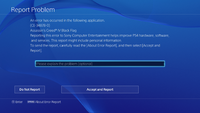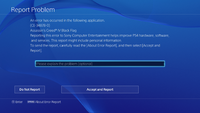
Error Code shown in the 'Report Problem' screen
Here you can post all the known PS4 errors.
PS3 / PS Vita equivalent pages for crossreference.
[System] > [Error History] contains the last 100 errors
Error code
C0
C1
C2
C3
C4
CD
| Name |
Errorcode |
Remarks
|
|
CD-30774-1 |
Update data could not be found.
|
CE
| Name |
Errorcode |
Remarks
|
|
CE-30392-7 CE-30608-7 |
Hardware Error. // Your system likely needs to be serviced. Please visit our Contact page to set up service.
|
|
CE-32889-0 CE-32928-4 |
Download has canceled because the downloading of this content has previously been started and experienced an error. // Step 1: Go to [Notifications] > [Downloads] and check the content is on the list. Delete the content from [Options], and retry downloading the content from the Library. Step 2: If you fail downloading the content again, back up the data using USB device or PS+ online storage, and then go to Safe Mode to try 「4.Rebuild Database]. You can find more information on Safe Mode here. After the Rebuild Database is finished, bring back the data and retry your download from the Library. Step 3: If the error occurs again, go to [Settings] > [Initialization] > [Initialize PS4] and try the PS4 initialization.
|
|
CE-32895-7 |
An error has occured. // certificate error
|
|
CE-32958-7 |
Application could not be started.
|
|
CE-33179-3 |
Application is not found. // Retry after the installation is completed. Installation of Add-Ons fails until the installation of application installation is complete.
|
|
CE-33199-5 |
You must Update your System to Version 1.06 or higher. Actual Version: 1.01 If Applications are running, choose [update later] and save your progress in the Application.
|
|
CE-33743-0 CE-33945-4 |
Connection to server failed // The PS4 was unable to connect to the server. Please try again later. You can check the status of the PSN here.
|
|
CE-33991-5 |
Get the status of the non HTTP_GET_200 in Internet connection. // Retry Internet Connection test.
|
|
CE-33992-6 |
Make sure you are signed in to PSN before you start the connection test. It's also possible that the PSN may be be undergoing maintenance. You can check the status of the PSN here.
|
|
CE-34788-0 |
This update file cannot be used. Connect a USB storage device that contains an update file for reinstallation for version 1.50 or later. // Delete the Update file from the USB storage device, and replace it with a valid one.
|
|
CE-34861-2 |
Connection to server failed // Step 1: If you have been able to connect to the Internet previously, PSN or the game's server may be temporarily unavailable. Please check the status of the game's server via its website.You can check the status of the PSN here. Step 2: If you have this error every time you try to connect to the Internet, check the SSL in your Internet environment and verify that SSL is available.
|
|
CE-34876-8 |
This disc is not supported by the PS4.
|
|
CE-34877-9 |
Cannot play PlayStation 3 format disc.
|
|
CE-34878-0 |
Application has crashed. // Restart the application in the content area.
|
|
CE-30005-8 |
Access to HDD or Blu-Ray failed // Step 1: Eject the disc from the PS4 system, and check that the disc is not dirty or damaged. Then retry. Step 2: Back up the data using a USB device or PS+ online storage. Then, delete the application by pressing the Options button and choosing "Delete" from the content area. Reload the data from the USB or online storage. Step 3: If the error occurs again, please visit our Contact page to contact SCEA for additional technical support.
|
|
CE-32947-5 |
Could not download the file. // Step 1: Try the Internet connection test at [Settings] > [Network] > [Test Internet Connection]. Check that the internet status is valid. Step 2: Delete the content (if it is shown in content area), and try redownloading the content from Library. Step 3: If the error occurs again, please visit our Contact page to contact SCEA for additional technical support.
|
|
CE-32807-0 |
License Error // Step 1: If you have previously activated the system as your Primary PS4, go to [Settings] > [PSN] > [Activate as Your Primary PS4], deactivate, and then reactivate. Step 2: Go to [Settings] > [PSN] > [Restore Licenses],and choose the restore option. Step 3: If the error occurs again, please try again later. You can also check the status of the PSN here.
|
E
| Name |
Errorcode |
Remarks
|
|
E-800085D1 |
Connection to server failed. // The PS4 was unable to connect to the server. Please try again later. Refer to PSN Status .
|
|
E-80E80034 |
// PSN connection related error.
|
|
E-8200002E |
The credit card information is not valid. // Remove credit card from account, and then re-enter the credit card information. Refer to Add / Remove Billing Information.
|
|
E-82000102 |
Server returned "Unknown Error" // Try again. If the error happens on PS Store, close the store and retry. If the error persists, exit store and Sign-out and Sign-in to PSN at [Settings] > [PSN].
|
|
E-82000113 |
Voucher error // The server was unable to verify the voucher. Please try again later.
|
|
E-8200012F |
The code you entered may not be correct or may no longer be valid. // Please check your entry.
|
|
E-82000134 |
Product voucher region does not match the account's region // This product or content is not available in your account's country/region.
|
|
E-82000138 |
Failed to add funds to wallet using a voucher or PSN card. // Verify that redeeming the code will not put your wallet over the $150 limit. If it does, redeem the code at a later date when your balance is lower. If you aren't at the limit and still get this error, please try again later. Refer to Article on code redemption issues .
|
|
E-82000163 |
The home address registered on your PSN account does not match the address for your credit card. // It is not currently possible to change your address via the PS4's PSN settings, so you'll need to use the web browser (PS4, PC, or mobile device) to change it via SonyEntertainmentNetwork.com.
|
|
E-82000171 |
Credit card on file is invalid. // Verify that your credit card number and expiration date are valid and up to date. If this does not solve your issue, please read this article on correcting billing errors.
|
|
E-820001F7 |
PSN is undergoing maintenance. // PSN is undergoing maintenance. Please try again later. You can check the status of the PSN here.
|
|
E-8220400D |
An error has occured.
|
|
E-82E0001D |
Access to Sony Entertainment Network from this PS4 has been banned or temporarily suspended.
|
|
E-82E101F6 |
Connection to server failed. // The PS4 was unable to connect to the server. Please try again later. Refer to PSN Status .
|
|
E-82F001F8 |
Connection to server failed. // The PS4 was unable to connect to the server. Please try again later. Refer to PSN Status .
|
|
E-8F000001 |
Purchased Failed - Doki Doki Universe. // Purchase the game directly from the PS Store, not from inside the game demo.
|
|
E-FFFFFFFF |
System internal error. // Update your system software to the latest version. If the error occurs again, please visit our Contact page to contact SCEA for additional technical support.
|
NP
| Name |
Errorcode |
Remarks
|
|
NP-31734-8 |
Sign into PSN to use network features
|
|
NP-31739-3 |
Given application must be updated to use network features
|
|
NP-32091-5 |
Trophy data is corrupted. // Step 1: Back up the save data using USB device or PS+ online storage, and then go to [Settings] > [Initialization] > [Initialize PS4] and try the PS4 initialization. Step 2: Transfer the saved data back to PS4 and retry the Trophy sync.
|
|
NP-35000-8 |
PSN is undergoing maintenance // PSN is undergoing maintenance. Please try again later. You can check the status of the PSN here.
|
NW
| Name |
Errorcode |
Remarks
|
|
NW-31144-3 |
An error has occured.
|
|
NW-31172-4 |
Connection to server failed. // Try Internet connection test at [Settings] > [Network] > [Test Internet Connection]. If you are able to connect, but still get the error, the server is likely busy. Please try again later.
|
|
NW-31194-8 |
Connection was reset. // Restart the PS4 system. / The connection to the server has been lost.
|
|
NW-31200-6 |
Download of newest Firmware failed.
|
|
NW-31367-0 |
Could not open wireless device. // Restart the PS4 system.
|
|
NW-31453-6 |
Delayed server response. // Try Internet connection test at [Settings] > [Network] > [Test Internet Connection]. Check that the internet status is valid.
|
|
NW-31456-9 |
PSN workload too high, slow connection to the PSN
|
|
NW-31484-0 |
DNS server not specified // Restart the PS4 system.
|
SU
| Name |
Errorcode |
Remarks
|
|
SU-30645-8 |
Failed to update the system software. The update file may be corrupted. // If you are updating the system via Internet, go to [Settings] > [System Software Update] and retry update. If you are updating via USB storage device, delete the update file on USB and redownload the update file from playstation.com. Then retry updating at [Settings] > [System Software Update]
|
|
SU-30696-4 |
Failed to update the system software. The update file may be corrupted. // If you are updating the system via Internet, go to [Settings] > [System Software Update] and retry update. If you are updating via USB storage device, delete the update file on USB and redownload the update file from playstation.com. Then retry updating at [Settings] > [System Software Update]
|
|
SU-30733-6 |
The latest version of the system software is already installed. // No Action Required.
|
|
SU-34328-0 |
An internal error occured. // Please try again later.
|
|
SU-30683-0 |
Update via USB storage failed // Step 1: Go to Safe Mode, choose option 「7. Initialize PS4], and follow the onscreen instructions. You can find more information on Safe Mode here. Step 2: If the error occurs again, please visit our Contact page for additional technical support.
|
WV
| Name |
Errorcode |
Remarks
|
|
WV-33898-1 |
Could not connect to the server (generic resolve host error)
|
|
WV-33907-2 |
Operation timeout. The specified time-out period was reached according to the conditions. // Connection timed out / connection error while receiving data. Network may not be stable now. Please retry after a while.
|
|
WV-33921-8 |
Failure with receiving network data.
|