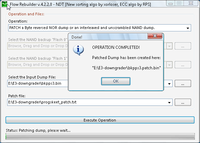E3
Files @ http://www.ps3devwiki.com/files/flash/Tools/E3/
E3 Flasher
Picture Guide
How to
Update E3 Flasher
1. Use blank micro SD card and copy the update.bin or Samsung Update: Multi Consoles file on it.
It is recommended to use the Samsung Update. Remember to check its MD5 before writing it to the E3. MD-5: 8D1A10F45049B5DC1223D6008ED238DD
2, Place the micro SD card into the E3 flasher and flip up all switches except 1 & 2.
3. Turn the console on and the install will begin automatically. The LED's on the indicator will progressively reach 100% (Once finished they will flash alternatively).
4. Turn off the console and flip down all of the switches.
Make a NOR backup
1. Place a blank micro SD card into the E3. Flip all switches down except the 3rd (Backup). Turn on the console. Once the HD light has stopped flashing, press START on the E3 and wait until the LED's on the indicator have reached 100% (Once finished they will flash alternatively).
2. Remove the bkpps3.bin from the SD card and Validate it before doing anything else with it. Once you have done that, back it up again and compare MD5 to ensure that your clip is stable enough for the downgrade process.
Getting errors?
If you get a 10000101, 10000100, 10001100, 10001101 Error then you need to reseat or apply pressure to the E3's clip and try again.
When you initially clip onto a fresh board it will 100% make a clicking sound when it is fully attached. This does not guarantee it will work, but its a good indicator. Generally you should get the E3 clip and put it on an angle (45 degrees) next to the NOR (so you can see the clip's pins), align that with the pins on the NOR chip and drop it down like a lid.
Regarding pressure, it all depends on how many times you have tried to clip it. The more you clip onto the NOR the weaker its pins get, it will no longer make that click sound and it won't stay on its own. If you are after a permanent install you should put some foam or something squeezable on top of the NOR chip (roughly 2-3cm tall that can compress to 1-1.5cm) and reassemble the PS3 (Which causes pressure on the NOR). If you do not care for a permanent install try using a clamp, clip or vice as seen in this image.
Once you have got a successful read you shouldn't start assuming its error free. Check the dump you have and if it appears valid you should not be touching your clip again (to prevent any bricking when downgrading).
Checking the NOR backup for errors
(remove the micro SD card from the flasher and place the card in your pc)
(if you have updated the flasher or recently purchased one you will see three backups on the microSD card bkpps30.bin, bkpps31.bin & bkpps32.bin and the e3flasher text log file)
Bytereverse them with Flowrebuilder and use Validating flash dumps
KEEP THE OTHER BACKUPS SAFE! just incase you do happen to brick your console you might have a chance for recovery..
E3 Nor dump checker
| Warning |
|---|
| This tool is known and proven to give false positives on bad dumps that lead to permabricks.
Use this method: Validating flash dumps to make sure the dumps are in crisp condition. You cannot recover from bad flash without proper dumps (e.g. bricking the console beyond repair). |
E3 Nor Dump Checker V1.0.exe (521.7 KB)
Article: http://www.ps3hax.net/2011/11/released-e3-nor-dump-checker-v1-0-released-tested/
Quick bulletproof test
does not test:
- bootldr (corrupted binary not detected)
- metldr (corrupted binary not detected)
- bootldr size (both under- and oversize not detected)
- metldr size (both under- and oversize not detected)
- cISD (didn't catch brick-byte error)
- cCSD (didn't catch brick-byte error)
- trvk_prg0 (didn't catch brick-byte error)
- trvk_prg1 (didn't catch brick-byte error)
- trvk_pkg0 (didn't catch brick-byte error)
- trvk_pkg1 (didn't catch brick-byte error)
- eEID (didn't catch brick-byte error)
- cvtrm (didn't catch brick-byte error)
- CELL_EXTNOR_AREA (didn't catch brick-byte error)
partly test:
- ROS0 (but didn't catch brick-byte error)
- ROS1 (but didn't catch brick-byte error)
does test:
- headerprefix ("00 00 00 00 00 00 00 00 00 00 00 00 00 00 00 00")
- header ("00 00 00 00 AC 0F FF E0 00 00 00 00 AD DE EF BE")
- header ("FI.I")
- headersuffix "(FF FF FF FF FF FF FF FF FF FF FF FF FF FF FF FF")
- filetable ("saceru_eoldare.." etc.)
Conclusion : USELESS, brickdumps will still show as 'valid'.
Recommendation: use Flowrebuilder instead and common sense like mentioned on Hardware flashing page.
Added 22 nov 2011
New E3 flasher update released, it will backup bios 3 times automatically. We suggest user verify those bios with E3 Nor dump checker, to assure the backup bios is no erro.
Conclusion: Anyone with a flasher (should) know that you can dump it 1 to 1000's times the same bad. Comparing CRC/MD5/SHA1 is not any secure way to validate flash (as mentioned on Hardware flashing). Letting the dumper do it x times, only gives endusers/customers a false sense of reassurance, always a bad idea.
Downgrade
Normal E3 Downgrade Process
1. Place the e3_downgrade.bin and the bkpps3.bin you made on a micro SD Card.
2. Flip all switches down, except the last one (Lock/Unlock). Turn the PS3 on. While in the XMB press START on the flasher and the programming process will begin. The LED's on the indicator will progressively reach 100% (Once finished they will flash alternatively). From this point you have the option to check the log which is saved on the MircoSD which will tell you if the writing process was successful or not - this may or may not be a valid indicator.
3. Power off the console completely (with the switch on the rear or by unplugging it). Flip down the Lock/Unlock switch. Turn on the console and you should see the 'Connect controller using a USB cable' screen. If the console just booted back into the XMB you need to manually patch the backup. Turn it back off again.
4. Place your USB downgrade jig in the port closest to the blueray drive (furthest to the right). Quickly press the power and eject 3. Power off console completely (with the switch on the rear or by unplugging it). Place your USB downgrade jig (Also known as a PSGrade dongle) in the port furthest to the right. Quickly press the power and eject button. If successful (depending on your dongle) it will flash or flash green and the console should power off automatically (If not repeat the process but faster). If the console still does not respond or turn off and there is no HD light you need to skip to De-Bricking. This is also the case if you get a YLOD when powering on the console.
5. Copy Lv2diag.self (File1) & Rogero CEX-3.55 CFW V3.7 onto a USB. Place the USB in the same port you used for the downgrade jig. Turn on the console and the downgrade process should begin automatically (You can tell by the HD and USB light flickering). Once the install is finished the console will turn off automatically (Check the log on the USB to confirm it was successful).
6. Copy the Lv2diag.self (File2) onto the USB (Replacing the first Lv2diag.self). Place the USB in the same port you used in the last process. Switch on the console and it should switch off automatically after a few seconds.
7. Power the console back on and you should see the connect the controller screen. Now follow the on-screen instructions until you reach the XMB.
8. Dehash the console and or install/set QA Flag/Toggle to prevent bricking when changing firmware.
Manual Downgrade Process (Recommended)
1. Patch your bkpps3.bin with Rogero's PS3 Nor Dump Patcher v0.01 or patch it manually. Once that's done, place it by itself on a micro SD Card.
2. Flip all switches down. Turn the PS3 on. While in the XMB press START on the flasher and the programming process will begin. The LED's on the indicator will progressively reach 100% (Once finished they will flash alternatively). From this point you have the option to check the log which is saved on the MircoSD which will tell you if the writing process was successful or not - this may or may not be a valid indicator.
3. Power off the console completely (with the switch on the rear or by unplugging it). Place your USB downgrade jig (Also known as a PSGrade dongle) in the port furthest to the right. Quickly press the power and eject button. If successful (depending on your dongle) it will flash or flash green and the console should power off automatically (If not repeat the process but faster). If the console still does not respond or turn off and there is no HD light you need to skip to De-Bricking. This is also the case if you simply get a YLOD when powering on the console.
4. Copy Lv2diag.self (File1) & Rogero CEX-3.55 CFW V3.7 onto a USB. Place the USB in the same port you used for the downgrade jig. Turn on the console and the downgrade process should begin automatically (You can tell by the HD and USB light flickering). Once the install is finished the console will turn off automatically (Check the log on the USB to confirm it was successful).
5. Copy the Lv2diag.self (File2) onto the USB (Replacing the first Lv2diag.self). Place the USB in the same port you used in the last process. Switch on the console and it should switch off automatically after a few seconds.
6. Power the console back on and you should see the connect the controller screen. Now follow the on-screen instructions until you reach the XMB.
7. Dehash the console and or install/set QA Flag/Toggle to prevent bricking when changing firmware.
Flash Fun Downgrade Process (Highly Recommended)
Requires soldering! See also E3's official PDF on repairing a bricked console
1. Solder the Tristate of the PS3 to the SBE pad on the E3's ribbon.
2. Patch your bkpps3.bin with Rogero's PS3 Nor Dump Patcher v0.01 or patch it manually. Once that's done, place it by itself on a micro SD Card.
3. Flip all switches down, except the first one (Flash Fun). Turn the PS3 on (If you get a 1101111 error the Tristate is not on correctly). When PS3 is powered on, press the START button on the E3 and wait for the LED's on the indicator to reach 100% (Once finished they will flash alternatively). From this point you have the option to check the log which is saved on the MircoSD which will tell you if the writing process was successful or not - this may or may not be a valid indicator.
4. Power off the console completely (with the switch on the rear or by unplugging it). Place your USB downgrade jig (Also known as a PSGrade dongle) in the port furthest to the right. Quickly press the power and eject button. If successful (depending on your dongle) it will flash or flash green and the console should power off automatically (If not repeat the process but faster). If the console still does not respond or turn off and there is no HD light you need to skip to De-Bricking. This is also the case if you simply get a YLOD when powering on.
6. Copy Lv2diag.self (File1) & Rogero CEX-3.55 CFW V3.7 onto a USB. Place the USB in the same port you used for the downgrade jig. Turn on the console and the downgrade process should begin automatically (You can tell by the HD and USB light flickering). Once the install is finished the console will turn off automatically (Check the log on the USB to confirm it was successful).
7. Copy the Lv2diag.self (File2) onto the USB (Replacing the first Lv2diag.self). Place the USB in the same port you used in the last process. Switch on the console and it should switch off automatically after a few seconds.
8. Power the console back on and you should see the connect the controller screen. Now follow the on-screen instructions until you reach the XMB. If the screen is black, check if the Tristate cable is fully removed (not bridged etc) or if its still attached; not touching anything.
9. Dehash the console and or install/set QA Flag/Toggle to prevent bricking when changing firmware.
How To Patch Your Dump Manually
E3 dumps are byte reversed, and so must our patches (otherwise we have to reverse, paste the v2 in the REV, reverse back again - using byte reversed patches shortcuts that 'reversing confusion')
Dump the flash with the E3, you will end up with a .bin file (e.g. bkpps3.bin)
http://www.ps3devwiki.com/files/flash/patches/E3%20downgrade/
| target area | patch no. | NOR Offset | Paste length | Remarks |
|---|---|---|---|---|
| ROS0 | patch1.REV (7 MB) | 0x0C0010 | 0x6FFFE0 | version string 3.55 |
| ROS1 | patch1.REV (7 MB) | 0x7C0010 | 0x6FFFE0 | same as patch1.REV |
| trvk_prg0 (0x40000) trvk_prg1 (0x60000) trvk_pkg0 (0x80000) trvk_pkg1 (0xA0000) |
rvk-040000.REV (512 KB) | 0x40000 | 0x80000 | one big patch overlapping several area's |
(above patches in a single package + autopatcher file: E3%20downgrade.rar)
Using autopatcher from Flow Rebuilder:
- select "PATCH a Byte reversed NOR dump or an interleaved and unscrambled NAND dump."
- Select as Input Dump File the unmodified dump (AC 0F FF E0 / AD DE EF BE)
- Select as Patch file: E3-downgrader\progskeet_patch.txt
Use the patched file, rename to bkpps3.bin, put on SD and use E3 to flash the ps3. Afterwards, use (prepatched downgrader PUP) - or use the TCL from the talk/discussion page to patch one yourself) and reinstall the firmware in service mode like any V2 downgrade.
Note: If you wish to extract an E3 dump: Flowrebuilder can bytereverse and extract the NOR dump for you.
To flash a manually patched backup put all the switches on the flasher down and press start while in the XMB
E3 De-Bricking
See also: Error on boot
Signs you are bricked:
- PS3 turns on but instantly turns off (Behaves exactly like the YLOD)
- Black screen
- No HD activity (No flickering light)
- Combinations of the above
The console can be bricked when installing unpatched firmware. For example: Going from Rogero 3.55 3.7 to Rogero 4.30 without dehashing. In case syscon has 3.56+ hashes, you need prepatched LV1.
When this happens the PS3 either produces nothing (black screen) or more commonly it gives you the RLOD/YLOD and won't turn on.
Generally de-bricking is the same as reinstalling the firmware, but sometimes it can be easier or harder.
RLOD/YLOD type behaviour (Won't stay on)
The only way to keep the console running is grounding the Tristate. This is done either directly soldering it to a ground yourself or using the E3's SBE pad on its ribbon. In order to get a proper recovery its best to use the SBE pad as a ground point, however it may still work without it (if you somehow damaged it) if you dont use Flash Fun mode.
- Solder a wire from the SBE pad on the E3's ribbon to the Tristate (NORpoint on PS3 motherboard).
- Place your original/valid dump (Non-patched) on SD/TF card. Make sure your PS3's HD is plugged in.
- Flip all of the switches down on the E3 except Flash Fun.
- Turn on console and press START on the E3 to begin the restore (progress LEDs will light up one by one and blink if successfully). If the console does not power on or the E3 gives you the 11001111 error, check your Tristate cable.
- Power off the console from behind (using E3's switch) and put all switches on the E3 down. Remove/disconnect the Tristate cable.
- Turn the PS3 back on! If everything went fine, it will now be de-bricked. If the screen returns blank check tristate and or dump the current flash and patch it (Or start again, could have been a bad write).
E3's official PDF on de-bricking Brick-Recovery Procedure from CFW4.xx back to CFW3.55
Black Screen
This is either because your PS3 is stuck in the position of waiting for you to install the FSM (after patching the dump yourself and writing it) or because the PS3 is soft-bricked from installing firmwares incorrectly (not dehashing).
If your PS3 will not get into FSM with your dongle after writing your patched bkpps3.bin (and you have tried power/eject as fast as you can) you need to try again after unplugging the E3 ribbon off its board. If that does not work, try putting it on again and retrying FSM. If you still have no luck then you have a serious issue and have to follow the guide below.
Another thing to try: If after you downgraded you have a black screen, try plugging the E3 clip back on (all switches down) and rebooting. Surprisingly this makes the syscon change in the coreOS, which works like a "last known good configuration" like on Windows. This only works with a semi-brick (Similar issue when screwing around with the wrong firmwares). Note doing this could also simply just push slightly damaged pins back into place.
If you think the reason is directly from not dehashing or installing a bad firmware then you need to do the following:
- Check if you can get into FSM (unless you know the firmware you last had does not support it - 3.56+)
- Check if you still have a valid copy of the original dump you made
- Patch your dump
- Write it to the PS3 (remember to have the HD installed)
- Get into FSM and install Rogero 3.55 3.7
If you do not have a copy of your old dump you can attempt to copy your current flash and patching that. Generally it should come back with next to no errors. If you have a missing bootldr or something drastically corrupt, try reading it again until you have a valid dump. Patch the dump for downgrading and attempt the above guide.
Misc Information
One users experience: soldering a wire to the NOR Tristate point did nothing, try this method instead. Manually patch your nor backup. Place the patched backup and the e3_downgrade.bin file onto the SD card then put all the switches on the flasher down and hold start and turn on the console. If the console stays on and the flashing process begins when completed after rebooting the console should boot normally on the firmware you were trying to install, if you see two blue flashing lights and the console just turns off try this.. all switches down except the 6th one (lock/unlock) hold start on the flasher and turn on the console providing that the console stays on once finished flashing DO NOT TURN THE CONSOLE OFF instead put the last switch down and press start again. once finished reboot and hopefully the console should be back to life.
Edit: Soldering SBE to the Nor Tristate is important, so your PS3 will stay "on" in Flash Fun Mode even when bricked
Error Codes
LED Error
number 1 stands for LED Blinking number 0 stands for LED OFF
| Error Codes | Meaning | Remarks | |||||||
|---|---|---|---|---|---|---|---|---|---|
| 0 | 1 | 0 | 0 | 0 | 0 | 0 | 0 | Failed to initialize TF card | SD card not seated properly / Can't open bkpps3.bin |
| 0 | 1 | 0 | 0 | 0 | 1 | 0 | 0 | Failed to read files in TF card | SD card not seated properly / Can't find bkpps3.bin (Check its file name) |
| 0 | 1 | 0 | 0 | 1 | 0 | 0 | 0 | Failed to open TF card | SD card not seated properly / Can't find bkpps3.bin (Check its file name) |
| 0 | 1 | 0 | 0 | 1 | 1 | 0 | 0 | Failed to write files to TF card | SD card not seated properly |
| 1 | 0 | 0 | 0 | 0 | 1 | 0 | 0 | Failed to initialize NOR in E3 | Check pads / clip at E3 board check may not be properly seated |
| 1 | 0 | 0 | 0 | 0 | 1 | 0 | 1 | Failed to read NOR in E3 | Check pads / clip at E3 board check may not be properly seated |
| 1 | 0 | 0 | 0 | 0 | 1 | 1 | 0 | Failed to erase NOR in E3 | Check pads / clip at E3 board check may not be properly seated |
| 1 | 0 | 0 | 0 | 0 | 1 | 1 | 1 | Failed to write NOR in E3 | Check pads / clip at E3 board check may not be properly seated |
| 1 | 0 | 0 | 0 | 1 | 1 | 0 | 0 | Failed to initialize PS3 BIOS | Check pads / clip at PS3 board check may not be properly seated |
| 1 | 0 | 0 | 0 | 1 | 1 | 0 | 1 | Failed to read PS3 BIOS | Check pads / clip at PS3 board check may not be properly seated |
| 1 | 0 | 0 | 0 | 1 | 1 | 1 | 0 | Failed to erase PS3 BIOS | Check pads / clip at PS3 board check may not be properly seated |
| 1 | 0 | 0 | 0 | 1 | 1 | 1 | 1 | Failed to write PS3 BIOS | Check pads / clip at PS3 board check may not be properly seated |
| 1 | 1 | 0 | 0 | 0 | 0 | 0 | 0 | Wrong settings of switches | Check toggle switch - wrong setting |
| 1 | 1 | 0 | 0 | 0 | 0 | 1 | 0 | PS3 is operating NOR, E3 Flasher cannot operate at the same time | Check toggle switch - wrong setting |
| 1 | 1 | 0 | 0 | 0 | 1 | 0 | 0 | Not the right PS3 for this backup | Already used e3flasher on 1 console |
| 1 | 1 | 0 | 0 | 1 | 0 | 0 | 0 | Wrong PS3 version, not supported at present | Metldr.2 model undowngradable |
| 1 | 1 | 0 | 0 | 1 | 1 | 0 | 0 | Wrong function settings | Check toggle switch - wrong setting |
| 1 | 1 | 0 | 0 | 1 | 1 | 1 | 1 | Missing Tristate | Check SBE (Tristate) connection on ribbon |
Problem state 1
- 10000100 - E3 can not initialize PS3 Nor Chip
- 10001100 - Error initializing the PS3 BIOS
- 10001101 - Error while reading PS3 BIOS
- 10001111 - Error writing PS3 BIOS
Problem: bad solder points / E3 Nor Clip does not work right with Ps3 Nor
solution:
- check solder points (resolder)
- Fat PS3 only: refit the Nor Clip by smoothing it down with a little screwdriver / sandpaper
- clean contacts on Nor and E3 Clip with Isopropylalkohol 70% -
- use pads or cardboard to press down Nor clip
- solder using E3 linker (best permanent solution)
- you can find the right pinout for your board in the progskeet diagramms
- OE (Prog) > NOE (E3);
- GP0 > CE;
- WE > NWE;
- RDY (RY/BY) NW/AIT;
- GP1 > Reset;
- 3.3V VCC > VCC and BVCC
Notes:
- dont use to much pressure on the Nor because you will destroy the solder balls of your southbridge and damage your system ..
- dont glue the inside of the clip to the nor chip
Problem state 2
- 10000101 - Reading error (E3 Nor)
- 10000111 - Error writing E3 Nor
- 10000110 - Error deleting data on E3 Nor
- 10001110 - Error erasing PS3 BIOS
Problem: faulty solder points / E3 Nor Clip does not work right with Ps3 Nor / E3 Nor bricked
solution:
- check solder points
- clean contacts on Nor and E3 Clip with Isopropylalkohol 70%
- use pads or cardboard to press down Nor Clip
- reset E3 flasher while system is running (little red button on the upper side of the flasher / NOT little red button on front panel under Esata !!)
Notes:
- dont use to much pressure on the Nor because you will destroy the solder balls of your southbridge and damage your system ..
- dont glue the inside of the clip to the nor chip
Problem state 3
- 01000000 - Error initializing TF /SD card
- 01001000 - Error opening data from SD/TF card
- 01001100 - Error writing data from SD/TF card
solution:
- check if TF/SD Card is sitting accurate
- Format your SD/TF Card to FAT 32
- Rename your backup bkpps3 for writing to PS3 NOR / bkpe3 for writing to E3 NOR
Problem state 4
- 11000000 - Wrong position of switches (the action you selected is not possible)
- 11001100 - Wrong position of switches (the action you selected is not possible)
- 11000010 - PS3 is using NOR / you cant use E3 Flasher at the same time
solution:
- change position of switches
Note: On newer E3 versions there seems to be a high chance to get this error without any proper reason .. If you checked the position of switches and still get this error send your flasher in for replacement !!! As the error seems to appear quite often with the "new" models we tried a lot of ideas but nothing worked (cleaning faceplate contacts; using different faceplate; using different clip; soldering all wires to E3 Linker, adjusting pins ...)
Problem state 5
- 11001000 - Wrong PS3 Version / Not supported PS3 Version (Nand / Metldr2)
Solution:
- Buy a progskeet for nand :)
Problem state 6
- 11000100 - corrupt backup of PS3 data
Solution:
- check backup for errors (flowrebuilder etc) / make a new clean dump
Problem other frequent problems and solutions
HDD in Esata Station cant be found
- restrip contacts on the backside of the E3 Flasher (they must not touch the metal casing)
- they have to be isolated very good .. they are very sensitive and cause a lot of errors
- check Esata cable ..
Blackscreen with no hdd activity and only hard reset possible (no brick)
- resolder SBCE -> A / cut A/B properly
- restrip contacts on the backside of the E3 Flasher (they must not touch the metal casing) they have to be isolated very good .. they are very sensitive and cause a lot of errors
- if the E3 flasher is not connected, also ALWAYS disconnect the clip otherwise blackscreen because of A/B Cut ..
In case your usb ports are still working:
- 3.55 ONLY: use the rsod/brickfix lv2diag in Service Mode (helped my system a lot .. it booted to blackscreen 8/10 times; after using lv2diag 2/10 times)
- if using TBv2 please note, that instead of proper security they used loops to protect their product; try reinstalling the FW via recovery mode
- also dont use custom boot logos with TBv2 !!
- Reinstall KMEAW based "no-check" MFW via recovery mode, as Kmeaw based LV2 seems to have better compatibility with the with Lv1 no-check patches(Thx Rogero!)
- if you have no success with the methods from above solder Tri/SBE and reflash a valid backup via flash fun mode (100000)
Note: I installed the E3 on a 3.55 Cfw Ps3 and took a backup (3.55 dump) .. Then i updated to 4.11 took another backup (4.11 dump) and bricked later .. Reflashing the clean 4.11 backup(which was made long before the brick)resulted in the same black screen again .. also flashing a patched 4.11 dump ended in blackscreen .. But flashing the 3.55 dump (after flashing the patched 4.11 backup) did the trick and fixed the black screen problem .. After reformating the HDD i was back on 3.55 even though i was on 4.11 before ..
ylod behavior (3 beeps and turns off)
There are two possible solutions .. Always try a) first then b)
- a) Dualboot only:
- Wrong HDD in Esata Station
- After downgrading your PS3 you have to install the SAME firmware on BOTH hdds then upgrade one HDD to OFW .. the error will be gone than ..
- Example: downgrade to 3.55 kmeaw .. put 3.55 kmeaw on BOTH hdds via Recovery Mode .. then update your OFW HDD to 4.11 OFW ..
- Wrong HDD in Esata Station
- b)Brickfix:
- well done .. you bricked your PS3 :)
- Solder SBE to Tristate .. use Flash Fun Mode (10000000) to reflash the valid back up of the firmware revision you bricked on ..
- well done .. you bricked your PS3 :)
TrueBlue Dongle not working with dualboot (only red light)
After downgrading your PS3 you have to install the SAME firmware on BOTH hdds then upgrade one HDD to OFW .. the error will be gone then ..
Example: downgrade to 3.55 TBv2 no check .. install 3.55 TBv2 no check on BOTH hdds via Recovery Mode .. then update your OFW HDD to 4.11 OFW ..
NOTE: This has to be done EVERYTIME you update your OFW HDD to a higher firmware (for example also if you update from 4.11 to 4.20 !!!)
No Blue Leds (only red power led)
The Nor Clip is installed the wrong way .. you have to turn it 180° and reinstall it to the NOR ..
The E3 flat cable has to lead away from the flasher NOT in the direction of the flasher ..
Dualboot error: CFW HDD corrupted
After updating your OFW HDD to a higher firmware your CFW HDD gets an error message and needs to be updated too
Solution
- Resolder SBCE - A again;
- Make sure the cut between A/B is deep enough
- First solder then cut the connection between A/B !
solder points (SBE / SBCE) torn off E3 ribbon cable
solder points (SBE / SBCE) torn off E3 ribbon cable
Solution
- use alternate points on backside of E3 flasher
IFI0 Tag missing at offset 200
E3 finishes back up process without error, but Nor Patcher and Flowrebuilder finish with errors (bootloader 0kb/ IFI0 Tag missing at offset 200)
Solution
- Format SD Card again (Fat32)
- Reinstall and clean the contacts of the nor clip (not pressure issue but contact issue / dust etc.)
- clean linker to flatcable on E3 flasher
- if you still get this error you damaged the flatcable of your nor clip (Very easy to do !!)Replacement part needed ..
E3 - Coverboard - switches
| Mode flashfun (1) ps3mode (0) |
Firmware CFW (1) OFW (0) |
Read/Write Backup (1) Program (0) |
Backup OB Flash (1) microSD (0) |
Program OB Flash (1) PS3Flash (0) |
Locking Unlock (1) Lock (0) |
Remarks |
|---|---|---|---|---|---|---|
| 0 | 0 | 0 | 0 | 0 | 0 | |
| 0 | 0 | 0 | 0 | 0 | 1 | |
| 0 | 0 | 0 | 0 | 1 | 0 | |
| 0 | 0 | 0 | 0 | 1 | 1 | |
| 0 | 0 | 0 | 1 | 0 | 0 | |
| 0 | 0 | 0 | 1 | 0 | 1 | |
| 0 | 0 | 0 | 1 | 1 | 0 | |
| 0 | 0 | 0 | 1 | 1 | 1 | |
| 0 | 0 | 1 | 0 | 0 | 0 | |
| 0 | 0 | 1 | 0 | 0 | 1 | |
| 0 | 0 | 1 | 0 | 1 | 0 | |
| 0 | 0 | 1 | 0 | 1 | 1 | |
| 0 | 0 | 1 | 1 | 0 | 0 | |
| 0 | 0 | 1 | 1 | 0 | 1 | |
| 0 | 0 | 1 | 1 | 1 | 0 | |
| 0 | 0 | 1 | 1 | 1 | 1 | |
| 0 | 1 | 0 | 0 | 0 | 0 | |
| 0 | 1 | 0 | 0 | 0 | 1 | |
| 0 | 1 | 0 | 0 | 1 | 0 | |
| 0 | 1 | 0 | 0 | 1 | 1 | |
| 0 | 1 | 0 | 1 | 0 | 0 | |
| 0 | 1 | 0 | 1 | 0 | 1 | |
| 0 | 1 | 0 | 1 | 1 | 0 | |
| 0 | 1 | 0 | 1 | 1 | 1 | |
| 0 | 1 | 1 | 0 | 0 | 0 | |
| 0 | 1 | 1 | 0 | 0 | 1 | |
| 0 | 1 | 1 | 0 | 1 | 0 | |
| 0 | 1 | 1 | 0 | 1 | 1 | |
| 0 | 1 | 1 | 1 | 0 | 0 | |
| 0 | 1 | 1 | 1 | 0 | 1 | |
| 0 | 1 | 1 | 1 | 1 | 0 | |
| 0 | 1 | 1 | 1 | 1 | 1 | |
| 1 | 0 | 0 | 0 | 0 | 0 | |
| 1 | 0 | 0 | 0 | 0 | 1 | |
| 1 | 0 | 0 | 0 | 1 | 0 | |
| 1 | 0 | 0 | 0 | 1 | 1 | |
| 1 | 0 | 0 | 1 | 0 | 0 | |
| 1 | 0 | 0 | 1 | 0 | 1 | |
| 1 | 0 | 0 | 1 | 1 | 0 | |
| 1 | 0 | 0 | 1 | 1 | 1 | |
| 1 | 0 | 1 | 0 | 0 | 0 | |
| 1 | 0 | 1 | 0 | 0 | 1 | |
| 1 | 0 | 1 | 0 | 1 | 0 | |
| 1 | 0 | 1 | 0 | 1 | 1 | |
| 1 | 0 | 1 | 1 | 0 | 0 | |
| 1 | 0 | 1 | 1 | 0 | 1 | |
| 1 | 0 | 1 | 1 | 1 | 0 | |
| 1 | 0 | 1 | 1 | 1 | 1 | |
| 1 | 1 | 0 | 0 | 0 | 0 | |
| 1 | 1 | 0 | 0 | 0 | 1 | |
| 1 | 1 | 0 | 0 | 1 | 0 | |
| 1 | 1 | 0 | 0 | 1 | 1 | |
| 1 | 1 | 0 | 1 | 0 | 0 | |
| 1 | 1 | 0 | 1 | 0 | 1 | |
| 1 | 1 | 0 | 1 | 1 | 0 | |
| 1 | 1 | 0 | 1 | 1 | 1 | |
| 1 | 1 | 1 | 0 | 0 | 0 | |
| 1 | 1 | 1 | 0 | 0 | 1 | |
| 1 | 1 | 1 | 0 | 1 | 0 | |
| 1 | 1 | 1 | 0 | 1 | 1 | |
| 1 | 1 | 1 | 1 | 0 | 0 | |
| 1 | 1 | 1 | 1 | 0 | 1 | |
| 1 | 1 | 1 | 1 | 1 | 0 | |
| 1 | 1 | 1 | 1 | 1 | 1 |
Picture Gallery
External references
warning: maybe severly incomplete (always use alongside this wiki main reference pages) :