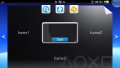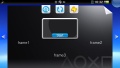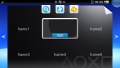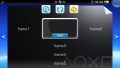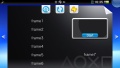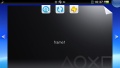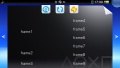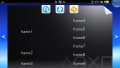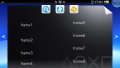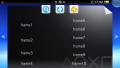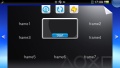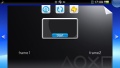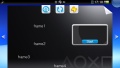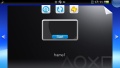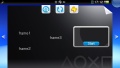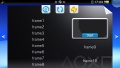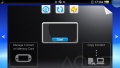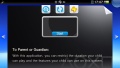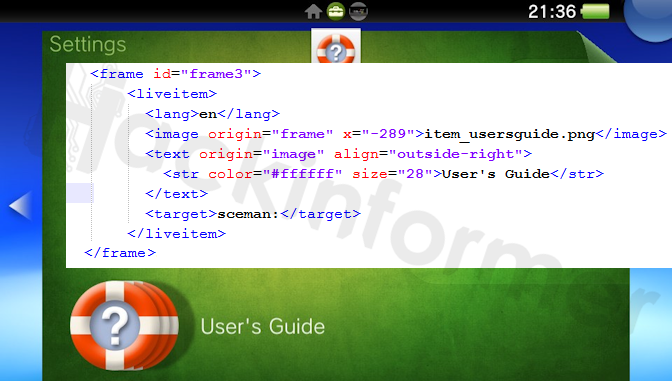Template.xml: Difference between revisions
(Created page with "template.xml files are stored in '''sce_sys/livearea/content''' and are responsible for the livearea's design and functions of a Game/Application. Once a new game/app has been...") |
No edit summary |
||
| Line 1: | Line 1: | ||
template.xml files are stored in '''sce_sys/livearea/content''' and are responsible for the livearea's design and functions of a Game/Application. Once a new | template.xml files are stored in '''sce_sys/livearea/content''' and are responsible for the livearea's design and functions of a Game/Application. Once a new app has been installed and the bubble is launched for the first time, the xml's content will be partially written in the '''ur0:shell/db/app.db''' ''(tbl_livearea & tbl_livearea_frame)'' | ||
==Sample of a basic xml structure== | |||
<pre><?xml version="1.0" encoding="utf-8"?> | |||
<livearea style="a1" format-ver="01.00" content-rev="1"> | |||
<livearea-background> | |||
<image>bg0.png</image> | |||
</livearea-background> | |||
<gate> | |||
<startup-image>startup.png</startup-image> | |||
</gate> | |||
<frame id="frame3"> | |||
<liveitem> | |||
<text><str>Hello World!</str></text> | |||
</liveitem> | |||
</frame> | |||
</livearea></pre> | |||
Inside the '''<livearea>'''-tag the basic layout will be declared along with some internal version information of the xml. In the '''<image>-tag''' inside the '''<livearea-background>'''-tag the background picture will be declared ''(by default this will be bg0.png and located next to the template.xml itself)'' Analog to this the '''<startup-image>'''-tag inside the '''<gate>'''-tag declares the startup icon. ''(startup.png by default)'' And lastly the string "Hello World!" will be displayed at the position of frame3 depending on the livearea style. | |||
==Tags== | |||
===<livearea>=== | |||
'''Example:''' | |||
<pre><livearea style="a1" format-ver="01.00" content-rev="1"></pre> | |||
Different Layouts for ''style=""'': | |||
<gallery> | |||
Frames layout a1.jpg|a1 | |||
Frames layout a2.jpg|a2 | |||
Frames layout a3.jpg|a3 | |||
Frames layout a4.jpg|a4 | |||
Frames layout a5.jpg|a5 | |||
Frames layout ad0.jpg|ad0 | |||
Frames layout ad1.jpg|ad1 | |||
Frames layout ad2.jpg|ad2 | |||
Frames layout ad3.jpg|ad3 | |||
Frames layout ad4.jpg|ad4 | |||
Frames layout nsx1.jpg|nsx1 | |||
Frames layout ps1emu.jpg|ps1emu | |||
Frames layout psmobile.jpg|psmobile | |||
Frames layout pspemu.jpg|pspemu | |||
Frames layout vd.jpg|vd | |||
Frames layout browser.jpg|browser | |||
Frames layout content_manager.jpg|content_manager | |||
Frames layout kids.jpg|kids | |||
Frames layout music.jpg|music | |||
</gallery> | |||
===<livearea-background>=== | |||
<pre><livearea-background> | |||
<image>bg0.png</image> | |||
</livearea-background></pre> | |||
===<gate>=== | |||
<pre><gate> | |||
<startup-image>startup.png</startup-image> | |||
</gate></pre> | |||
===<frame>=== | |||
Depending on the layout style, there will be different numbers of frames available. The positions itself are fix but you can position your liveitems inside them freely. | |||
<pre><frame id="frame3" multi="o" autoflip="0" rev="1"></pre> | |||
===<liveitem>=== | |||
Liveitems are the actual displayed 'widgets' inside a frame. There can be different versions for different xxx. For example: | |||
<pre><liveitem default="on"></pre> | |||
<pre><liveitem from="2016-07-25T07:00:00.00Z" until="9999-07-25T17:00:00.00Z"></pre> | |||
===<text>=== | |||
Example for styling options: | |||
<pre><text align="outside-right" ellipsis="off" line-align="left" line-break="on" line-space="3" margin-left="39" margin-top="18" origin="image" pre-br="on" text-valign="center" valign="bottom" word-scroll="off" word-wrap="on" x="17" ></pre> | |||
===<str>=== | |||
Example for styling options: | |||
<pre><str bold="on" color="#ffffff" emboss="off" oblique="off" shadow="off" size="22.000000" underline="off">Lorem Ipsum</str></pre> | |||
===<image>=== | |||
Example for styling options: | |||
<pre><image align="center" origin="frame" valign="top" width="99" height="99" x="-209">x.png</image></pre> | |||
===<background>=== | |||
<pre><background align="center" valign="center" >x.png</background></pre> | |||
===<target>=== | |||
Creates a link that can be selected and touched. Can open a website or execute an uri call. | |||
Examples: | |||
<pre><target>http://xyz.com</target></pre> | |||
<pre><target>camera:</target></pre> | |||
<pre><target>psns:browse?product=EP4293-PCSB00956_00-GALGUNWAPP000000</target></pre> | |||
===<lang>=== | |||
Example: The liveitem containing this tag will only become active if the Vita's language setting is set to Japanese. | |||
<pre><lang>ja</lang></pre> | |||
'''Language Codes:''' ja, en, fr, es, de, it, nl, pt, ru, ko, ch, zh, fi, sv, da, no, pl, en-gb, pt-br, tr | |||
===<exclude-lang>=== | |||
The liveitem will become active if the Vita's language setting doesn't match the language code(s). ''(Multiple declarations possible!)'' | |||
<pre><exclude-lang>en-gb</exclude-lang> | |||
<exclude-lang>fr</exclude-lang> | |||
<exclude-lang>es</exclude-lang> | |||
<exclude-lang>de</exclude-lang></pre> | |||
===<age-limit>=== | |||
<pre><age-limit >3</age-limit></pre> | |||
===<model>=== | |||
The liveitem will only become active on a Vita. | |||
<pre><model>vita</model></pre> | |||
==Advanced tags for System Applications== | |||
<pre><title color="#000000ff"/></pre> | |||
Sets the title color for system apps in the top left corner. | |||
<pre><system-function-zone> | |||
<func>voucher-code</func> | |||
<func>online-manual | |||
<target>sceman:photos</target> | |||
</func> | |||
<func>reload</func> | |||
</system-function-zone></pre> | |||
Declares additional buttons to the top of the livearea screen. | |||
==Frame Example of NPXS10015== | |||
[[File:Frame settings.png]] | |||
You can always dump the un-encrypted template.xml of any System application from '''vs0:app/NPXS1????/sce_sys/livearea/contents/''' or any installed game/app from '''ur0:appmeta/TitleID/livearea/contents/'''. | |||
Revision as of 14:29, 11 August 2016
template.xml files are stored in sce_sys/livearea/content and are responsible for the livearea's design and functions of a Game/Application. Once a new app has been installed and the bubble is launched for the first time, the xml's content will be partially written in the ur0:shell/db/app.db (tbl_livearea & tbl_livearea_frame)
Sample of a basic xml structure
<?xml version="1.0" encoding="utf-8"?>
<livearea style="a1" format-ver="01.00" content-rev="1">
<livearea-background>
<image>bg0.png</image>
</livearea-background>
<gate>
<startup-image>startup.png</startup-image>
</gate>
<frame id="frame3">
<liveitem>
<text><str>Hello World!</str></text>
</liveitem>
</frame>
</livearea>
Inside the <livearea>-tag the basic layout will be declared along with some internal version information of the xml. In the <image>-tag inside the <livearea-background>-tag the background picture will be declared (by default this will be bg0.png and located next to the template.xml itself) Analog to this the <startup-image>-tag inside the <gate>-tag declares the startup icon. (startup.png by default) And lastly the string "Hello World!" will be displayed at the position of frame3 depending on the livearea style.
Tags
<livearea>
Example:
<livearea style="a1" format-ver="01.00" content-rev="1">
Different Layouts for style="":
<livearea-background>
<livearea-background> <image>bg0.png</image> </livearea-background>
<gate>
<gate> <startup-image>startup.png</startup-image> </gate>
<frame>
Depending on the layout style, there will be different numbers of frames available. The positions itself are fix but you can position your liveitems inside them freely.
<frame id="frame3" multi="o" autoflip="0" rev="1">
<liveitem>
Liveitems are the actual displayed 'widgets' inside a frame. There can be different versions for different xxx. For example:
<liveitem default="on">
<liveitem from="2016-07-25T07:00:00.00Z" until="9999-07-25T17:00:00.00Z">
<text>
Example for styling options:
<text align="outside-right" ellipsis="off" line-align="left" line-break="on" line-space="3" margin-left="39" margin-top="18" origin="image" pre-br="on" text-valign="center" valign="bottom" word-scroll="off" word-wrap="on" x="17" >
<str>
Example for styling options:
<str bold="on" color="#ffffff" emboss="off" oblique="off" shadow="off" size="22.000000" underline="off">Lorem Ipsum</str>
<image>
Example for styling options:
<image align="center" origin="frame" valign="top" width="99" height="99" x="-209">x.png</image>
<background>
<background align="center" valign="center" >x.png</background>
<target>
Creates a link that can be selected and touched. Can open a website or execute an uri call. Examples:
<target>http://xyz.com</target>
<target>camera:</target>
<target>psns:browse?product=EP4293-PCSB00956_00-GALGUNWAPP000000</target>
<lang>
Example: The liveitem containing this tag will only become active if the Vita's language setting is set to Japanese.
<lang>ja</lang>
Language Codes: ja, en, fr, es, de, it, nl, pt, ru, ko, ch, zh, fi, sv, da, no, pl, en-gb, pt-br, tr
<exclude-lang>
The liveitem will become active if the Vita's language setting doesn't match the language code(s). (Multiple declarations possible!)
<exclude-lang>en-gb</exclude-lang> <exclude-lang>fr</exclude-lang> <exclude-lang>es</exclude-lang> <exclude-lang>de</exclude-lang>
<age-limit>
<age-limit >3</age-limit>
<model>
The liveitem will only become active on a Vita.
<model>vita</model>
Advanced tags for System Applications
<title color="#000000ff"/>
Sets the title color for system apps in the top left corner.
<system-function-zone>
<func>voucher-code</func>
<func>online-manual
<target>sceman:photos</target>
</func>
<func>reload</func>
</system-function-zone>
Declares additional buttons to the top of the livearea screen.
Frame Example of NPXS10015
You can always dump the un-encrypted template.xml of any System application from vs0:app/NPXS1????/sce_sys/livearea/contents/ or any installed game/app from ur0:appmeta/TitleID/livearea/contents/.