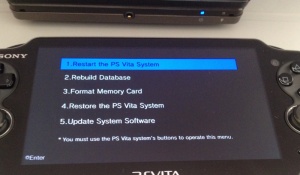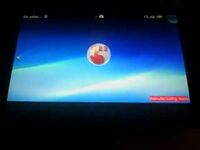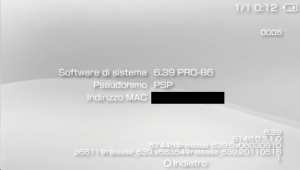Hidden Modes: Difference between revisions
(Added "Demo mode / kiosk device") |
|||
| (37 intermediate revisions by 15 users not shown) | |||
| Line 1: | Line 1: | ||
[[Category:Software]]<noinclude>[[Category:Main]]</noinclude> | [[Category:Software]] | ||
<noinclude> | |||
[[Category:Main]] | |||
</noinclude> | |||
= Basic Usage = | |||
While the PSVita is on (in Running Mode): | |||
* Press and quickly release the Power Button: Put PSVita into Standby mode. | |||
* Press and hold the Power Button for three seconds and release: Turn off the PSVita (swipe to power off). | |||
* Press and hold the PS Button for two seconds and release: A panel pops up (flight mode) allowing you to disable all of the system's network features ([[Wireless_communications|Wi-Fi, mobile network, and Bluetooth features]]), change brightness, music volume, disable mic, and audio chat settings. | |||
* Press and hold the Power Button for 10 seconds and release: Force the PSVita to power off immediately. | |||
* Press PS Button and Start Button together and quickly release: Take a picture of the current PSVita screen and place in [[LiveArea:Photos#Gallery|Photos collection]]. | |||
While the PSvita is on (in Standby Mode): | |||
* Press and quickly release the Power Button or PS Button: Put PSVita into Running mode. | |||
=Safe Mode= | |||
[[File:Safemode.jpg|300px|thumb|right]] | |||
#Vita enters safe mode when theres a serious software error | |||
#Required action to get the vita working is always the one that is not grayed out. | |||
==Safe Mode Options== | |||
==== 1. Restart the PS Vita System ==== | |||
This option boots your system as normal without changing any settings or files. | |||
==== 2. Rebuild Database ==== | |||
This can be a useful feature if you have lost files on your system for no apparent reason. Try using this feature to see if it can restore those files. This will also rewrite corrupted files within the database, potentially eliminating future issues. This feature should not erase any of your saved data or settings. <br /> | |||
Deletes messages, playlists, changes made on "Information" screens, trimming information for pictures in "Photo", video thumbnails, video playback history and video resume information. | |||
This operation may take a long time depending on the type and number of data items. | |||
==== 3. Format Memory Card (grayed out) ==== | |||
==== 4. Restore the PS Vita System (grayed out) ==== | |||
==== 5. Update System Software (grayed out) ==== | |||
= Recovery Menu = | = Recovery Menu = | ||
[[Image:Vpsmenu.jpg|300px|thumb|right| ]] | [[Image:Vpsmenu.jpg|300px|thumb|right| ]] | ||
| Line 18: | Line 48: | ||
This operation may take a long time depending on the type and number of data items. | This operation may take a long time depending on the type and number of data items. | ||
==== 3. Format Memory Card==== | ==== 3. Format Memory Card==== | ||
This will format the | This will format the memory card, effectively erasing all data currently on it. | ||
==== 4. Restore the PS Vita System ==== | ==== 4. Restore the PS Vita System ==== | ||
This will restore your system to original including, formatting and erasing all of the data on internal flash and returning all system settings to default. This will not take your system back to a previous Firmware release. Use this option as a last resort, unless you have nothing on the console that you want or you want to erase everything on the console, do not use this option. | This will restore your system to original including, formatting and erasing all of the data on internal flash and returning all system settings to default. This will not take your system back to a previous Firmware release. Use this option as a last resort, unless you have nothing on the console that you want or you want to erase everything on the console, do not use this option. | ||
| Line 25: | Line 56: | ||
* PS3 | * PS3 | ||
* PC | * PC | ||
* PS Vita memorycard | * PS Vita memorycard (ux0:data/PSP2/UPDATE/PSP2UPDAT.PUP) | ||
= | = SceCompat Diagnostic = | ||
[ | [[File:DolphinTest.png|thumb|SceCompat Diagnostic (simple.prx)]] | ||
this is only included in a special factory "reset image" version of the system software, | |||
this version has a completely empty vs0: and as such will never boot into the main shell. | |||
This is emulated via the PSP Compatibiltiy Layer "SceCompat" and is loaded by the module compat_diag.skprx. | |||
on startup it will load the dolphin program "simple.prx" into the emulator, the program has a Title ID of "SIMP01042" | |||
the entire EMMC of a dolphin vita was dumped using SD boot in 2023. and can be found on [https://archive.org/details/psvita-dolphin-test/ archive.org] | |||
but the compat_diag.skprx module can also be found in os0-inactive partition on early vita's that have never had a system update. | |||
{| class="wikitable" | {| class="wikitable" | ||
| Line 116: | Line 155: | ||
Updating/Downgrading the PS Vita will not remove the demo mode, the device remains a kiosk device, unless one removes the demo mode with the IDU cartridge which installed it in the first place. | Updating/Downgrading the PS Vita will not remove the demo mode, the device remains a kiosk device, unless one removes the demo mode with the IDU cartridge which installed it in the first place. | ||
= Show Mode = | |||
Only avalible on DEX (TestKit or Retail with modified shell.self) | |||
Show mode is exactly the same as normal mode only the Power and PS Buttons have been disabled | |||
there not really disabled, if you hold down the PS Button you can still exit out of an app | |||
and if you hold down the Power button you can force power off the device | |||
to enable/disable showmode, any time on the livearea screen press and hold | |||
L + R + RIGHT + START + POWER | |||
=Manufacturing Mode= | |||
Currently Known Differences To Retail. | |||
1. Manufacturing mode will not run retail games, however this can be bypassed by installing Henkaku. | |||
2. Disabling/Enabling Manufacturing mode is Only via F00D usually with a JIG | |||
3. At Bootup Manufacturing mode will auto-run a self located @ ux0:psp2diag.self or sd0:psp2diag.self | |||
4. Manufacturing mode FileSystem is the same as retail, | |||
5. Manufacturing mode places a watermark in the bottom corner. See Below: | |||
[[File:COKZi6H.jpg|200px]] | |||
= More System Information = | = More System Information = | ||
This menu contains information about the system build, repository, revision, | This menu contains information about the system build, repository, revision, etc. The combination to get this menu to show requires practice. | ||
The combination to get this menu to show requires practice. | |||
== On PS Vita == | |||
See also [https://forum.devchroma.nl/index.php/topic,167.0.html Original information by Princess of Sleeping], [http://wololo.net/wagic/2012/01/04/the-hidden-system-menu-of-the-ps-vita/ Original information by Nabnab]. | |||
=== Old combo === | |||
The old combo works on firmware 1.510 and lower. It does not work on FW 1.810.011 and above. | |||
# Go to Settings > System > System Information | # Go to Settings > System > System Information | ||
# Press simultaneously RTrigger + LTrigger + DPad Left + Square for a few seconds | # Press simultaneously RTrigger + LTrigger + DPad Left + Square for a few seconds | ||
# Release those buttons then immediately press the start button | # Release those buttons then immediately press the start button | ||
== | === New combo === | ||
The new combo works on firmware 1.810.011 and above. It does not work on FW 1.510 and below. | |||
# Push Left Analog Stick Up | |||
# Hold Left Analog Stick Down | |||
# Hold R trigger | |||
# Press Digital Pad Up button | |||
# Release Left Analog Stick Down | |||
# Wait 5 seconds | |||
# Release R trigger | |||
# Press Start and Select | |||
=== Sample === | |||
[[File:Hidden_menu.jpg|300px|thumb|right|This is on the PS Vita]] | [[File:Hidden_menu.jpg|300px|thumb|right|This is on the PS Vita]] | ||
All the information come from [[index.dat]]. | |||
{| class="wikitable sortable" | {| class="wikitable sortable" | ||
| Line 161: | Line 247: | ||
|- | |- | ||
|} | |} | ||
Another sample: | |||
release: 0x01520011 | |||
build: CEX | |||
security-repository-path: release_branches/release_01.520 | |||
security-revision: 5135 | |||
sys-repository-path: release_branches/release_01.520 | |||
sys-revision: 62515 | |||
sdk-internal-build-number: 77206 | |||
vsh-repository-path: release_branches/release_01.520 | |||
vsh-revision: 84399 | |||
vsh-build-number: 405413 | |||
Product Code: CEX_E12 | |||
Settings format Version:001.500.61 | |||
== On PSP == | == On PSP == | ||
[[File:System_Information_Plus_PSP.png|300px|thumb|right|This is on the PSP]] | [[File:System_Information_Plus_PSP.png|300px|thumb|right|This is on the PSP]] | ||
This "menu" is available also on the PSP. this is an example. | This "menu" is available also on the PSP. this is an example. | ||
All the information come from ''flash0/vsh/etc/version.txt''. | |||
*release:6.39: | *release:6.39: | ||
*build:5148,0,3,1,0:builder@vsh-build6 | *build:5148,0,3,1,0:builder@vsh-build6 | ||
Latest revision as of 06:16, 19 August 2024
Basic Usage[edit | edit source]
While the PSVita is on (in Running Mode):
- Press and quickly release the Power Button: Put PSVita into Standby mode.
- Press and hold the Power Button for three seconds and release: Turn off the PSVita (swipe to power off).
- Press and hold the PS Button for two seconds and release: A panel pops up (flight mode) allowing you to disable all of the system's network features (Wi-Fi, mobile network, and Bluetooth features), change brightness, music volume, disable mic, and audio chat settings.
- Press and hold the Power Button for 10 seconds and release: Force the PSVita to power off immediately.
- Press PS Button and Start Button together and quickly release: Take a picture of the current PSVita screen and place in Photos collection.
While the PSvita is on (in Standby Mode):
- Press and quickly release the Power Button or PS Button: Put PSVita into Running mode.
Safe Mode[edit | edit source]
- Vita enters safe mode when theres a serious software error
- Required action to get the vita working is always the one that is not grayed out.
Safe Mode Options[edit | edit source]
1. Restart the PS Vita System[edit | edit source]
This option boots your system as normal without changing any settings or files.
2. Rebuild Database[edit | edit source]
This can be a useful feature if you have lost files on your system for no apparent reason. Try using this feature to see if it can restore those files. This will also rewrite corrupted files within the database, potentially eliminating future issues. This feature should not erase any of your saved data or settings.
Deletes messages, playlists, changes made on "Information" screens, trimming information for pictures in "Photo", video thumbnails, video playback history and video resume information.
This operation may take a long time depending on the type and number of data items.
3. Format Memory Card (grayed out)[edit | edit source]
4. Restore the PS Vita System (grayed out)[edit | edit source]
5. Update System Software (grayed out)[edit | edit source]
Recovery Menu[edit | edit source]
- Turn OFF your PS Vita (Press Power Button for 10 seconds)
- Now press and hold "R" + Power + PS (PlayStation Button)
- Wait...
- Now you're in Recovery Menu (Mode)
See also: http://www.youtube.com/watch?v=R532NpDMQhw Since 1.51 it seems alot easier to enter recovery menu: http://www.youtube.com/watch?v=ublLC235QV0
Recovery Menu Options[edit | edit source]
1. Restart the PS Vita System[edit | edit source]
This option boots your system as normal without changing any settings or files.
2. Rebuild Database[edit | edit source]
This can be a usefull feature if you have lost files on your system for no apparent reason. Try using this feature to see if it can restore those files. This will also rewrite corrupted files within the database, potentially eliminating future issues. This feature should not erase any of your saved data or settings.
Deletes messages, playlists, changes made on "Information" screens, trimming information for pictures in "Photo", video thumbnails, video playback history and video resume information.
This operation may take a long time depending on the type and number of data items.
3. Format Memory Card[edit | edit source]
This will format the memory card, effectively erasing all data currently on it.
4. Restore the PS Vita System[edit | edit source]
This will restore your system to original including, formatting and erasing all of the data on internal flash and returning all system settings to default. This will not take your system back to a previous Firmware release. Use this option as a last resort, unless you have nothing on the console that you want or you want to erase everything on the console, do not use this option.
5. Update System Software[edit | edit source]
This can usefull if your system has become corrupted to the point you can not boot. This will allow the user to update their console with new firmware via :
- PS3
- PC
- PS Vita memorycard (ux0:data/PSP2/UPDATE/PSP2UPDAT.PUP)
SceCompat Diagnostic[edit | edit source]
this is only included in a special factory "reset image" version of the system software,
this version has a completely empty vs0: and as such will never boot into the main shell.
This is emulated via the PSP Compatibiltiy Layer "SceCompat" and is loaded by the module compat_diag.skprx.
on startup it will load the dolphin program "simple.prx" into the emulator, the program has a Title ID of "SIMP01042"
the entire EMMC of a dolphin vita was dumped using SD boot in 2023. and can be found on archive.org
but the compat_diag.skprx module can also be found in os0-inactive partition on early vita's that have never had a system update.
| Name Function | Commands | Description |
|---|---|---|
| Direction | [on / off] | Enable/Disable the three upper bulbs |
| Point | [on / off] | Enable/Disable the single bulb near the seashell |
| Spot | [on / off] | Enable/Disable the reflector |
| - | [Spline Model / Polygon Model] | Switch the Model type |
| HCNT | [420 / 132] | This value will change when you will switch the Model type |
| Button | You need to Hold it? | What Does | Description |
|---|---|---|---|
| O | no | Change Values | |
| /\ | no | Change Function | |
| L | yes | Zoom- | it will zoom out on the seashell's pearl |
| R | yes | Zoom+ | it will zoom in on the seashell's pearl |
| Select | yes | Enable a new menu, but froze the old one | Three text appears: the main two are OK NG (you can choose one of these with the arrows) and the third one a memory address (0x00000000) probably from the HCNT. |
| Arrows | no | These will works only in the Select menu. |
Demo Mode[edit | edit source]
[Available only via an external software (IDU) Cartridge]
It will show 'DEMO MODE' in the bottom right corner of the PS Vita, and said demo mode will hide most pre-installed applications.
To enable this mode: An external PS Vita (IDU) Cartridge is necessary to add the demo mode to a retail model.
To (temporary) disable this mode: Hold L + R + UP + START (for a few seconds)
Not much is known about the demo mode (aka. Kiosk firmware) of the PS Vita. It is just known, that temporary disabling it with restart the PS Vita on its own after 5 minutes, if the device is not running any kind of software (e.g. a game) and if it is not connected to an external power charger.
Updating/Downgrading the PS Vita will not remove the demo mode, the device remains a kiosk device, unless one removes the demo mode with the IDU cartridge which installed it in the first place.
Show Mode[edit | edit source]
Only avalible on DEX (TestKit or Retail with modified shell.self)
Show mode is exactly the same as normal mode only the Power and PS Buttons have been disabled
there not really disabled, if you hold down the PS Button you can still exit out of an app and if you hold down the Power button you can force power off the device
to enable/disable showmode, any time on the livearea screen press and hold
L + R + RIGHT + START + POWER
Manufacturing Mode[edit | edit source]
Currently Known Differences To Retail.
1. Manufacturing mode will not run retail games, however this can be bypassed by installing Henkaku.
2. Disabling/Enabling Manufacturing mode is Only via F00D usually with a JIG
3. At Bootup Manufacturing mode will auto-run a self located @ ux0:psp2diag.self or sd0:psp2diag.self
4. Manufacturing mode FileSystem is the same as retail,
5. Manufacturing mode places a watermark in the bottom corner. See Below:
More System Information[edit | edit source]
This menu contains information about the system build, repository, revision, etc. The combination to get this menu to show requires practice.
On PS Vita[edit | edit source]
See also Original information by Princess of Sleeping, Original information by Nabnab.
Old combo[edit | edit source]
The old combo works on firmware 1.510 and lower. It does not work on FW 1.810.011 and above.
- Go to Settings > System > System Information
- Press simultaneously RTrigger + LTrigger + DPad Left + Square for a few seconds
- Release those buttons then immediately press the start button
New combo[edit | edit source]
The new combo works on firmware 1.810.011 and above. It does not work on FW 1.510 and below.
- Push Left Analog Stick Up
- Hold Left Analog Stick Down
- Hold R trigger
- Press Digital Pad Up button
- Release Left Analog Stick Down
- Wait 5 seconds
- Release R trigger
- Press Start and Select
Sample[edit | edit source]
All the information come from index.dat.
| Description | Parameter | Example | Notes |
|---|---|---|---|
| release | 0x[FW_VERSION] | 0x01510021 | - |
| Build | [CEX/DEX/TOOL/...] | CEX | - |
| security-repository-path | release_branches/release_[FW_VERSION] | release_branches/release_01.510 | - |
| security-revision | [Revision ID] | 5104 | - |
| sys-repository-path | release_branches/release_[FW_VERSION] | release_branches/release_01.510 | - |
| sys-revision | [Revision ID] | 61761 | - |
| sdk-internal-build-number | [SDK Revision ID] | 76483 | - |
| vsh-repository-path | release_branches/release_[FW_VERSION] | release_branches/release_01.510 | - |
| vsh-revision | [Revision ID] | 83588 | - |
| vsh-build-number | [Revision ID] | 399369 | - |
| Product Code | [CEX/DEX/TOOL/...]_[J1/E12/...] | CEX_E12 | - |
| Settings format Version | [FW] | 001.500.61 | - |
Another sample:
release: 0x01520011 build: CEX security-repository-path: release_branches/release_01.520 security-revision: 5135 sys-repository-path: release_branches/release_01.520 sys-revision: 62515 sdk-internal-build-number: 77206 vsh-repository-path: release_branches/release_01.520 vsh-revision: 84399 vsh-build-number: 405413 Product Code: CEX_E12 Settings format Version:001.500.61
On PSP[edit | edit source]
This "menu" is available also on the PSP. this is an example.
All the information come from flash0/vsh/etc/version.txt.
- release:6.39:
- build:5148,0,3,1,0:builder@vsh-build6
- system:57445@release_639,0x06030910:
- vsh:p6611@release_639,v58354@release_639,20110518:
- target:1:WorldWide