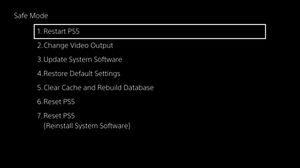Button Combo Menus
Jump to navigation
Jump to search
Button Combo Menus
Safe Mode
While the console is off, press and hold the power button until you hear two beeps, then let go.
See Safe Mode
...
More System Information
Button combo usable within Settings → System → System Software → Console Information
Retail
Hold down ![]() +
+ ![]() +
+ ![]() for 5 Seconds, then let go and press
for 5 Seconds, then let go and press ![]() +
+ ![]()
Staff Mode (IDU)
Hold down ![]() +
+ ![]() for a few seconds, then press and release
for a few seconds, then press and release ![]() ,
, ![]() ,
, ![]() ,
, ![]() ,
, ![]() and then, release the
and then, release the ![]() and
and ![]() buttons.
buttons.
PsnInGameCommerce
In debug settings, push at the same time ![]() +
+ ![]() +
+ ![]() to enable extra settings for PsnInGameCommerce
to enable extra settings for PsnInGameCommerce
Toggle Extra Debug Menu
In anywhere of main menu, push at the same time ![]() +
+ ![]() to enable extra debug menu (SblRcMgrIsAllowDebugMenuForSettings must be enabled)
to enable extra debug menu (SblRcMgrIsAllowDebugMenuForSettings must be enabled)
Crash The Shell (WTF?)
With the registry option to enable Shell Crash enabled hold down either:
To crash Shell