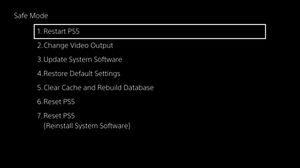Button Combo Menus: Difference between revisions
Jump to navigation
Jump to search
(Created page with "== Button Combo Menus ==") |
|||
| (15 intermediate revisions by 5 users not shown) | |||
| Line 1: | Line 1: | ||
== Button Combo Menus == | == Button Combo Menus == | ||
=== Safe Mode === | |||
[[File:WIN 20221107 03 15 39 Pro.jpg|thumb|Safe Mode]] | |||
While the console is off, press and hold the power button until you hear two beeps, then let go. | |||
See [[Safe Mode]] | |||
... | |||
=== More System Information === | |||
[[File:20220710171549.jpg|thumb|More System Information]] | |||
See [[More_System_Information|More System Information]] | |||
Button combo usable within Settings → System → System Software → Console Information | |||
===== Retail ===== | |||
Hold down {{ds5l1}} + {{ds5l3}} + {{ds5triangle}} for 5 Seconds, then let go and press {{ds5up}} + {{ds5options}} | |||
=== Staff Mode (IDU) === | |||
[[File:WIN 20230117 00 51 01 Pro.jpg|thumb|Staff Mode IDU]] | |||
Hold down {{ds5l1}} + {{ds5l2}} for a few seconds, then press and release {{ds5circle}}, {{ds5cross}}, {{ds5square}}, {{ds5triangle}}, {{ds5right}} and then, release the {{ds5l1}} and {{ds5l2}} buttons. | |||
=== PsnInGameCommerce === | |||
In debug settings, push at the same time {{ds5left}} + {{ds5square}} + {{ds5r1}} to enable extra settings for PsnInGameCommerce | |||
=== Toggle Extra Debug Menu === | |||
[[File:20221107012230.jpg|thumb|Toggle Extra Debug Menu ]] | |||
In anywhere of main menu, push at the same time {{ds5start}} + {{ds5l3}} to enable extra debug menu (SblRcMgrIsAllowDebugMenuForSettings must be enabled) | |||
=== Crash The Shell (WTF?) === | |||
With the registry option to enable Shell Crash enabled hold down either: | |||
* {{ds5up}} + {{ds5triangle}} + {{ds5l1}} + {{ds5r1}} | |||
* {{ds5up}} + {{ds5square}} + {{ds5l1}} + {{ds5r1}} (in a game or hovering a game ???) | |||
* {{ds5up}} + {{ds5l1}} + {{ds5r1}} + {{ds5l2}} | |||
* {{ds5up}} + {{ds5l1}} + {{ds5r1}} + {{ds5r2}} | |||
* {{ds5up}} + {{ds5l1}} + {{ds5r1}} + {{ds5r3}} | |||
To crash Shell | |||
Latest revision as of 14:57, 17 January 2023
Button Combo Menus[edit | edit source]
Safe Mode[edit | edit source]
While the console is off, press and hold the power button until you hear two beeps, then let go.
See Safe Mode
...
More System Information[edit | edit source]
Button combo usable within Settings → System → System Software → Console Information
Retail[edit | edit source]
Hold down ![]() +
+ ![]() +
+ ![]() for 5 Seconds, then let go and press
for 5 Seconds, then let go and press ![]() +
+ ![]()
Staff Mode (IDU)[edit | edit source]
Hold down ![]() +
+ ![]() for a few seconds, then press and release
for a few seconds, then press and release ![]() ,
, ![]() ,
, ![]() ,
, ![]() ,
, ![]() and then, release the
and then, release the ![]() and
and ![]() buttons.
buttons.
PsnInGameCommerce[edit | edit source]
In debug settings, push at the same time ![]() +
+ ![]() +
+ ![]() to enable extra settings for PsnInGameCommerce
to enable extra settings for PsnInGameCommerce
Toggle Extra Debug Menu[edit | edit source]
In anywhere of main menu, push at the same time ![]() +
+ ![]() to enable extra debug menu (SblRcMgrIsAllowDebugMenuForSettings must be enabled)
to enable extra debug menu (SblRcMgrIsAllowDebugMenuForSettings must be enabled)
Crash The Shell (WTF?)[edit | edit source]
With the registry option to enable Shell Crash enabled hold down either:
To crash Shell