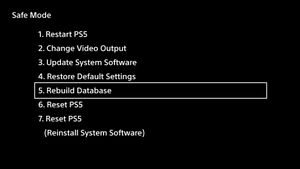Safe Mode: Difference between revisions
Jump to navigation
Jump to search
(clarified the meaning of Reinstall System Software) |
No edit summary |
||
| (One intermediate revision by the same user not shown) | |||
| Line 11: | Line 11: | ||
! Option !! Description | ! Option !! Description | ||
|- | |- | ||
| Restart PS5 || Ends Safe Mode and restarts the PS5 console normally. | | '''1. Restart PS5''' || Ends Safe Mode and restarts the PS5 console normally. | ||
|- | |- | ||
| Change Video Output | | colspan="2" style="background-color:#F6F6F6;" | {{Anchored|2. Change Video Output}} | ||
|- | |- | ||
| | | ''Change Resolution'' || Restarts the PS5 and brings up a resolution switch setting (between 1080p and 720p). | ||
|- | |- | ||
| | | ''Change HDCP Mode'' || Enable/Disable HDCP (High-Bandwith Digital Copyright Protection) which prevents external devices (such as capture cards) from recording video content from the PS5 (used to block recording from Netflix, Hulu, etc.). | ||
|- | |- | ||
| | | colspan="2" style="background-color:#F6F6F6;" | {{Anchored|3. Update System Software}} | ||
|- | |- | ||
| | | ''Update from USB Drive'' || Scans a FAT32 formatted USB Drive for an update PUP (must follow the correct name and folder structure) to update firmware or to perform a semi-reinstall if same firmware is used. | ||
|- | |- | ||
| Reset PS5 (Reinstall System Software) || | | ''Update Using Internet'' || Connects to the internet via an Ethernet cable and automatically downloads and installs an update PUP to update firmware or to perform a semi-reinstall if same firmware is used. | ||
|- | |||
| '''4. Restore Default Settings''' || Restores the PS5 console to the default factory settings. Restoring Default Settings will not delete the saved data on your system storage. | |||
|- | |||
| '''5. Rebuild Database''' || Scans the SSD and creates a new database of all content on the system. Select this option if you are experiencing issues such as game freezes or frame rate drops. | |||
|- | |||
| '''6. Reset PS5''' || Deletes all user data and restores the PS5 to its original state. | |||
|- | |||
| '''7. Reset PS5 (Reinstall System Software)''' || Scans a FAT32 formatted USB Drive for an full recovery PUP (must follow the correct name and folder structure) to update firmware or to perform a full-reinstall if same firmware is used. | |||
|} | |} | ||
Latest revision as of 12:47, 26 April 2022
Safe Mode on Playstation 5 is a special boot mode that allows you to do tasks such as formatting, or updating the console in the event that the system software does not start or operate correctly.
Accessing Safe Mode[edit | edit source]
To access safe mode, you need to first power the system down. Then, you will need to hold the power button until you hear two beeps. From then, you will need to connect the Dualsense into the PlayStation as it does not work wirelessly.
Safe Mode Options[edit | edit source]
| Option | Description |
|---|---|
| 1. Restart PS5 | Ends Safe Mode and restarts the PS5 console normally. |
| 2. Change Video Output | |
| Change Resolution | Restarts the PS5 and brings up a resolution switch setting (between 1080p and 720p). |
| Change HDCP Mode | Enable/Disable HDCP (High-Bandwith Digital Copyright Protection) which prevents external devices (such as capture cards) from recording video content from the PS5 (used to block recording from Netflix, Hulu, etc.). |
| 3. Update System Software | |
| Update from USB Drive | Scans a FAT32 formatted USB Drive for an update PUP (must follow the correct name and folder structure) to update firmware or to perform a semi-reinstall if same firmware is used. |
| Update Using Internet | Connects to the internet via an Ethernet cable and automatically downloads and installs an update PUP to update firmware or to perform a semi-reinstall if same firmware is used. |
| 4. Restore Default Settings | Restores the PS5 console to the default factory settings. Restoring Default Settings will not delete the saved data on your system storage. |
| 5. Rebuild Database | Scans the SSD and creates a new database of all content on the system. Select this option if you are experiencing issues such as game freezes or frame rate drops. |
| 6. Reset PS5 | Deletes all user data and restores the PS5 to its original state. |
| 7. Reset PS5 (Reinstall System Software) | Scans a FAT32 formatted USB Drive for an full recovery PUP (must follow the correct name and folder structure) to update firmware or to perform a full-reinstall if same firmware is used. |