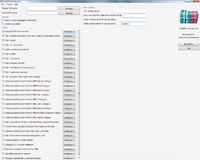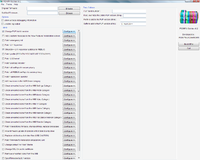PS3MFW Builder: Difference between revisions
m (→PSheb project) |
|||
| Line 83: | Line 83: | ||
** Newsitem including screenshots for reference: http://www.ps3hax.net/2011/08/psheb-project-v0-1-hebrew-language-on-ps3/ | ** Newsitem including screenshots for reference: http://www.ps3hax.net/2011/08/psheb-project-v0-1-hebrew-language-on-ps3/ | ||
==== Guide for adding other translations / languagepacks ==== | ==== Guide for adding other translations / building languagepacks ==== | ||
This guide will explain you how to translate the XMB and use language_pack.tcl PS3MFW task. | This guide will explain you how to translate the XMB and use language_pack.tcl PS3MFW task. | ||
| Line 90: | Line 90: | ||
replace/name_of_the_rco_file.xml | replace/name_of_the_rco_file.xml | ||
edit/name_of_the_rco_file/language_name.xml | edit/name_of_the_rco_file/language_name.xml | ||
1. Create a folder – this will be our working directory. | 1. Create a folder – this will be our working directory. | ||
2. If the language you want to translate XMB to is using unsupported font glyphs, you’ll have to include a modified PS3 font. | 2. If the language you want to translate XMB to is using unsupported font glyphs, you’ll have to include a modified PS3 font. | ||
:How to add glyphs to fonts? | |||
How to add glyphs to fonts? | :I personally use font creator, open 2 fonts: the one I want to modify, and another one that contains the glyphs that I want to add. | ||
:Than all I need to do is to copy & paste the glyphs from one font to the other, and assign any glyph to it’s letter. | |||
I personally use font creator, open 2 fonts: the one I want to modify, and another one that contains the glyphs that I want to add. | :* I modify “SCE-PS3-DH-R-CGB.TTF”, but this should work with any font. | ||
:When you finished modifying your font, create the folder “font” inside your working directory, and put you modified font in there. | |||
Than all I need to do is to copy & paste the glyphs from one font to the other, and assign any glyph to it’s letter. | |||
* I modify “SCE-PS3-DH-R-CGB.TTF”, but this should work with any font. | |||
When you finished modifying your font, create the folder “font” inside your working directory, and put you modified font in there. | |||
3. Extract language XML files from RCO files | 3. Extract language XML files from RCO files | ||
:Here you have two options: | |||
Here you have two options: | :1) Extract them one by one using RCOmage (CLI or GUI). | ||
:2) Using LP_RCO to automatically extract language XML files from all RCO files (or writing your own script). | |||
1) Extract them one by one using RCOmage (CLI or GUI). | :* For those who doesn’t use LP_RCO: | ||
::You should extract only one language file from each RCO file (for example “English.XML”). | |||
2) Using LP_RCO to automatically extract language XML files from all RCO files (or writing your own script). | :name each language file by the RCO file it was extracted from. | ||
:Now create a folder named “replace” in your working directory, and place all the extracted language files in it. | |||
* For those who doesn’t use LP_RCO: | |||
You should extract only one language file from each RCO file (for example “English.XML”). | |||
name each language file by the RCO file it was extracted from. | |||
Now create a folder named “replace” in your working directory, and place all the extracted language files in it. | |||
4. The translation itself | 4. The translation itself | ||
:This is the exhausting stage, where you should just translate any string in the language files you extracted in charter 3. | |||
This is the exhausting stage, where you should just translate any string in the language files you extracted in charter 3. | :* You should translate only the string between the and tags. | ||
:You could let Google to translate it for you, but then you’ll have to fix formatting and all Sony’s “special” glyphs (such as the “cross” symbol), and of course to correct all the typos. | |||
* You should translate only the string between the and tags. | |||
You could let Google to translate it for you, but then you’ll have to fix formatting and all Sony’s “special” glyphs (such as the “cross” symbol), and of course to correct all the typos. | |||
5. Packing everything into LP | 5. Packing everything into LP | ||
:Use any tar compression tool, and compress the root of your working directory, and named it “name.LP”. | |||
Use any tar compression tool, and compress the root of your working directory, and named it “name.LP”. | |||
6. The “edit option”: | 6. The “edit option”: | ||
:There is also the “edit” option in language_pack.tcl task, which allow you to fix typos in several RCOs and languages. | |||
There is also the “edit” option in language_pack.tcl task, which allow you to fix typos in several RCOs and languages. | :Create a folder named “edit” inside you working directory. | ||
:Extract the language XML files you want to edit, and put them inside a directory named by the RCO file they extracted from. | |||
Create a folder named “edit” inside you working directory. | :Now all you got to do is to edit the language files. | ||
Extract the language XML files you want to edit, and put them inside a directory named by the RCO file they extracted from. | |||
Now all you got to do is to edit the language files. | |||
7. All you need now is to build your MFW with your new language pack! | 7. All you need now is to build your MFW with your new language pack! | ||
:Take attention that you don’t have to include any of those folders inside your LP – include them only if you want to use their function. | |||
source: http://www.ps3hax.net/2011/08/xmb-translation-guide/ | source: http://www.ps3hax.net/2011/08/xmb-translation-guide/ (thanks to DanyL for this fine explaination :) ) | ||
== Using console / shellscript == | == Using console / shellscript == | ||
Revision as of 20:09, 6 August 2011
Main description
Tasks
PS3MFW
- PS3MFW *
- add_license_msg.tcl (0.1) - Add a custom message to the 'New Features' installation screen. Modifies PUP license.xml --license-auto-add-features : Automatically generate the enabled features of PS3MFW --license-features-message : Prefix message to the generated features list --license-message : New Features message (Appears after the license agreement)
- broken_bluray.tcl (0.2) – Allows you to remove Blu-Ray firmware installation so that the MFW can be installed without a working Blu-Ray drive. This is potentially dangerous if used on a PS3 with a working drive, and should only be used if the drive is broken.
- change_coldboot_files.tcl (0.2) – Advanced users only: Allows changing the sound played and image shown during the boot process. Caution: If improper files are used, this can cause a “brick”.
- change_devflash_files.tcl
- change_ssl_cer.tcl (0.2) – Allows changing of SSL certificates.
- change_theme.tcl (0.2) – Can be used to replace the default "Airbrush" theme with another theme file (.p3t format).
- change_version.tcl
- clean_friends.tcl (0.1) - Clean unwanted icons from the XMB Friends Category. Modifies dev_flash/vsh/resource/explore/xmb/category_friends.xml file --clean-friends-avcroom : Remove "Video Chat" icon from the XMB Friends Category --clean-friends-chat : Remove "Chat Room" icon from the XMB Friends Category --clean-friends-message-box : Remove "Message Box" icon from the XMB Friends Category --clean-friends-nas : Remove "My Profile" icon from the XMB Friends Category --clean-friends-new-chat : Remove "New Chat" icon from the XMB Friends Category
- clean_game.tcl (0.1) - Clean unwanted icons from the XMB Game Category. Modifies dev_flash/vsh/resource/explore/xmb/category_game.xml file --clean-game-gamedata : Remove "Game Data" icon from the XMB Game Category --clean-game-mcutility : Remove "Memory Card Utility (PS/PS2)" icon from the XMB Game Category --clean-game-minis-manual : Remove "Minis Manual" icon from the XMB Game Category --clean-game-sdps3 : Remove "Saved Data Utility (PS3)" icon from the XMB Game Category --clean-game-sdpsp : Remove "Saved Data Utility (minis)" icon from the XMB Game Category --clean-game-trophy : Remove "Trophy Collection" icon from the XMB Game Category --clean-game-welcome : Remove "PlayStation Store" icon from the XMB Game Category
- tasks/clean_music.tcl (0.1) - Clean unwanted icons from the XMB Music Category. Modifies dev_flash/vsh/resource/explore/xmb/category_music.xml file --clean-music-dlna-device : Remove "Network Media Servers" icon from the XMB Music Category --clean-music-dlna-scan : Remove "Search for Media Servers" icon from the XMB Music Category --clean-music-welcome : Remove "PlayStation Store" icon from the XMB Music Category
- clean_network.tcl (0.1) - Clean unwanted icons from the XMB Network Category. Modifies dev_flash/vsh/resource/explore/xmb/category_network.xml file --clean-network-browser : Remove "Internet Browser" icon from the XMB Network Category --clean-network-folding-at-home : Remove "Life with PlayStation" icon from the XMB Network Category --clean-network-kensaku : Remove "Internet Search" icon from the XMB Network Category --clean-network-manual : Remove "Online Instruction Manuals" icon from the XMB Network Category --clean-network-premo : Remove "Remote Play" icon from the XMB Network Category
- clean_photo.tcl (0.1) - Clean unwanted icons from the XMB Photo Category. Modifies dev_flash/vsh/resource/explore/xmb/category_photo.xml file --clean-photo-dlna-device : Remove "Network Media Servers" icon from the XMB Photo Category --clean-photo-dlna-scan : Remove "Search for Media Servers" icon from the XMB Photo Category --clean-photo-hakoniwa : Remove "Photo Gallery" icon from the XMB Photo Category --clean-photo-screenshot : Remove "Screenshot" icon from the XMB Photo Category
- clean_psn.tcl (0.1) - Clean unwanted icons from the XMB PlayStation Network Category Modifies dev_flash/vsh/resource/explore/xmb/category_psn.xml file --clean-psn-commerce-new : Remove "What's New" icon from the XMB PlayStation Network Category --clean-psn-home : Remove "PlayStation Home" icon from the XMB PlayStation Network Category --clean-psn-regist : Remove "Sign In" icon from the XMB PlayStation Network Category --clean-psn-welcome : Remove "PlayStation Store" icon from the XMB PlayStation Network Category
- clean_sysconf.tcl
- clean_tv.tcl
- clean_video.tcl (0.1) - Clean unwanted icons from the XMB Video Category. Modifies dev_flash/vsh/resource/explore/xmb/category_video.xml file --clean-video-bddata-mgmt : Remove "BD Data Utility" icon from the XMB Video Category --clean-video-dlna-device : Remove "Network Media Servers" icon from the XMB Video Category --clean-video-dlna-scan : Remove "Search for Media Servers" icon from the XMB Video Category --clean-video-editingvideo-mgmt : Remove "Video Editor & Uploader" icon from the XMB Video Category --clean-video-netflix : Remove "Netflix" icon from the XMB Video Category --clean-video-welcome : Remove "PlayStation Store" icon from the XMB Video Category
- patch_category_game.tcl (0.1) - Add new icons to the XMB Game category. Modifies dev_flash/vsh/resource/explore/xmb/category_game.xml file --patch-package-files : Add "Install Package Files" icon to the XMB Game Category --patch-app-home : Add "/app_home" icon to the XMB Game Category
- patch_lv1.tcl (0.1) - Patch LV1 hypervisor. Modifies CORE OS lv1.self --patch-lv1-mmap : Allow mapping of any memory area (Needed for LV2 Poke)
- patch_lv2.tcl (0.1) - Patch LV2 kernel. Modifies CORE OS lv1.self --patch-lv2-peek-poke : Patch to add Peek&Poke system calls to LV2
- patch_nas_plugin.tcl (0.1) - Patch package installer Modifies dev_flash/vsh/module/nas_plugin.sprx --allow-debug-pkg : Patch to allow installation of debug packages --allow-pseudoretail-pkg : Patch to allow installation of pseudo-retail packages
- patch_privacy.tcl (0.2) – PS3 collects a large amount of personal information while it’s operating. Additionally personal information is sent to many domain names when internet access is enabled (unrelated to PSN access). This task prevents PS3 from sending any data to the domain names you select.
- patch_shop.tcl (0.2) – Creates firmware to transform demo PS3s (the units used in stores) into full retail PS3s, without the need for service mode!
- patch_translations.tcl
- patch_vsh.tcl (0.1) - Patch Application launcher. Modifies dev_flash/vsh/module/vsh.self --allow-unsigned-app : Patch to allow running of unsigned applications
- patch_xmb_plugin.tcl
- spoof_version.tcl (0.2) – Allows changing the firmware version the PS3 appears to be on, similar to the rebug spoofer.
Gitbrew OtherOS++
- Gitbrew OtherOS++ *
- add_license_msg.tcl
- broken_bluray.tcl
- change_coldboot_files.tcl
- change_devflash_files.tcl
- change_ssl_cer.tcl
- change_theme.tcl
- change_version.tcl
- clean_friends.tcl
- clean_game.tcl
- clean_music.tcl
- clean_network.tcl
- clean_photo.tcl
- clean_psn.tcl
- clean_sysconf.tcl
- clean_tv.tcl
- clean_video.tcl
- patch_category_game.tcl
- patch_emer_init.tcl
- patch_lv1.tcl
- patch_lv2.tcl
- patch_nas_plugin.tcl
- patch_privacy.tcl
- patch_profile.tcl
- patch_shop.tcl
- patch_translations.tcl
- patch_vsh.tcl
- patch_xmb_plugin.tcl
- spoof_version.tcl
Rebug OtherOS++
- Rebug OtherOS++ (https://github.com/evilsperm // http://rebug.me/)
..
PSheb project
- PSheb project 0.1 (Hebrew translation of PS3 XMB)
- Task: language_pack.tcl
- Languagepack: git.dashhacks.com/psheb/psheb
- Newsitem including screenshots for reference: http://www.ps3hax.net/2011/08/psheb-project-v0-1-hebrew-language-on-ps3/
Guide for adding other translations / building languagepacks
This guide will explain you how to translate the XMB and use language_pack.tcl PS3MFW task.
LP structure:
font/name_of_the_font_file_to_replace.TTF replace/name_of_the_rco_file.xml edit/name_of_the_rco_file/language_name.xml
1. Create a folder – this will be our working directory.
2. If the language you want to translate XMB to is using unsupported font glyphs, you’ll have to include a modified PS3 font.
- How to add glyphs to fonts?
- I personally use font creator, open 2 fonts: the one I want to modify, and another one that contains the glyphs that I want to add.
- Than all I need to do is to copy & paste the glyphs from one font to the other, and assign any glyph to it’s letter.
- I modify “SCE-PS3-DH-R-CGB.TTF”, but this should work with any font.
- When you finished modifying your font, create the folder “font” inside your working directory, and put you modified font in there.
3. Extract language XML files from RCO files
- Here you have two options:
- 1) Extract them one by one using RCOmage (CLI or GUI).
- 2) Using LP_RCO to automatically extract language XML files from all RCO files (or writing your own script).
- For those who doesn’t use LP_RCO:
- You should extract only one language file from each RCO file (for example “English.XML”).
- name each language file by the RCO file it was extracted from.
- Now create a folder named “replace” in your working directory, and place all the extracted language files in it.
4. The translation itself
- This is the exhausting stage, where you should just translate any string in the language files you extracted in charter 3.
- You should translate only the string between the and tags.
- You could let Google to translate it for you, but then you’ll have to fix formatting and all Sony’s “special” glyphs (such as the “cross” symbol), and of course to correct all the typos.
5. Packing everything into LP
- Use any tar compression tool, and compress the root of your working directory, and named it “name.LP”.
6. The “edit option”:
- There is also the “edit” option in language_pack.tcl task, which allow you to fix typos in several RCOs and languages.
- Create a folder named “edit” inside you working directory.
- Extract the language XML files you want to edit, and put them inside a directory named by the RCO file they extracted from.
- Now all you got to do is to edit the language files.
7. All you need now is to build your MFW with your new language pack!
- Take attention that you don’t have to include any of those folders inside your LP – include them only if you want to use their function.
source: http://www.ps3hax.net/2011/08/xmb-translation-guide/ (thanks to DanyL for this fine explaination :) )
Using console / shellscript
By using commandline switches you can preset every task there is, plus the source PUP, destination PUP and debug settings.
Example of PS3MFW Builder 0.2 tasks:
ps3mfw.exe %1 "Y:\PS3-Firmwares" "Z:/PS3MFW-out/test.pup" --change_version --add_license_msg --patch_lv1 --patch_lv2 --patch_nas_plugin --patch_privacy --patch_vsh --patch_category_game --spoof_version --debug true
Example of PS3MFW Builder with OtherOS++ tasks (in this case tasks that fail with FW 3.15 are disabled/not selected):
ps3mfw.exe %1 "Y:\PS3-Firmwares\" "Z:/MFWOtherOS-out/test.pup" --change_version --add_license_msg --patch_lv1 --patch-lv1-dispmgr-access false --patch-lv1-otheros-plus-plus false --patch_lv2 --patch-emer-init --patch_category_game --patch-package-files true --patch-app-home true --patch_nas_plugin --allow-pseudoretail-pkg true --allow-debug-pkg true --patch_vsh --allow-unsigned-app true --patch_privacy --debug true
Reference
Downloads / precompiled & source
- Windows precompiled build of release v0.2 with ps3keys and tools: ps3mfw-w32_portable.rar (4.4 MB) (pretested Windows 7 / XP)
- Old Windows precompiled build of release v0.1: PS3MFW_0.1-win.rar (4.34 MB)
- Apple MAC OSX v0.2:
- Old MAC OSX precompiled build of release v0.1: PS3MFW_0.1.dmg (9.04 MB)
- Quick build script for Debian/Ubuntu: http://www.pastie.org/2117364
- Git source : http://git-hacks.com/ps3mfw